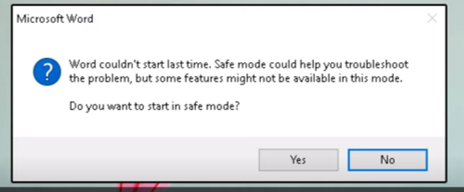Please open one of other Office apps, such as Excel, then go to File > Account > Product Information, check the version number.
I also suggest you update Office to the latest version.
Was there any third-party software installed before you encounter this issue?
If yes, I suggest you uninstall it first.
It's recommended to type winword.exe /a in Run dialog (Win+R), this action would start Word and prevents add-ins and global templates (including the Normal template) from being loaded automatically.
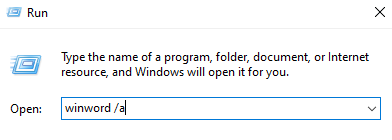
If Word can be opened in this case, please try the following steps.
- You may rename the Normal template (Normal.dotm).
- Close all the files of Office and go to
File explorer > View in Show/hide group > check the box of "Hidden Items". - Go to
C:\Users\<user name >\AppData\Roaming\Microsoft\Templates, then find the Normal.dotm and rename it. This file will be automatically generated when reopen Word.
- Go to File > Options > Add-ins > Manage, COM add-ins > Go, clear the check boxes for any enabled COM add-ins, select OK.
If Word could not be opend successfully via "winword.exe /a" command,
Please use "uninstall support tool" to uninstall Office again, this tool could be downloaded from the article "Uninstall Office from a PC".
Then start your PC, install Office again from www.office.com. More detailed information, please refer to "Download and install or reinstall Microsoft 365 or Office 2019 on a PC or Mac".
If the steps above do not work, please create a new local administrator account to check this issue.
Any updates, please post back.
If an Answer is helpful, please click "Accept Answer" and upvote it.
Note: Please follow the steps in our documentation to enable e-mail notifications if you want to receive the related email notification for this thread.