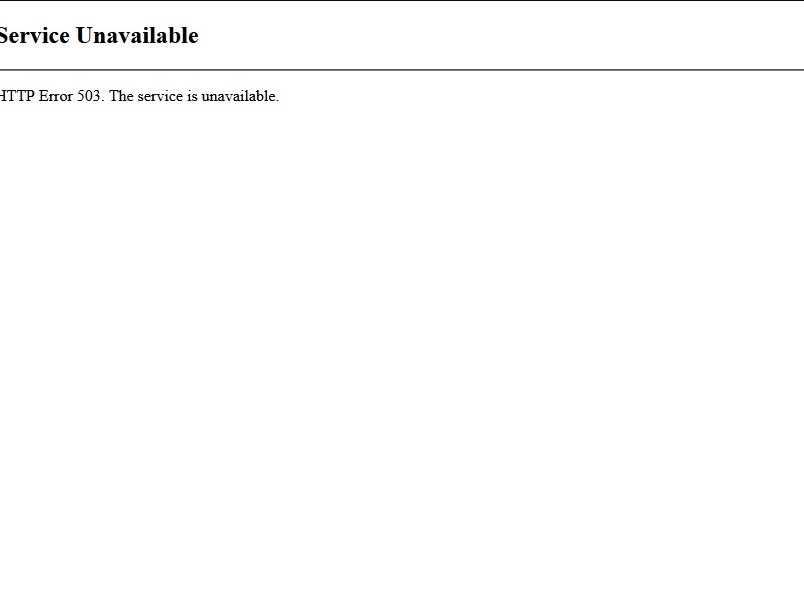Hi @Leili vazietan ,
Thanks for your reply.
Please following steps:
1.Start Internet Information Services (IIS) Manager
2.Expand the server node
3.Click on Application Pools
4.The central pane is now populated with a list of application pools with a column for the 'status'. Identify any SharePoint application pools that are not running (that should be).
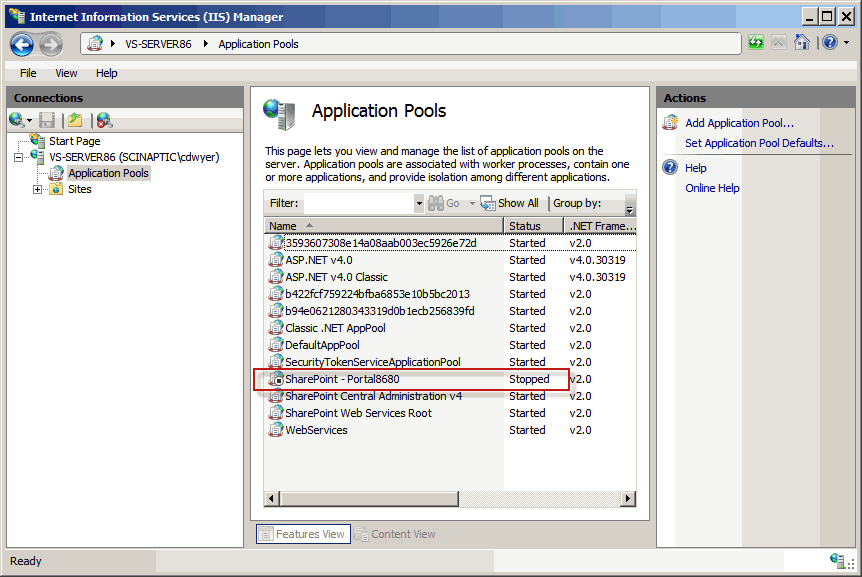
5.Select the 'stopped' application pool and click the Start button from the Actions panel.
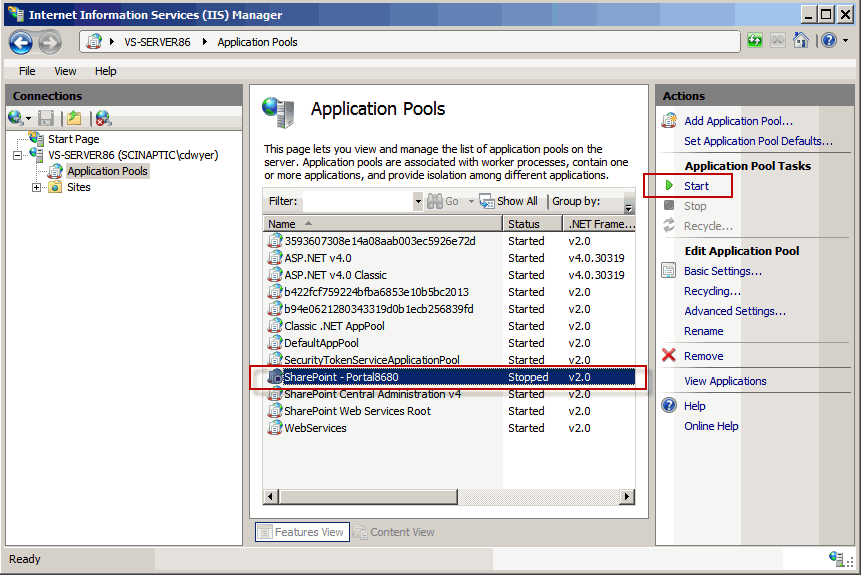
Thanks,
Echo Du
=====================
Updated Answer ===================
Hi @Leili vazietan ,
I re-studied your problem, as far as I understand you can only download PDF files and cannot view PDF files directly in the browser.
Please perform the following troubleshooting:
1.Check if the PDF is added to the web application’s trusted MIME Type List.
Run the below command as an admin:
Add-PSSnapin Microsoft.Sharepoint.Powershell
$webApplication = Get-SPWebApplication("web_application_url")
$webApplication.AllowedInlineDownloadedMimeTypes
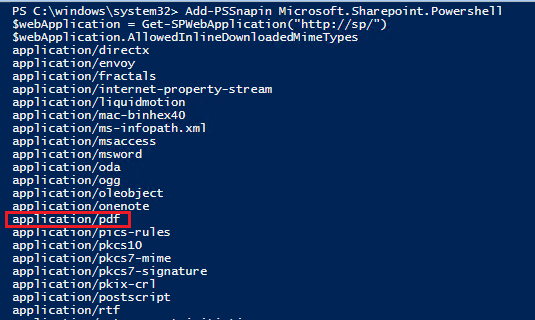
If application/pdf is not present in the list, it means that PDF is not added to trusted MIME types of the web application. Let’s add application/pdf to the trusted MIME Types List by running the below command.
$webApplication = Get-SPWebApplication("web_application_url")
$webApplication.AllowedInlineDownloadedMimeTypes.Add("application/pdf")
$webApplication.Update()
2.Update the settings in the Web Application level
Open SharePoint Central Administration >> Manage web applications >> select the web application url and click on General Settings Drop-down menu, select General Settings >>
from General Settings page, change the browser handling option from ‘Strict’ to ‘Permissive’.
3.Update the settings in the Library level
Open Document Library >> Library Settings >> Advanced settings >> select the radio button "Open in the browser".
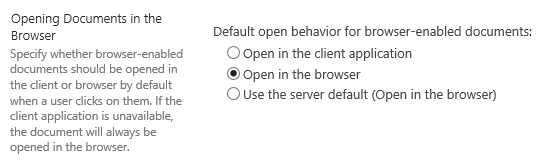
4.Check all application pools are started
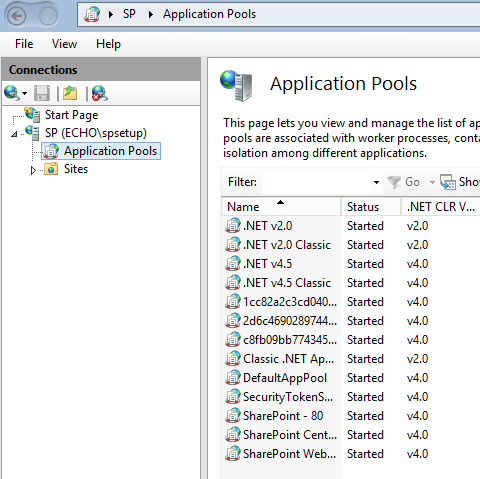
5.View SharePoint ULS logs to get detailed information
Note: In IE, you need click on Open. In Chrome, you can click PDF files directly to view it.
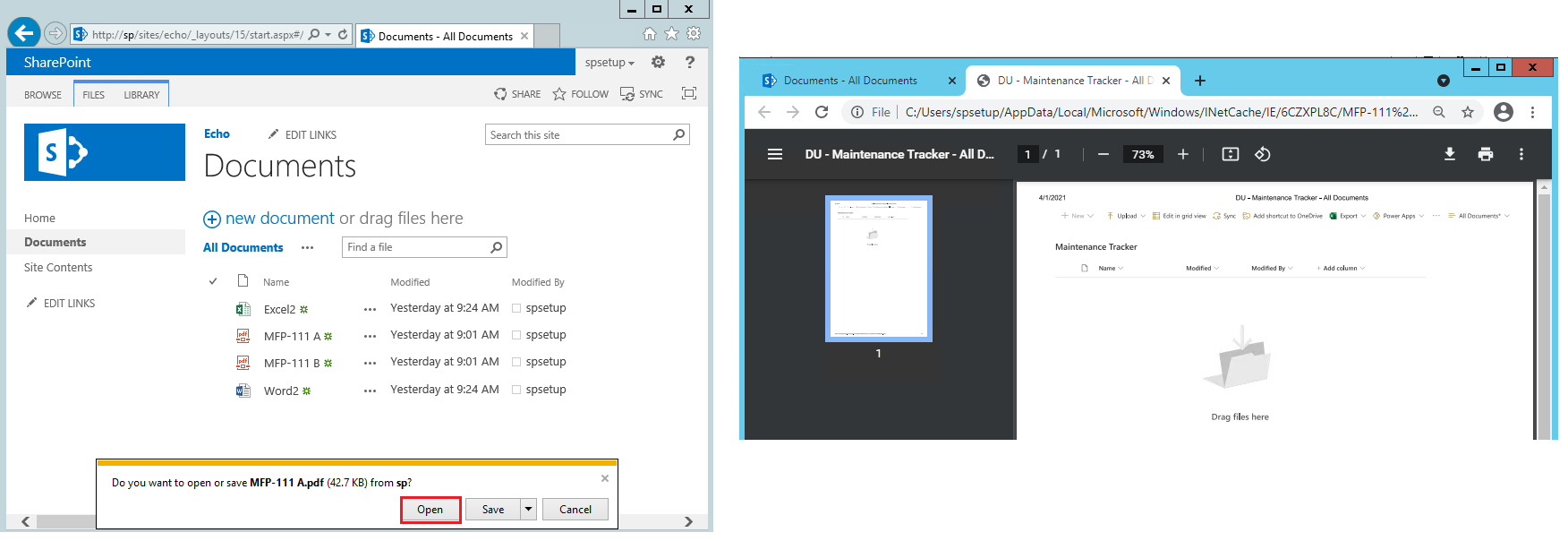
Thanks,
Echo Du
===============
If an Answer is helpful, please click "Accept Answer" and upvote it.
Note: Please follow the steps in our documentation to enable e-mail notifications if you want to receive the related email notification for this thread.