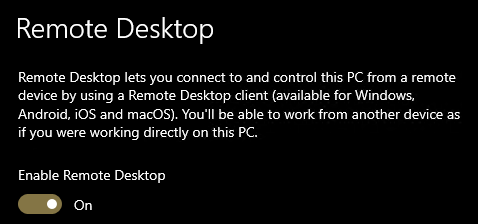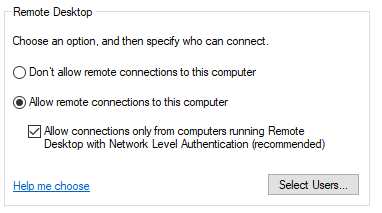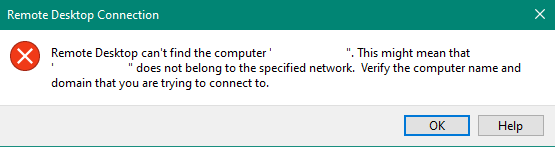Hi,
Please check if you could access the VM with IP Address.
In most cases, this error means that there are problems with your DNS servers (or DNS records on them), because of which your computer can’t resolve the specified host name.
Try to connect to the RDP server by IP address instead of the DNS name. If the RDP connection by an IP address is established correctly, this means that the issue may be related to DNS.
Also please uncheck the option "Allow connections only from computers running Remote Desktop with Network Level Authentication (recommended)." to see.
Hope this helps and please help to accept as Answer if the response is useful.
Best Regards,
Carl