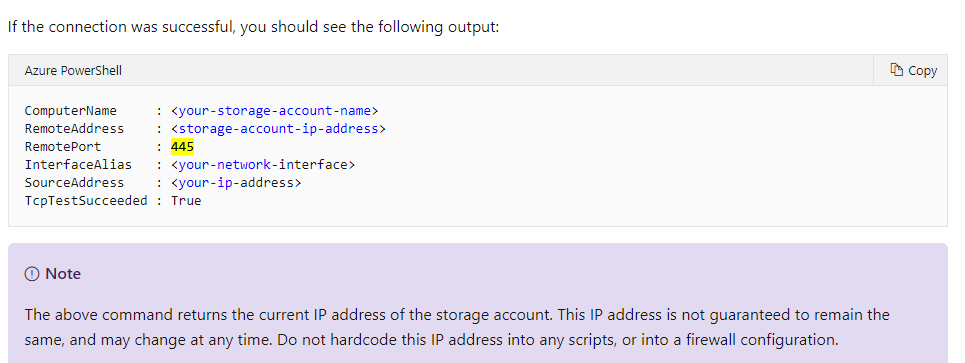@destop to Microsoft Q&A platform, Thank you for posting your query here!
Are you getting any error, if so can you share the screenshot the error message? Are using azure Fileshare on on-premises? Is port 445 is blocked?
If port 445 is blocked then you can use the VPN connection, By Setting up a VPN to your specific Storage Account, the traffic will go through a secure tunnel as opposed to over the internet. Follow the instructions to setup VPN to access Azure Files from Windows
If you want to bring data from outside of a region, use a VPN or a Expressroute to mount to your file system from your on-premises data center.
You can use a Point-to-Site (P2S) VPN connection to mount your Azure file shares over SMB from outside of Azure, without opening up port 445. A Point-to-Site VPN connection is a VPN connection between Azure and an individual client. To use a P2S VPN connection with Azure Files, a P2S VPN connection will need to be configured for each client that wants to connect. If you have many clients that need to connect to your Azure file shares from your on-premises network, you can use a Site-to-Site (S2S) VPN connection instead of a Point-to-Site connection for each client. To learn more, see Configure a Site-to-Site VPN for use with Azure Files.
Please check the prerequisites before configuring the VPN and let me know the status.
Azure Files also supports REST in addition to SMB. REST access works over port 443 (standard tcp). There are various tools that are written using REST API which enable rich UI experience. Storage Explorer is one of them. Download and Install Storage Explorer and connect to your file share backed by Azure Files. You can also use PowerShell which also user REST API: https://learn.microsoft.com/en-us/azure/storage/files/storage-troubleshoot-windows-file-connection-problems#cause-1-port-445-is-blocked
ISP to open port 445 outbound to Azure IP ranges
Hope this helps!
Kindly let us know if the above helps or you need further assistance on this issue.
---------------------------------------------------------------------------------------------------------------------------------------------------------------------------------
Please do not forget to "Accept the answer” and “up-vote” wherever the information provided helps you, this can be beneficial to other community members.