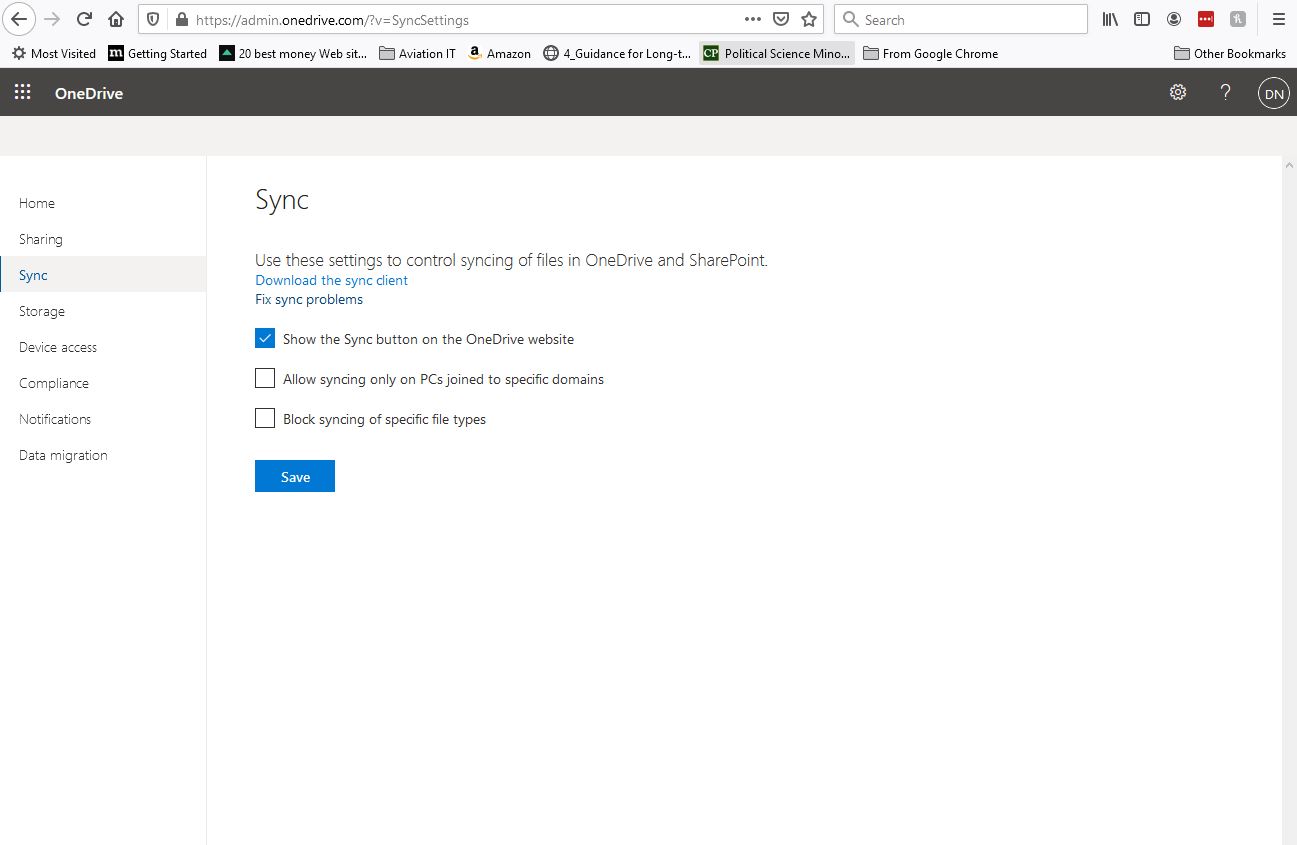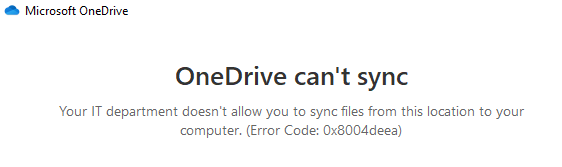Hi @Douglas Newell ,
According to your description, I have three questions as below.
- Did you receive error message as below screenshot?
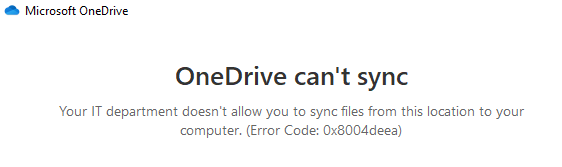
- When did the issue start? Have you signed in with this account on another PC?
- Can you sign into OneDrive online with this account successfully?
Please try the following.
- Press Win+R, type regedit in Run panel to open Registry Editor. Navigate to
HKEY_LOCAL_MACHINE\SOFTWARE\Policies\Microsoft\OneDrive, create a new registry sub-key next to OneDrive and name it as AllowTenantList. Then in the right pane of AllowTenantList, create a new registry string (REG_SZ). Name this registry string as your Tenant ID, then double click on the registry string and also set Value data same as your Tenant ID.
Note: please back up registry before modifying. - Please click the OneDrive icon and then click Help & Settings>Settings>Account to check and make sure you sign in with your correct account. If correctly, click Unlink this PC and then re-link your account to have a check.
- Click Help & Settings>Pause syncing to pause sync and then sync fewer files by choosing which OneDrive folders to sync to your computer to check the issue.
- If the above steps do not work, you could try to reset OneDrive and restart PC to check the issue.
Any updates, please let me know.
If an Answer is helpful, please click "Accept Answer" and upvote it.
Note: Please follow the steps in our documentation to enable e-mail notifications if you want to receive the related email notification for this thread.