Add :
xlsWorkBook.Save()
before
xlsWorkBook.Close()
This browser is no longer supported.
Upgrade to Microsoft Edge to take advantage of the latest features, security updates, and technical support.
Hi,
I am using following code to add /save record to Excel sheet.
Private Sub Button1_Click(sender As Object, e As EventArgs) Handles Button1.Click
Dim xlsWorkBook As Microsoft.Office.Interop.Excel.Workbook
Dim xlsWorkSheet As Microsoft.Office.Interop.Excel.Worksheet
Dim xls As New Microsoft.Office.Interop.Excel.Application
Dim resourcesFolder = IO.Path.GetFullPath("D:\")
Dim fileName = "Report.xlsx"
xlsWorkBook = xls.Workbooks.Open(resourcesFolder & fileName)
xlsWorkSheet = xlsWorkBook.Sheets("Sheet1")
xlsWorkSheet.Cells(2, 2) = RichTextBox1.Text
xlsWorkSheet.Cells(3, 2) = RichTextBox2.Text
xlsWorkSheet.Cells(4, 2) = RichTextBox3.Text
xlsWorkBook.Close()
xls.Quit()
End Sub
Is it possible to save data without prompting:
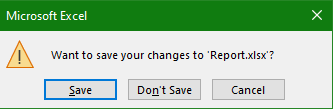

Add :
xlsWorkBook.Save()
before
xlsWorkBook.Close()

To save without prompting, see the highlighted line.
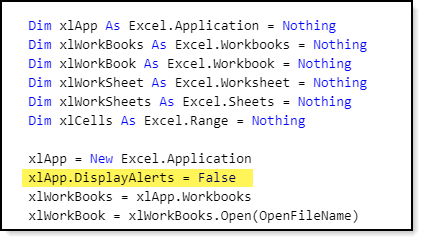
Full source see WriteFromDataGridView (not important where the data comes from)
Option Strict On
Imports Excel = Microsoft.Office.Interop.Excel
Imports Microsoft.Office
Imports System.Runtime.InteropServices
Module OpenWorkSheets3
Public Sub WriteFromDataGridView(ByVal OpenFileName As String, ByVal SheetName As String, ByVal dt As DataTable)
If IO.File.Exists(OpenFileName) Then
Dim Proceed As Boolean = False
Dim xlApp As Excel.Application = Nothing
Dim xlWorkBooks As Excel.Workbooks = Nothing
Dim xlWorkBook As Excel.Workbook = Nothing
Dim xlWorkSheet As Excel.Worksheet = Nothing
Dim xlWorkSheets As Excel.Sheets = Nothing
Dim xlCells As Excel.Range = Nothing
xlApp = New Excel.Application
xlApp.DisplayAlerts = False
xlWorkBooks = xlApp.Workbooks
xlWorkBook = xlWorkBooks.Open(OpenFileName)
xlApp.Visible = False
xlWorkSheets = xlWorkBook.Sheets
For x As Integer = 1 To xlWorkSheets.Count
xlWorkSheet = CType(xlWorkSheets(x), Excel.Worksheet)
If xlWorkSheet.Name = SheetName Then
Proceed = True
Exit For
End If
Runtime.InteropServices.Marshal.FinalReleaseComObject(xlWorkSheet)
xlWorkSheet = Nothing
Next
If Proceed Then
For rowIndex As Integer = 0 To dt.Rows.Count - 1
Dim workingValues() As Object
Try
workingValues = {dt.Rows(rowIndex).Item(0), dt.Rows(rowIndex).Item(1), dt.Rows(rowIndex).Item(2)}
xlCells = xlWorkSheet.Range(String.Format("{0}{1}:{2}{3}", (rowIndex + 1).ExcelColumnName, 1, "D", rowIndex + 1))
Console.WriteLine(xlCells.Address)
xlCells.Value = workingValues
Release(xlCells)
Catch ex As Exception
Console.WriteLine(ex.Message)
End Try
Next
Console.WriteLine("Done")
Else
MessageBox.Show(SheetName & " not found.")
End If
xlWorkSheet.SaveAs(OpenFileName)
xlWorkBook.Close()
xlApp.UserControl = True
xlApp.Quit()
Release(xlCells)
Release(xlWorkSheets)
Release(xlWorkSheet)
Release(xlWorkBook)
Release(xlWorkBooks)
Release(xlApp)
Else
MessageBox.Show("'" & OpenFileName & "' not located. Try one of the write examples first.")
End If
End Sub
Private Sub Release(ByVal sender As Object)
Try
If sender IsNot Nothing Then
Marshal.ReleaseComObject(sender)
sender = Nothing
End If
Catch ex As Exception
sender = Nothing
End Try
End Sub
End Module
Thanks for reply.
In my sample, I did included as :
xls.DisplayAlerts = False
There was no prompts but output wasn't saved either.
I am working with very basic scenario and form looks like:
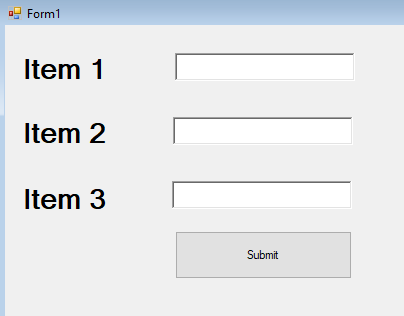
Excel sheet looks like following:
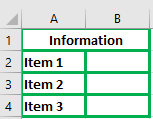
would like to save from vb form to excel and working with following code:
Private Sub Button1_Click(sender As Object, e As EventArgs) Handles Button1.Click
Dim xlsWorkBook As Microsoft.Office.Interop.Excel.Workbook
Dim xlsWorkSheet As Microsoft.Office.Interop.Excel.Worksheet
Dim xls As New Microsoft.Office.Interop.Excel.Application
'xls.DisplayAlerts = False 'This will supress the file save dialoge
Dim resourcesFolder = IO.Path.GetFullPath("D:\")
Dim fileName = "Report.xlsx"
xlsWorkBook = xls.Workbooks.Open(resourcesFolder & fileName)
xlsWorkSheet = xlsWorkBook.Sheets("Sheet1")
xlsWorkSheet.Cells(2, 2) = RichTextBox1.Text
xlsWorkSheet.Cells(3, 2) = RichTextBox2.Text
xlsWorkSheet.Cells(4, 2) = RichTextBox3.Text
xlsWorkBook.Close()
xls.Quit()
MsgBox("file saved to " & resourcesFolder)
End Sub

If open to using a NuGet free Excel package. Only downside the library only works for .xlsx, not .xls
Imports System.IO
Imports SpreadsheetLight
''' <summary>
'''
''' Requires NuGet package SpreadsheetLight, free to use
'''
''' For .NET Framework Install-Package SpreadsheetLight -Version 3.5.0
''' For .NET Core Framework Install-Package SpreadsheetLight.Core -Version 3.4.0
''' </summary>
''' <remarks>
''' SpreadSheetLight home page which has a help file
''' https://spreadsheetlight.com/
''' </remarks>
Public Class ExcelOperations2
''' <summary>
''' Writes three values to the default worksheet
''' </summary>
''' <param name="fileName">Existing file</param>
''' <param name="value1">first value to write</param>
''' <param name="value2">second value to write</param>
''' <param name="value3">three value to write</param>
Public Shared Sub SimpleWrite(fileName As String, value1 As String, value2 As String, value3 As String)
If Not File.Exists(fileName) Then
Throw New FileNotFoundException($"Dude failed to find {fileName}")
End If
If Not String.IsNullOrWhiteSpace(value1) AndAlso Not String.IsNullOrWhiteSpace(value2) AndAlso Not String.IsNullOrWhiteSpace(value3) Then
Try
Using doc As New SLDocument(fileName)
'
' SLConvert.ToColumnName(1) converts 1 to A, if you want B use 2 etc.
' So value1 is written to A2, value2 to A3 etc.
'
doc.SetCellValue($"{SLConvert.ToColumnName(1)}2", value1)
doc.SetCellValue($"{SLConvert.ToColumnName(1)}3", value2)
doc.SetCellValue($"{SLConvert.ToColumnName(1)}4", value3)
doc.Save()
End Using
Catch ex As Exception
Console.WriteLine(ex.Message)
End Try
Else
Console.WriteLine("Missing one or more values")
End If
End Sub
Public Shared Sub SimpleWrite(fileName As String, workSheetName As String, value1 As String, value2 As String, value3 As String)
If Not File.Exists(fileName) Then
Throw New FileNotFoundException($"Dude failed to find {fileName}")
End If
If Not String.IsNullOrWhiteSpace(value1) AndAlso Not String.IsNullOrWhiteSpace(value2) AndAlso Not String.IsNullOrWhiteSpace(value3) Then
Try
Using doc As New SLDocument(fileName)
If SheetExists(doc, workSheetName) Then
doc.SelectWorksheet(workSheetName)
End If
doc.SetCellValue($"{SLConvert.ToColumnName(1)}2", value1)
doc.SetCellValue($"{SLConvert.ToColumnName(1)}3", value2)
doc.SetCellValue($"{SLConvert.ToColumnName(1)}4", value3)
doc.Save()
End Using
Catch ex As Exception
Console.WriteLine(ex.Message)
End Try
Else
Console.WriteLine("Missing one or more values")
End If
End Sub
Public Shared Function SheetExists(doc As SLDocument, pSheetName As String) As Boolean
Return doc.GetSheetNames(False).Any(Function(sheetName) sheetName.ToLower() = pSheetName.ToLower())
End Function
End Class
Usage
ExcelOperations2.SimpleWrite("SimpleWriteExample.xlsx", "Karen", "Payne", "Wrote this")