
Hi,
Welcome to ask here!
For your questions:
For software can't be installed, would you please tell what's the error message when you try to do that.
For the Ethernet properties were disabled, would you please share a screenshot of that?
It is not recommended to change or disable the default domain group policy or the default domain control group policy.
If you want to check what's the policy deployed on the computer, you can run the cmd as administrator and type command: gpresult /h c:\report.html
For the user settings, you can log in the user and run command: gpresult /h report.html
And check if there are any related policies was configured.
1, To create your own group policy on specific OU
Open the GPMC find the OU you want to deploy new GPO
Right click the OU and select create a new GPO
Then you can right click the GPO and edit the settings.
2, If you want some users (IT Members) to be members of the local administrators group on the domain joined computers, you can complete it through group policy.
To create a new Restricted Groups Group Policy, proceed like the following:
Create a new Group Policy, go to Computer Configuration\Policies\Windows Settings\Security Settings\Restricted Groups and then select Add Group… after doing a right click on Restricted Groups
Specify the name of the group to update its membership and then click on OK. In our situation is: administrators
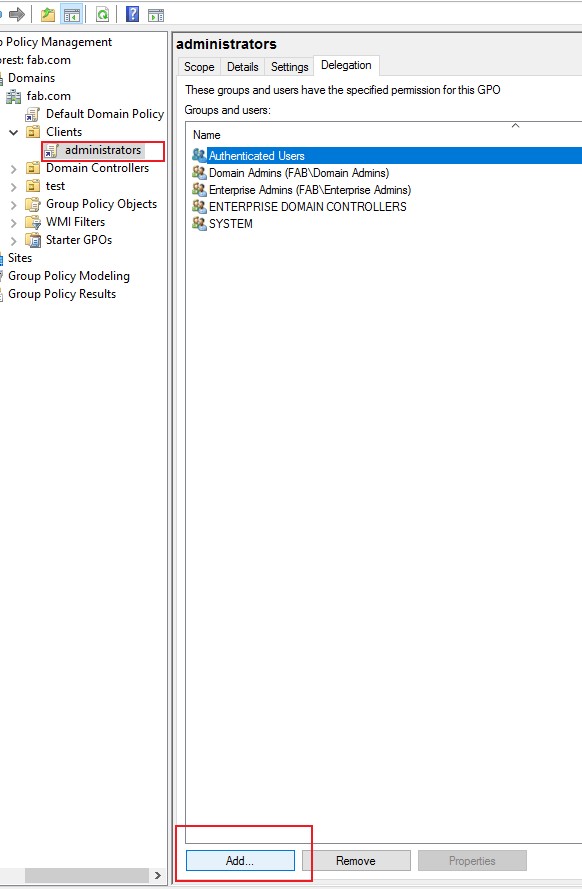
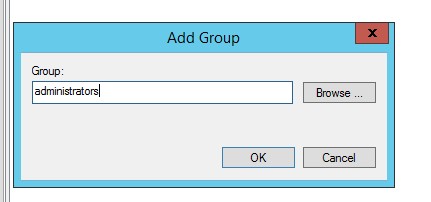
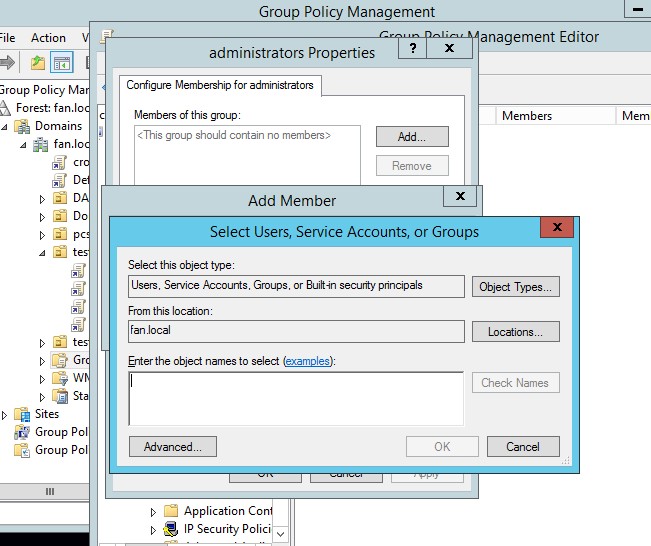
3, If you want some users (IT Members) have right to manage the users and computers, you can do that by delegation control through ADUC. This way, Managers don't need to be members of the administrators group.
Open ADUC,
Right click the domain name or OU name, select delegation control
Click Next.
Click the Add button and use the Object Picker to select the users or groups (Managers) you want to delegate control to.
Click Next. Following the wizard to customer the rights you want to assign.