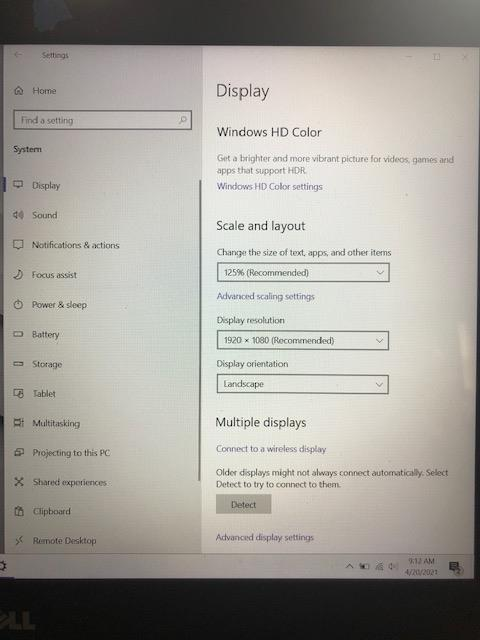Hi,
You don't have to reset this PC in the beginning. Some steps below may help you troubleshoot.
- CTRL+SHIFT+ESC to start Task Manager
Locate Windows Explorer in Processes tab and kill it
Now at the top File > Run new task > Put explorer.exe and Enter - Go to the manufacturer's website to download and install your graphics driver。
- Perform a clean boot and uninstall your security software temporarily.
https://support.microsoft.com/en-us/topic/how-to-perform-a-clean-boot-in-windows-da2f9573-6eec-00ad-2f8a-a97a1807f3dd - Create a new user account to log on. Check if it works fine.
If the issue still insists, please check for update. If any security update could be found, installing firstly. It will update the system files.
Then open CMD window, run the command below:
sfc /scannow
DISM /Online /Cleanup-Image /RestoreHealth
Hope this helps and please help to accept as Answer if the response is useful.
Best Regards,
Carl