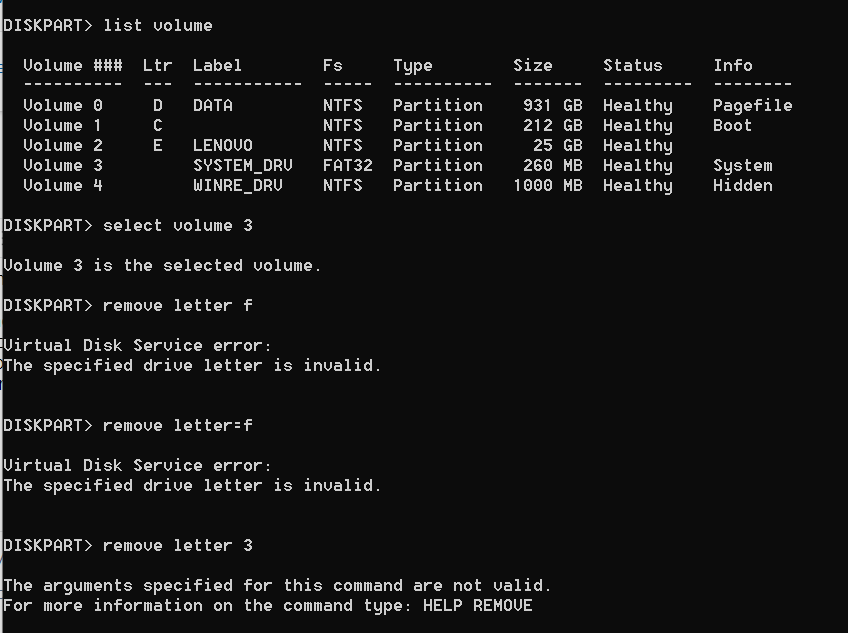Open disk management > by default some columns are compressed > widen each Status and Volume > make sure the contents within the parenthesis are in full view and that none of the characters are cutoff > view disk 0 > widen this row as needed so that all of the characters are in full view > post an image into the thread
https://www.tenforums.com/tutorials/2503-disk-management-how-post-screenshot.html
Download and install Minitool Partition Wizard > click launch > post an image of the results into this thread
https://download.cnet.com/MiniTool-Partition-Wizard-Free-Edition/3000-2094_4-10962200.html
https://www.partitionwizard.com/partitionmagic/portable-partition-magic.html
Open administrative command prompt and copy and paste: (all at one time)
diskpart
lis dis
lis vol
sel dis 0
det dis
lis par
sel par 1
det par
sel par 2
det par
sel par 3
det par
sel par 4
det par
sel par 5
det par
sel par 6
det par
sel dis 1
det dis
lis par
sel par 1
det par
sel par 2
det par
sel par 3
det par
sel par 4
det par
sel par 5
det par
sel par 6
det par
sel dis 2
det dis
lis par
When these have completed > right click on the top bar or title bar of the administrative command prompt box > left click on edit then select all > right click on the top bar again > left click on edit then copy > paste into the thread