To expose your outbound ports, you will need to allow the traffic through any NSGs that could be affecting the traffic.
Doing this is quite easy in the portal. Navigate to your VM and select the 'Networking' tab from the left menu. This will bring up networking information and your NSG rules that effect your VM. In the example you gave above, you are hosting the server on port 8080, so you need to allow port 8080 inbound. An outbound rule is not needed, NSG rules for TCP are only needed for the establishment of a connection.
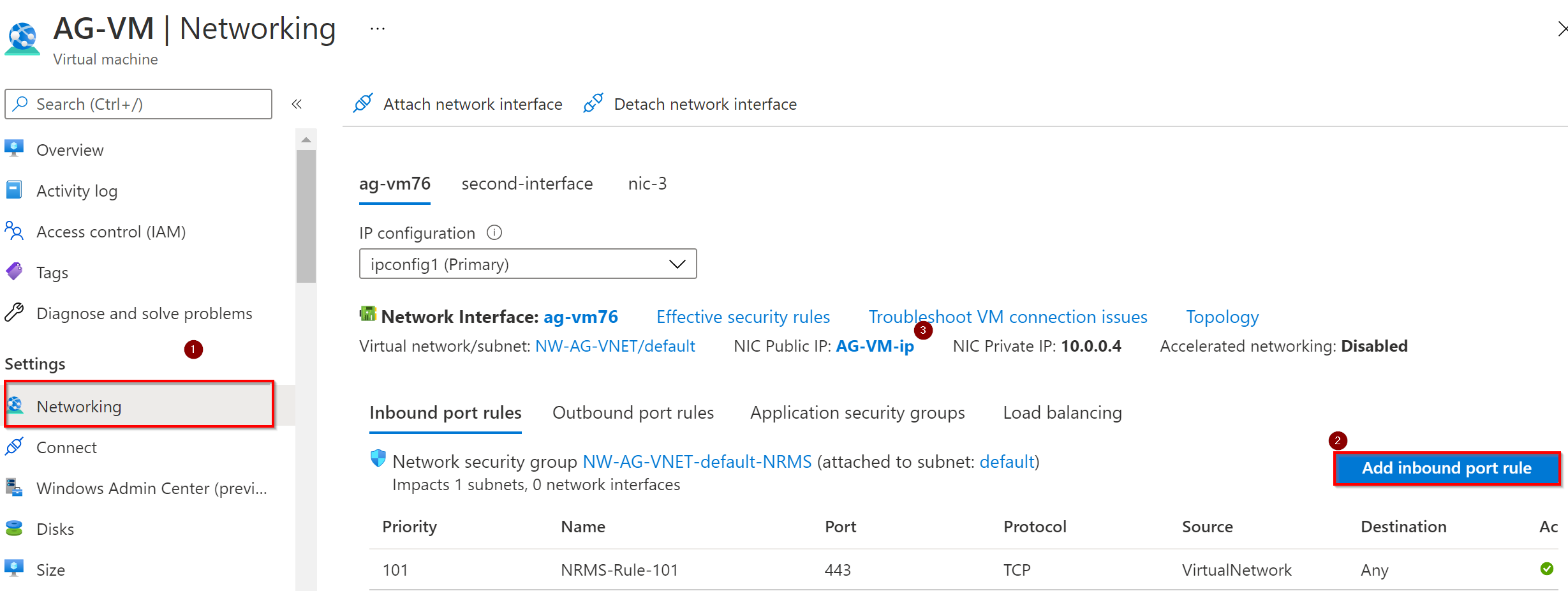
select the 'Add Inbound Port Rule', and add a rule with a high priority (a higher number than any existing rules that might block traffic to port 8080) that allows any TCP inbound traffic on port 8080.
Once that is done, you should be able to connect via the public IP Address to port 8080 and access your API server.
If you would like to also include a DNS Name, you can do that via the Public IP Address (#3 on the image). Select the Public IP, and then go to 'Configuration' on the left menu. You can set a custom DNS prefix there, and then you will be able to get a DNS name to your VM that you will be able to give to others to connect to your VM on port 8080. An example of this once set would be
yourdnsprefix.centralus.cloudapp.azure.com:8080
You might also need to allow port 8080 on your OS firewall. Please let me know if you have any additional questions.
