
Hi @Alan Freeman ,
If you try to enable the add-in, did you get any messages?
I suggest you go to File- Options- Trust Center- Trust Center settings...- Add-ins, please confirm if you checked the options as shown in the following picture, uncheck all options:
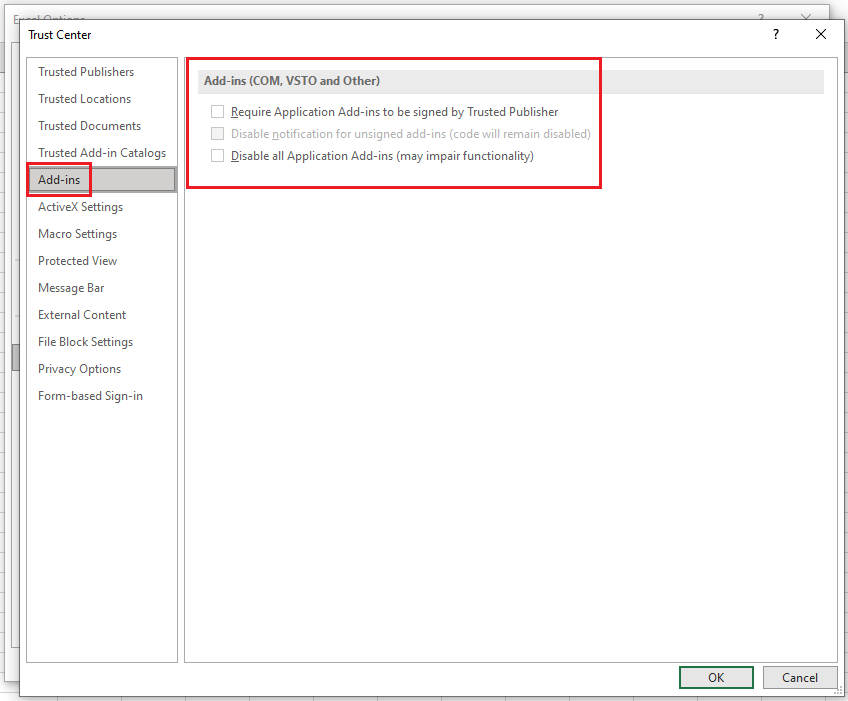
Just checking in to see if the information was helpful. Please let us know if you would like further assistance.
If the response is helpful, please click "Accept Answer" and upvote it.
Note: Please follow the steps in our documentation to enable e-mail notifications if you want to receive the related email notification for this thread.

