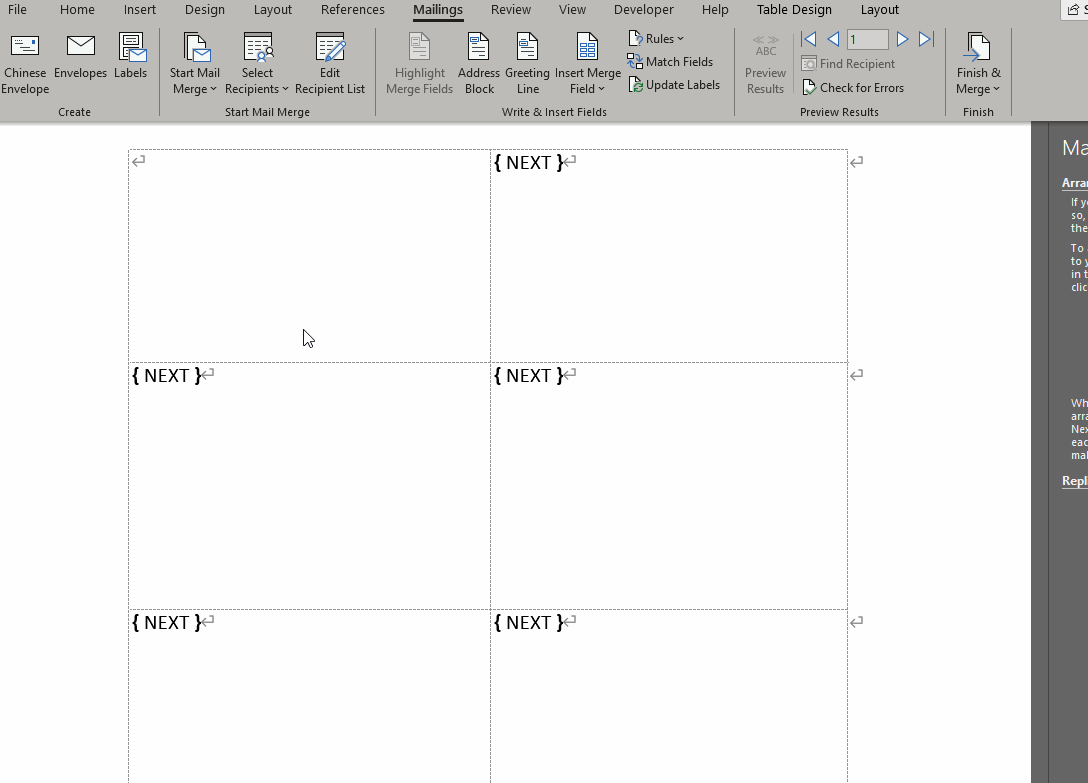You would use an IF field to test the MERGEFIELD's content, coded along the lines of:
Lorem ipsum dolor sit amet, consectetuer adipiscing elit.
{IF{MERGEFIELD LIST}<> "" "{MERGEFIELD LIST}¶
"}Nunc viverra imperdiet enim. Fusce est. Vivamus a tellus.
or:
Lorem ipsum dolor sit amet, consectetuer adipiscing elit.
{IF«LIST»<> "" "«LIST»¶
"}Nunc viverra imperdiet enim. Fusce est. Vivamus a tellus.
where the ¶ represents a paragraph break with the required bullet format applied to it.
Note that there are no paragraph breaks between the field and the start of the next paragraph.
Note: The field brace pairs (i.e. '{ }') for the above examples are all created in the document itself, via Ctrl-F9 (Cmd-F9 on a Mac or, if you’re using a laptop, you might need to use Ctrl-Fn-F9); you can't simply type them or copy & paste them from this message. Nor is it practical to add them via any of the standard Word dialogues. Likewise, the chevrons (i.e. '« »') are part of the actual mergefields - which you can insert from the 'Insert Merge Field' dropdown (i.e. you can't type or copy & paste them from this message, either). The spaces represented in the field constructions are all required.