I suggest that you should create a custom diagram view to view all DC & Gc servers in special region
roger
SCOM 2019: Active directory management pack
Hi All,
After importing the AD MP version 10.0.2.2 in SCOM 2019.
We see all of the region details(as not monitored) in the topology instead of showing a specific region details. How can we get only the specific region DC & GC servers in the topology view.
kindly assist us on this.
Regards,
Kumar B
3 answers
Sort by: Most helpful
-
 System Center guy 691 Reputation points
System Center guy 691 Reputation points2021-04-30T07:48:40.227+00:00 -
AlexZhu-MSFT 5,956 Reputation points Microsoft Vendor
2021-05-03T01:50:57.417+00:00 Hi,
As for the "not monitored", we may refer to the following blog.
https://kevinholman.com/2021/02/09/configuring-the-active-directory-management-pack-ad-topology-discovery-overrides/
Note: this is not from MS, just for your reference.Alex
If the response is helpful, please click "Accept Answer" and upvote it. -
AlexZhu-MSFT 5,956 Reputation points Microsoft Vendor
2021-05-04T08:52:47.703+00:00 Hi,
Do you mean that we want to view the "monitored" objects only? If yes, we may click the 'filter by health' and select 'green' as shown below.
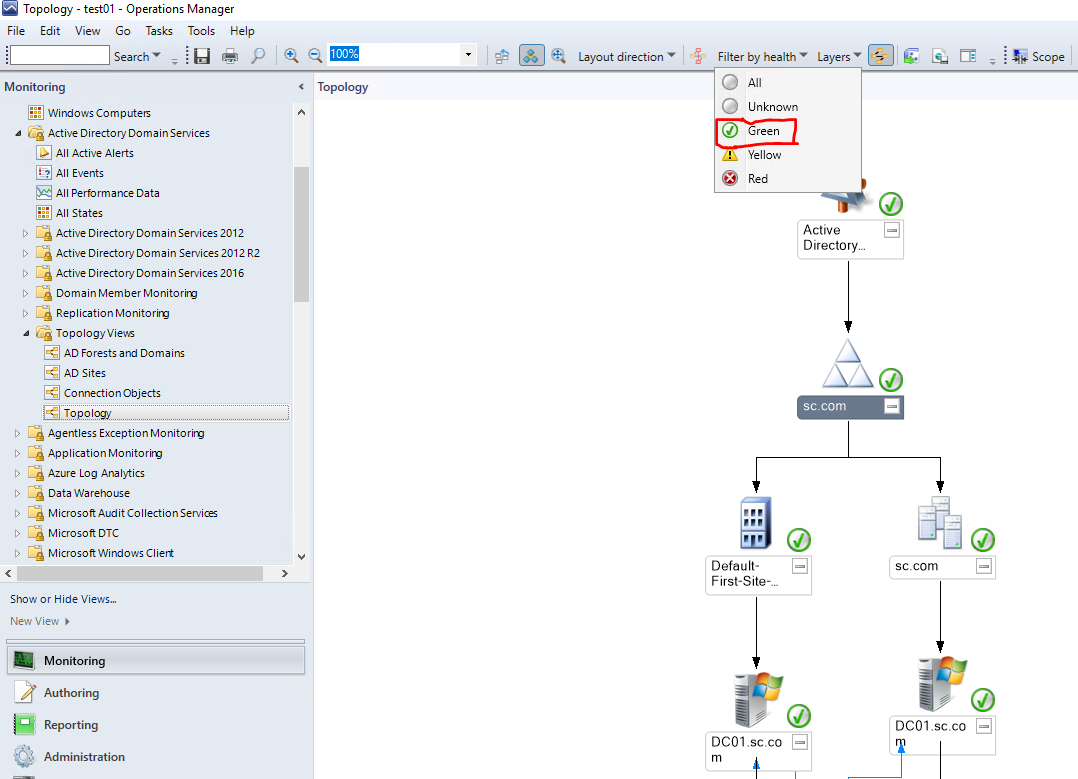
Alex
If the response is helpful, please click "Accept Answer" and upvote it.