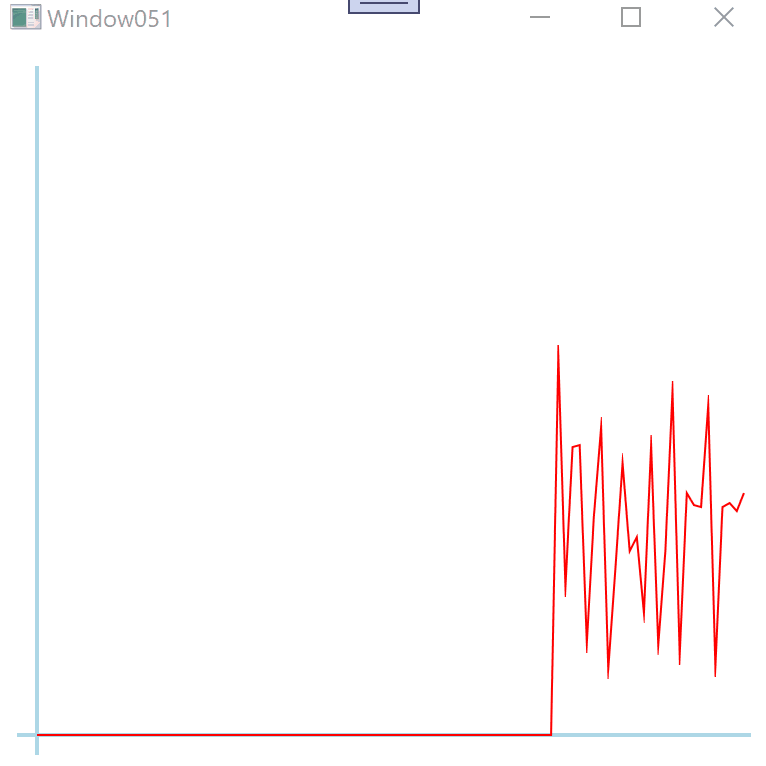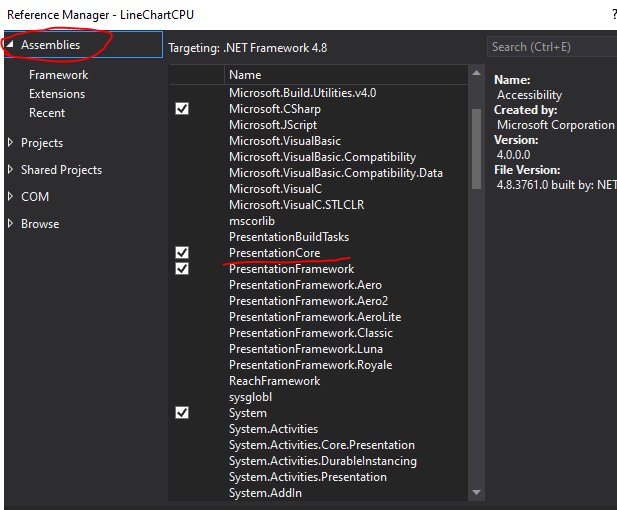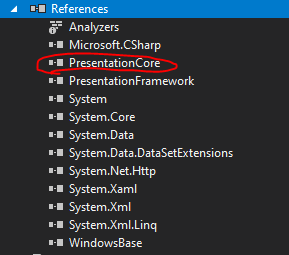I will show you a line chart with tracking cpu usage for you to refer.
Xaml code:
<Window.DataContext>
<local:MainViewModel/>
</Window.DataContext>
<Window.Resources>
<local:PolygonConverter x:Key="PolygonConverter"/>
</Window.Resources>
<Grid>
<Grid.RowDefinitions>
<RowDefinition Height="Auto"/>
<RowDefinition/>
</Grid.RowDefinitions>
<WrapPanel>
<TextBlock Margin="5" Text="CPU:"/>
<TextBlock Margin="0, 5" Text="{Binding LastCpuValue, StringFormat=##0.##}" FontWeight="Bold"/>
<TextBlock Margin="0, 5" Text="%" FontWeight="Bold"/>
</WrapPanel>
<Border Margin="5" Grid.Row="1" BorderThickness="1" BorderBrush="Red" SnapsToDevicePixels="True">
<Canvas ClipToBounds="True">
<Polygon Stroke="LightBlue" Fill="AliceBlue">
<Polygon.Resources>
<Style TargetType="Polygon">
<Setter Property="Points">
<Setter.Value>
<MultiBinding Converter="{StaticResource PolygonConverter}">
<Binding Path="ProcessorTime.Values"/>
<Binding Path="ActualWidth" RelativeSource="{RelativeSource AncestorType=Canvas}"/>
<Binding Path="ActualHeight" RelativeSource="{RelativeSource AncestorType=Canvas}"/>
</MultiBinding>
</Setter.Value>
</Setter>
</Style>
</Polygon.Resources>
</Polygon>
</Canvas>
</Border>
</Grid>
C# code:
public class MainViewModel : NotifyPropertyChanged
{
public RoundRobinCollection ProcessorTime { get; }
private float _lastCpuValue;
public float LastCpuValue
{
get => _lastCpuValue;
set
{
_lastCpuValue = value;
OnPropertyChanged(nameof(LastCpuValue));
}
}
private async void ReadCpu()
{
try
{
using (PerformanceCounter cpuCounter = new PerformanceCounter("Processor", "% Processor Time", "_Total"))
{
while (true)
{
LastCpuValue = cpuCounter.NextValue();
ProcessorTime.Push(LastCpuValue);
await Task.Delay(1000);
}
}
}
catch (Exception ex)
{
Debug.WriteLine(ex.Message);
}
}
public MainViewModel()
{
ProcessorTime = new RoundRobinCollection(100);
ReadCpu();
}
}
public class RoundRobinCollection : NotifyPropertyChanged
{
private readonly List<float> _values;
public IReadOnlyList<float> Values => _values;
public RoundRobinCollection(int amount)
{
_values = new List<float>();
for (int i = 0; i < amount; i++)
_values.Add(0F);
}
public void Push(float value)
{
_values.RemoveAt(0);
_values.Add(value);
OnPropertyChanged(nameof(Values));
}
}
public class NotifyPropertyChanged : INotifyPropertyChanged
{
public event PropertyChangedEventHandler PropertyChanged;
protected virtual void OnPropertyChanged([CallerMemberName] string propertyName = null)
=> PropertyChanged?.Invoke(this, new PropertyChangedEventArgs(propertyName));
}
public class PolygonConverter : IMultiValueConverter
{
public object Convert(object[] values, Type targetType, object parameter, CultureInfo culture)
{
PointCollection points = new PointCollection();
if (values.Length == 3 && values[0] is IReadOnlyList<float> dataPoints && values[1] is double width && values[2] is double height)
{
points.Add(new Point(0, height));
points.Add(new Point(width, height));
double step = width / (dataPoints.Count - 1);
double position = width;
for (int i = dataPoints.Count - 1; i >= 0; i--)
{
points.Add(new Point(position, height - height * dataPoints[i] / 100));
position -= step;
}
}
return points;
}
public object[] ConvertBack(object value, Type[] targetTypes, object parameter, CultureInfo culture) => null;
}
The result picture :
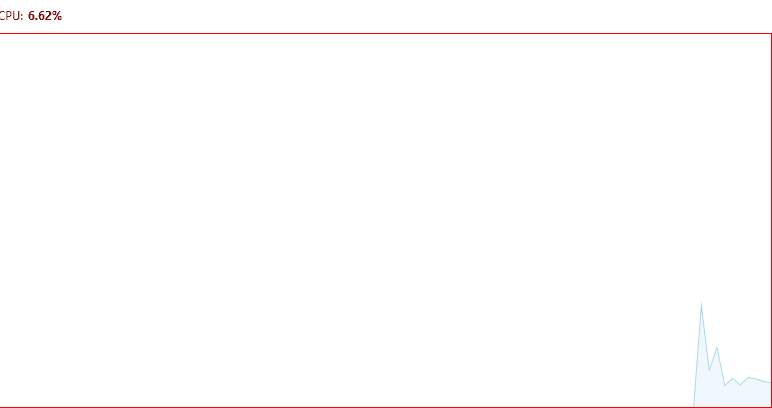
Did my answer give you any help? If it doesn't, could you show me the link of your Microsoft website how to create a basic chart step by step using the propertypanel for me to analyze ?
If the response is helpful, please click "Accept Answer" and upvote it.
Note: Please follow the steps in our documentation to enable e-mail notifications if you want to receive the related email notification for this thread.