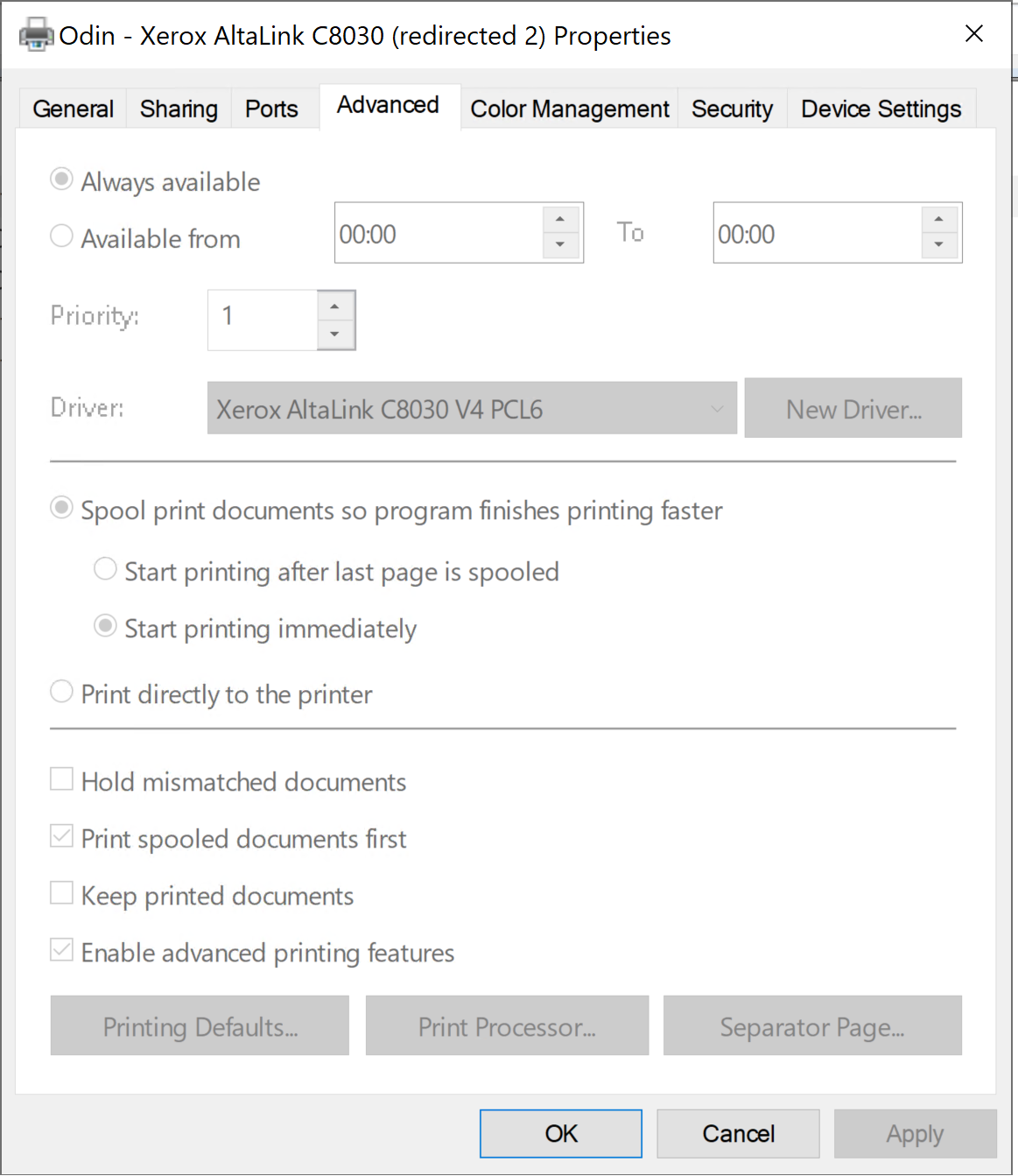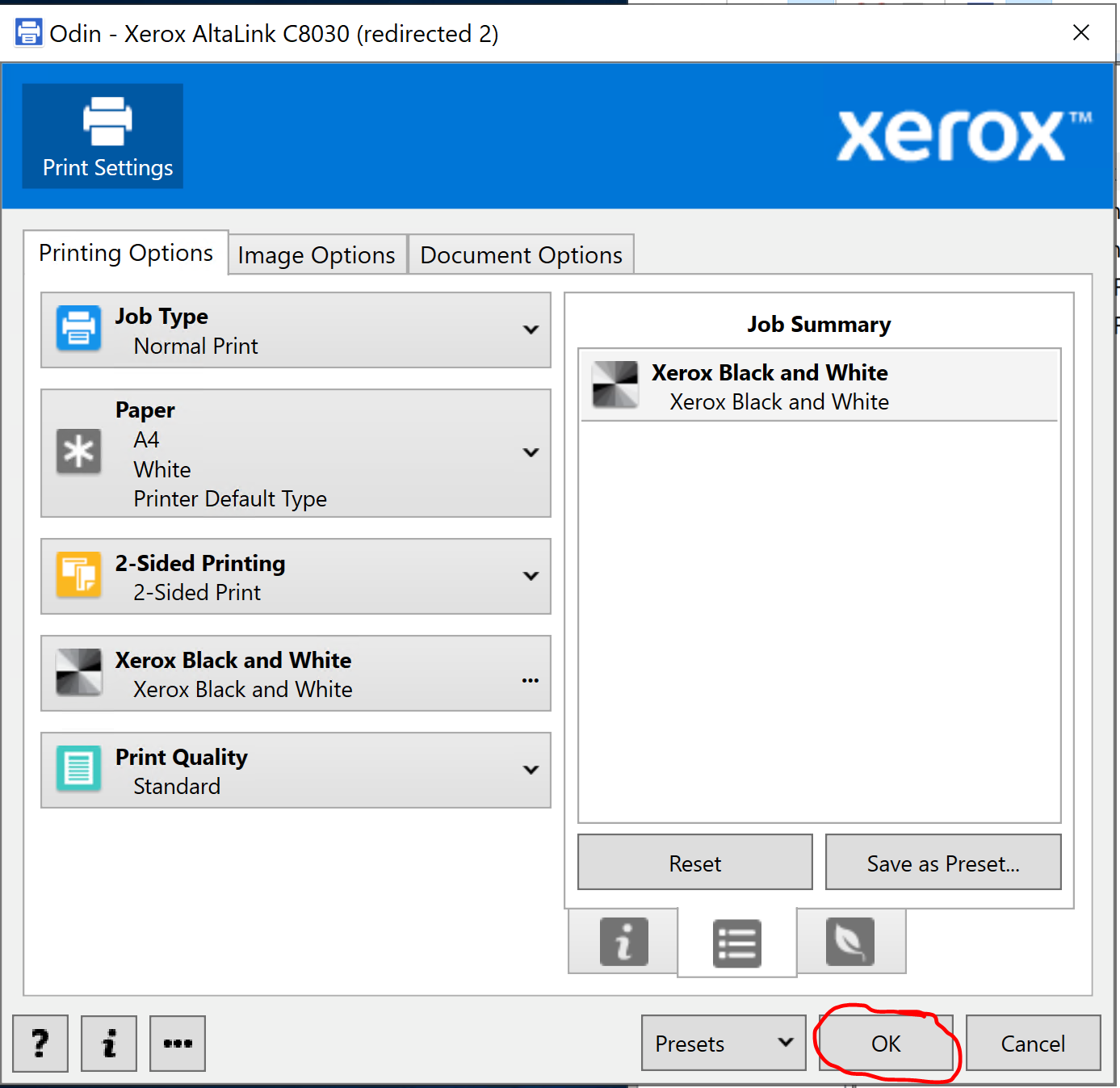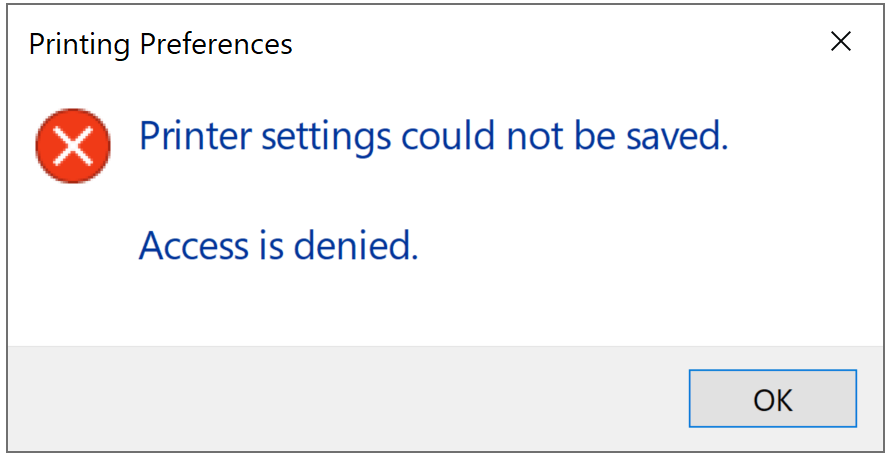Hi, To use Group Policy Preferences (GPP) Printers, your domain will need to meet a few requirements. Group Policy is client-driven. Your domain controllers are irrelevant when using these Preferences. You will also need at least one print server with a few printers installed. Group Policy will pull any needed printer drivers from this server. GPP Printers can be deployed as a computer or user connection. Computer connections, in most cases, should be your standard. They are faster to install and easier to manage. User connections are simpler to setup initially but they install for every new user that logs into a computer. This can significantly slow down your login times and frustrate end users. There are two snags to user connections. 1.You need to ensure that particular printers are always set as the default print option 2.You use printer queue management software to control end user printing Because user connections are simpler, let’s start by deploying a user-side printer. Within your Printers GPO, navigate to User Configuration/Preferences/Control Panel Settings/Printers. Right click on Printers and select New – Shared Printer. Ensure that the Action type is either "Update" or preferably "Create". This will ensure that the printer doesn’t reinstall on sequential logons for the same user. For your share path, enter the printer’s UNC. For example: \PPP.Test.local\MainOffice_HP4350. If the printer should be the default printer, check that option now. ![![93969-001.jpg][1]][2] Currently, this printer will install for all users that the GPO is linked to. All but the smallest shops will find this deployment unacceptable. Like other Group Policy Preferences, we can use Item Level Targeting (ILT) to filter printer installations to certain objects. Select the "Common" tab, check Item level Targeting, and choose the "Targeting" button. From here, we have to decide how our printer installation will be filtered. We can allow the installation for only certain Operating Systems, certain users, or even certain computer names. The two more common methods (and easiest to maintain) are Organizational Unit filters and Security Group filters. ![![93958-002.jpg][3]][4] Personally, I find filtering by security group easier than Organizational Unit. Because we have so many users, we clump them into large OUs and then divide them by security groups. Filtering by groups also allow you to restructure/rename OUs without breaking printer installations. In the Targeting Editor, I will add a new Security Filter and browse to my HR Department group. ![![93959-003.png][5]][6] The configuration above will install a shared (user connection) printer for users in the HR Department security group. If we want to take advantage of faster and less intrusive installs, our printers will need to be setup as computer connections. For now, select your user-side printer and press the Red "Stop" icon in the menu bar. This will disable this printer connection and prevent an accidental install. A disabled preference should be shaded out. Now navigate to Computer Configuration/Preferences/Control Panel Settings/Printers. Right click and select "New – TCP/IP Printer". Enter your printer’s IP address, a local printer name, and your printer path (which we used above). ![![93960-004.jpg][7]][7] Under common, add an ILT to filter this printer’s installation. I prefer to create a security group that is named after the printer and then adding computers directly to it. Finally, press "Ok" and right-click on your newly-created printer. Select "Rename" and use the Local Name value to name your printer preference. This method will make it easier to find printers and will help to standardize your preference-layout. Because this is a computer-side preference, you will need to link your GPO to an OU containing computers. After a reboot, the printer will install. Best Regards [1]: /api/attachments/93968-001.jpg?platform=QnA [2]: /api/attachments/93968-001.jpg?platform=QnA [3]: /api/attachments/93982-002.jpg?platform=QnA [4]: /api/attachments/93982-002.jpg?platform=QnA [5]: /api/attachments/93992-003.png?platform=QnA [6]: /api/attachments/93992-003.png?platform=QnA [7]: /api/attachments/94011-004.jpg?platform=QnA