Hi @Montserrat Espinosa de los Monteros ,
I am currently using Outlook for Microsoft 365 Version 2103 (Build 13901.20462) on Windows 10(Version 20H2) but can use the schedule assistant as usual:
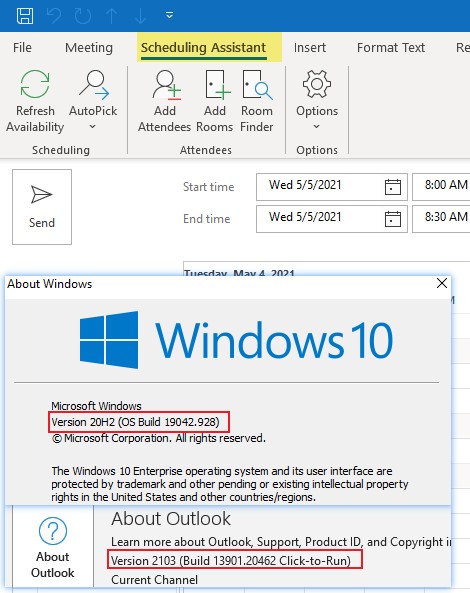
May I know in your environment if it's affecting all users who have just updated to the two versions you listed above? Or only some users have reported this issue?
Please try following the steps below to check the ribbon settings:
- Click "New Meeting" or press "Ctrl+Shift+Q" to open up a meeting form.
- Right click on the ribbon, choose "Customize the Ribbon":
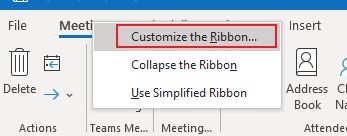
- If the checkbox of "Scheduling Assitant" is not selected, please tick it and see how it goes.
- If this doesn't work, please click the "Reset" button below, choose "Reset all customizations" to reset this ribbon:
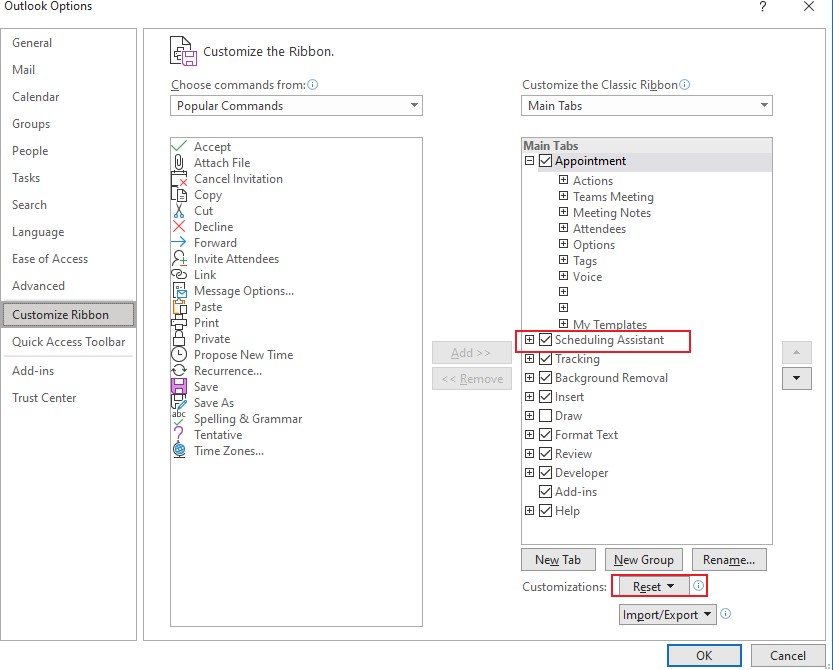
In case the issue persists, it's suggested to try manually adding the "Scheduling Assistant" command to a new group on the Meeting ribbon:
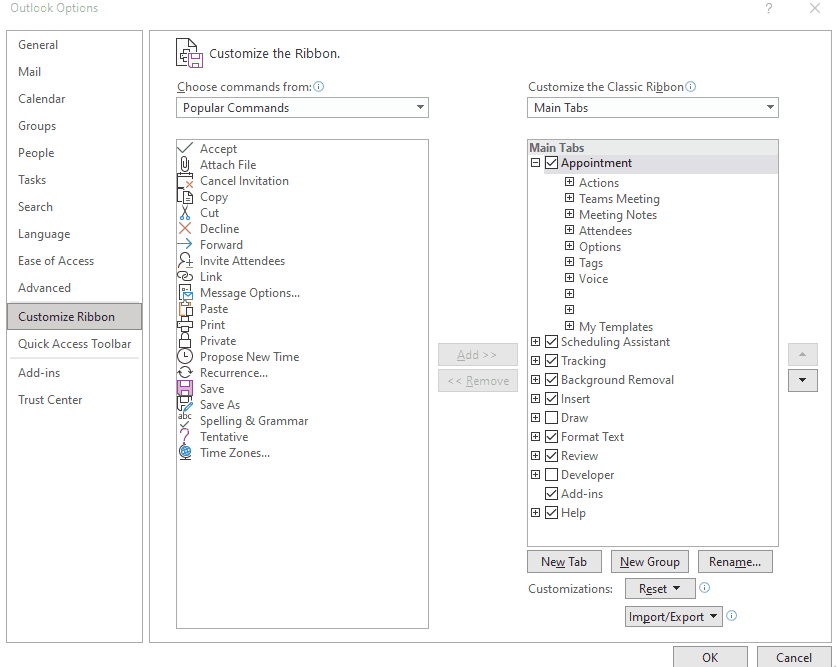

If an Answer is helpful, please click "Accept Answer" and upvote it.
Note: Please follow the steps in our documentation to enable e-mail notifications if you want to receive the related email notification for this thread.