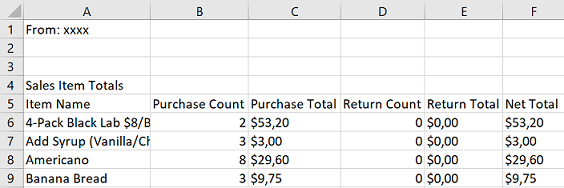Hey @Ivan Romanenko
This isn't serious :) In the .xlsx you shared the CSV options were mine (Delimiter=";", Encoding=65001) instead of yours (Delimiter=",", Encoding=1252) but that wasn't the most important problem. In each CSV you have 2 different "buckets" of information seperated by blank rows in addition:
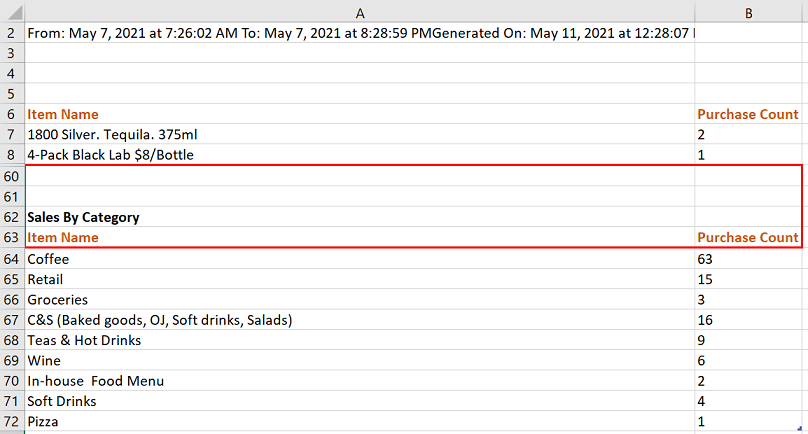
I assumed you wanted both "buckets" and revised the queries accordingly
Revised version is avail. here. The only things you have to change:
- The PathToCsvFiles parameter
- If you don't like the term "Bucket" in the report, just rename that column at the end of query "SalesAggregatedPivoted"
I commented the querie's code to help you follow and understand
Hope this is good this time Man, otherwise let me know exactly what output you expect


 Done :) Thanks for posting back & take care
Done :) Thanks for posting back & take care