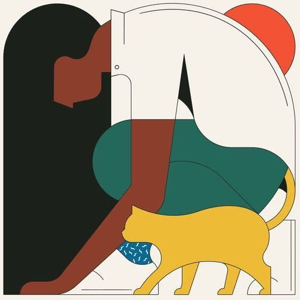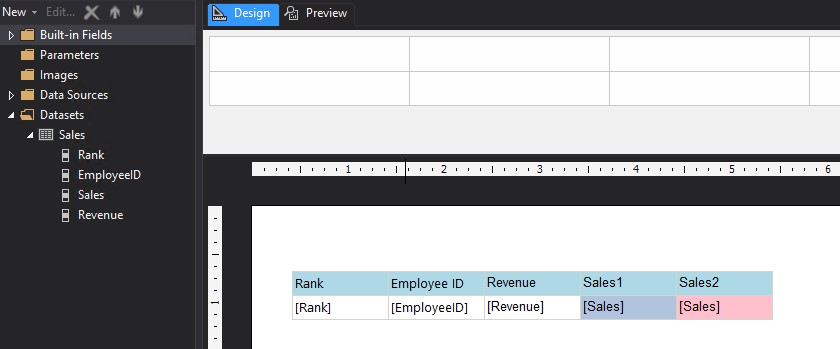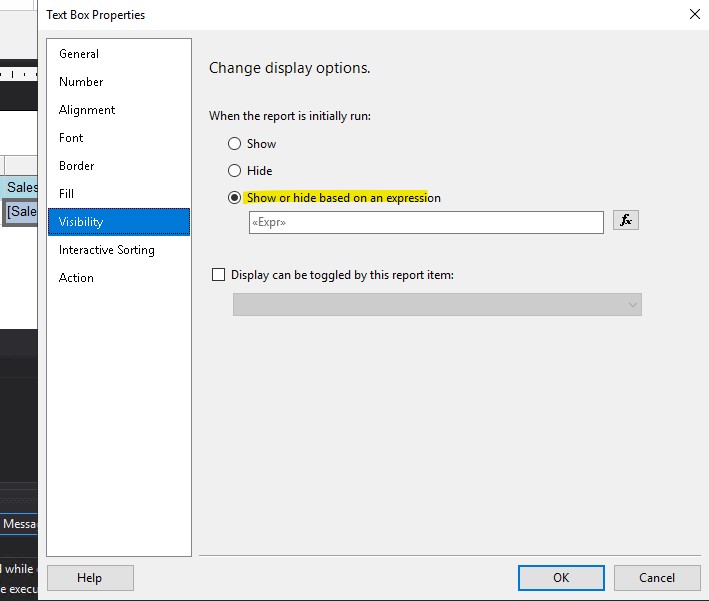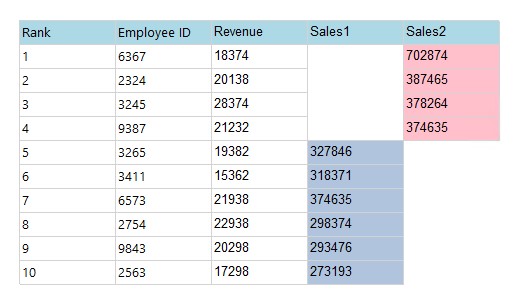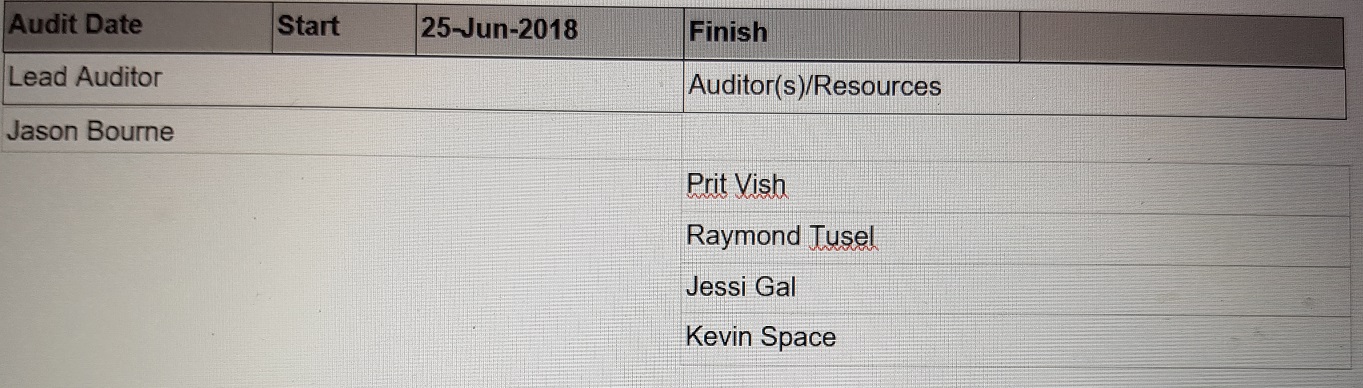Hi Geronimo,
@Geronimo ,
I will show you cases that I think are similar:
In the following table, when Rank>=5, the Sales1 column is displayed, and when Rank<5, the Sales2 column is displayed. (Similar to: when the employee role is'Team Leader', the name is displayed in column 1, when the employee role is not'Team Leader', it is displayed in column 2)
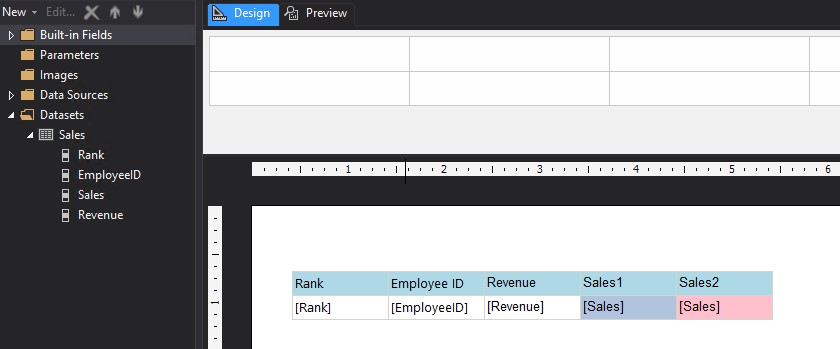
I used the following expressions in the "Visibility" option of the Tax Box properties of the two columns:
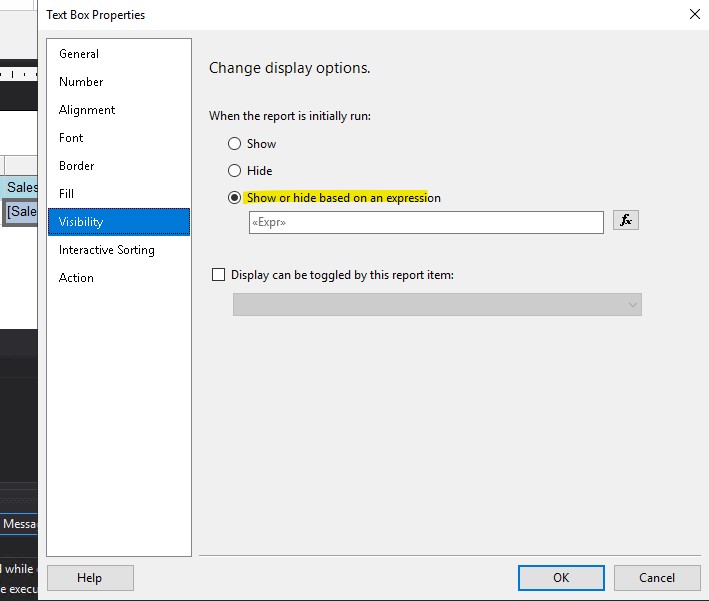
=IIf(Fields!Rank.Value>=5,False,True)
=IIf(Fields!Rank.Value<5,False,True)
After previewing, it is displayed as follows:
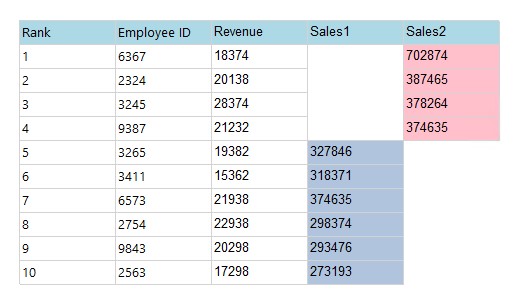
According to your situation, I guess you may need to set the visibility expression of staff names1 as:
=IIf(Fields!StaffRole.Value="Team Leader",False,True)
The visibility expression of andstaff names2 is set to:
=IIf(Fields!StaffRole.Value="Team Leader",True,False)
The above expression is based on your StaffRole and Roles fields are the same Dataset. The First function returns the first value of a set of data after applying all sorts and filters in the specified scope. I don't understand why you need First Function, you could add a description here.
If I misunderstand what you mean, please feel free to correct me. To be honest, I really hope you can give some simple data for testing.
Best Regards,
Joy
If the answer is helpful, please click "Accept Answer" and upvote it.
Note: Please follow the steps in our documentation to enable e-mail notifications if you want to receive the related email notification for this thread.