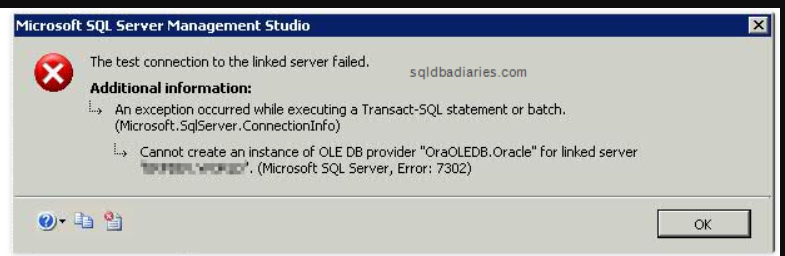Hi @SQLLover21 ,
Welcome to Microsoft Q&A!
Please try below steps:
- Run (CTRL + R) “dcomcnfg”. Navigate to “Component Services -> Computers -> My Computer -> DCOM Config”.
- Open the properties page of “MSDAINITIALIZE”.
- Copy the “Application ID” on the properties page.
- Close out of “dcomcnfg”.
- Run “regedit”. Navigate to “HKEY_CLASSES_ROOT\AppID{???}” with the ??? representing the application ID you copied in step #3.
- Right click the “{???}” folder and select “Permissions”
- Add the local administrators group to the permissions, grant them full control.
- Close out of “regedit”.
- Reboot the server.
- Run “dcomconfig”. Navigate to “Component Services -> Computers -> My Computer -> DCOM Config”.
- Open the properties page of “MSDAINITIALIZE”.
- On the “Security” tab, select “Customize” under “Launch and Activation Permissions”, then click the “Edit” button.
- Add “Authenticated Users” and grant them all 4 launch and activation permissions.
- Close out of “dcomcnfg”.
- Find the Oracle install root directory. “E:\Oracle” in my case.
- Edit the security properties of the Oracle root directory. Add “Authenticated Users” and grant them “Read & Execute”, “List folder contents” and “Read” permissions. Apply the new permissions.
- Click the “Advanced Permissions” button, then click “Change Permissions”. Select “Replace all child object permissions with inheritable permissions from this object”. Apply the new permissions.
- Find the “OraOLEDB.Oracle” provider in SQL Server. Make sure the “Allow Inprocess” parameter is checked.
- Reboot the server.
Best regards,
Carrin
If the answer is helpful, please click "Accept Answer" and upvote it.
Note: Please follow the steps in our documentation to enable e-mail notifications if you want to receive the related email notification for this thread.