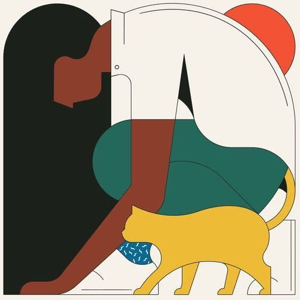Hi @Clive Wightman ,
The SWITCH function evaluates one value (called the expression) against a list of values, and returns the result corresponding to the first matching value. If there is no match, an optional default value may be returned.
I think it’s easier to understand by testing.
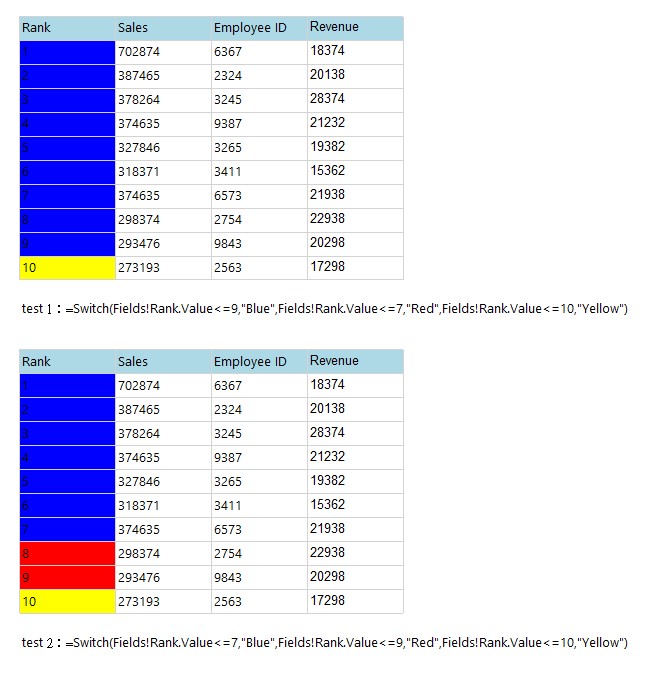
The expressions of Test1 and Test2 are only in different order.
Let's look at Test3 again:
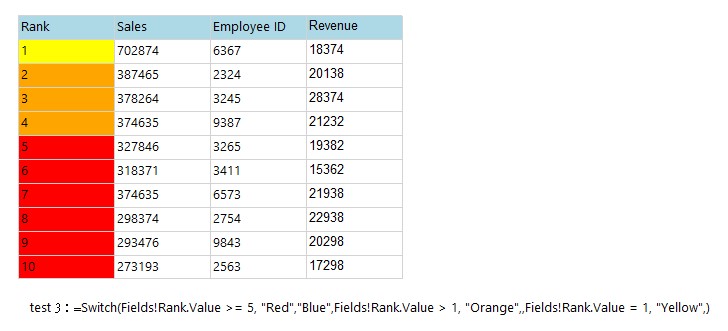
It is not difficult for us to discover the mystery.
So I guess your expression should be changed to:
=SWITCH(ReportItems!Textbox37.Value <= "70", "Red", ReportItems!Textbox37.Value <= "91","Orange",ReportItems!Textbox37.Value <= "100","Green")
Best Regards,
Joy
If the answer is helpful, please click "Accept Answer" and upvote it.
Note: Please follow the steps in our [documentation][3] to enable e-mail notifications if you want to receive the related email notification for this thread.
[3]: https://learn.microsoft.com/en-us/answers/articles/67444/email-notifications.html [3]: /api/attachments/94550-02.jpg?platform=QnA