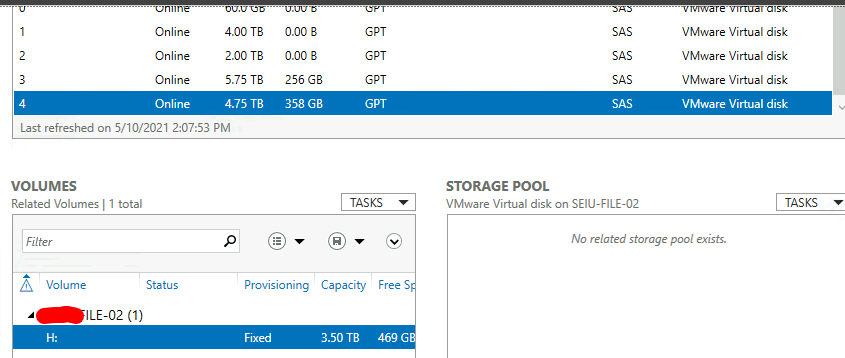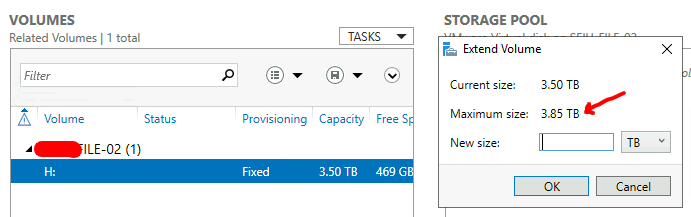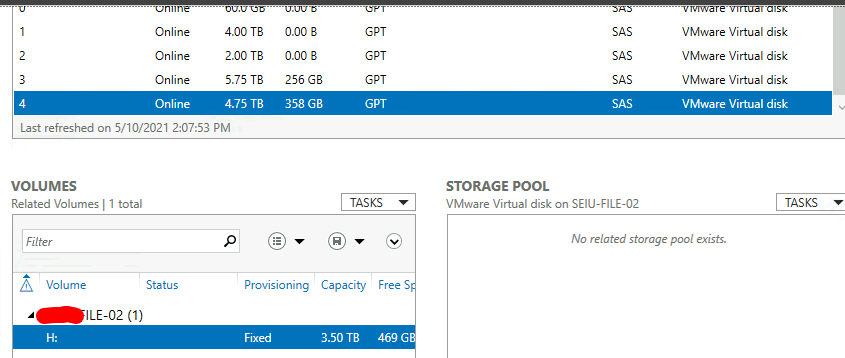
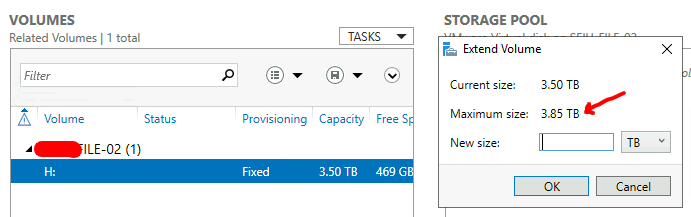
It appears the CLI version works:
PS C:\Windows\system32> diskpart
Microsoft DiskPart version 10.0.17763.1554
Copyright (C) Microsoft Corporation.
On computer: *****FILE-02
DISKPART> list disk
Disk ### Status Size Free Dyn Gpt
Disk 0 Online 60 GB 0 B *
Disk 1 Online 4096 GB 0 B *
Disk 2 Online 2048 GB 0 B *
Disk 3 Online 5888 GB 256 GB *
Disk 4 Online 4864 GB 358 GB *
DISKPART> select disk 3
Disk 3 is now the selected disk.
DISKPART> list partition
Partition ### Type Size Offset
Partition 1 Reserved 15 MB 17 KB
Partition 2 Primary 5631 GB 16 MB
DISKPART> select partition 1
Partition 1 is now the selected partition.
DISKPART> list volume
Volume ### Ltr Label Fs Type Size Status Info
Volume 0 D DVD-ROM 0 B No Media
Volume 1 C NTFS Partition 59 GB Healthy Boot
Volume 2 Recovery NTFS Partition 499 MB Healthy Hidden
Volume 3 FAT32 Partition 99 MB Healthy System
Volume 4 E UserProfile NTFS Partition 4095 GB Healthy
Volume 5 F ShareRoot NTFS Partition 2047 GB Healthy
Volume 6 G Comms NTFS Partition 5631 GB Healthy
Volume 7 H IT NTFS Partition 4505 GB Healthy
DISKPART> select volume 6
Volume 6 is the selected volume.
DISKPART> extend
DiskPart successfully extended the volume.
DISKPART> extend filesystem
DiskPart successfully extended the file system on the volume.
DISKPART>

That will do it; maybe there's an error in the servermgmt tool in Server 2019? This is our first Server 2019 system and it works all the time in server 2016.