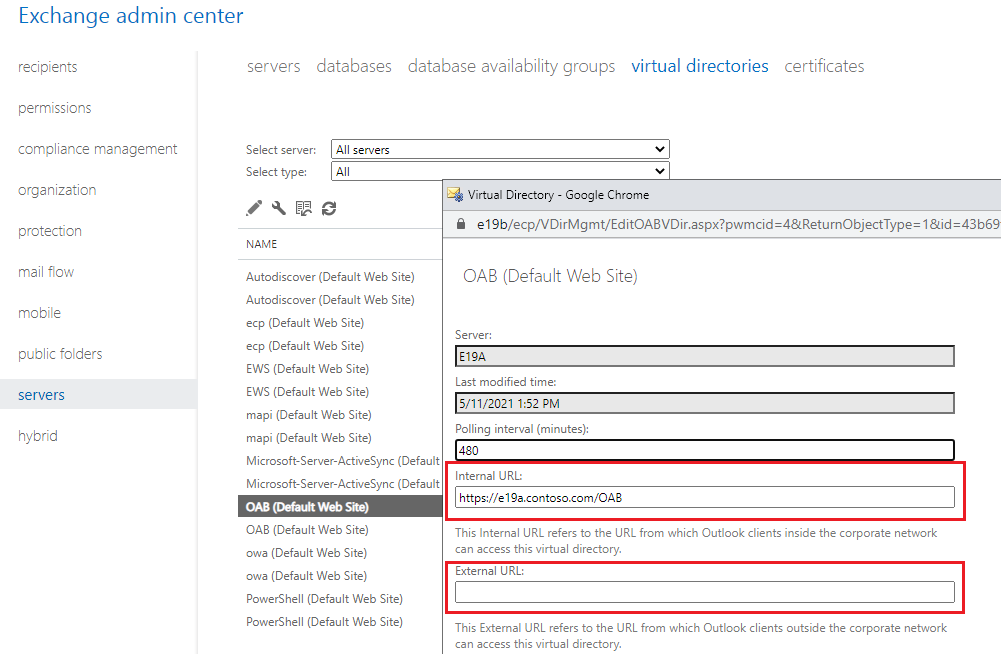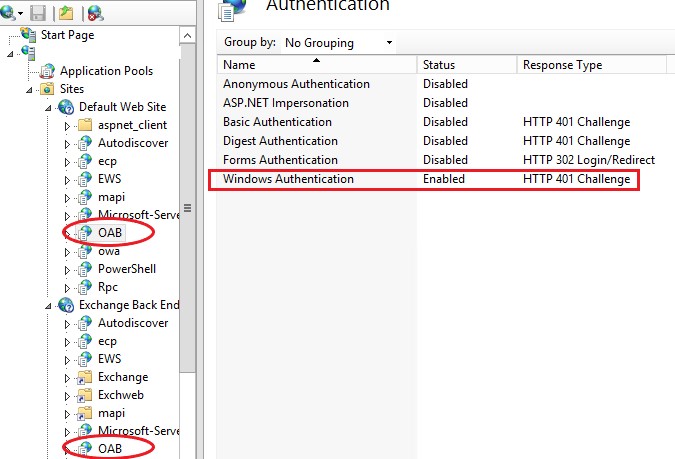Hi Michael.
If you are using Outlook in cached mode, Outlook will download an Offline Address Book, which is a copy of an address list collection from the Exchange server. When you "manually download the Global Address List", actually Outlook downloads the Offline Address Book.
To troubleshoot the issue, please follow these steps: 1. run this command via Exchange Management Shell to check if the OAB generation mailbox is missing
Get-Mailbox -Arbitration | where {$_.PersistedCapabilities -like "*OAB*"} | Format-List Name,ServerName

2.If the mailbox is returned in the result, please check this path on the server if the OAB folder is generated
C:\Program Files\Microsoft\Exchange Server\V15\ClientAccess\OAB\<guid>
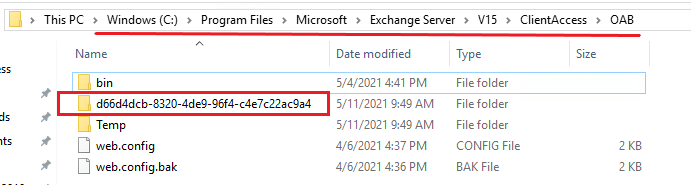
3.run the following command to update OAB and then check the "Data Modified" of the OAB folder
Update-OfflineAddressBook -identity "Default Offline Address Book"
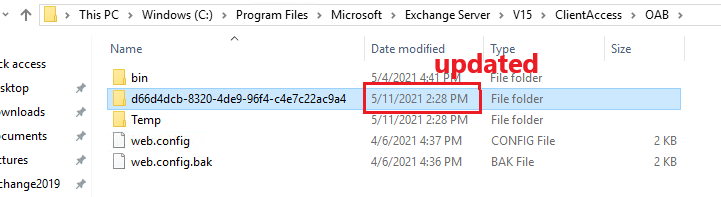
4.if the folder is updated successfully, please retry manually download OAB via Outlook
5.If the problem persists, please run this command to modify the settings of the OAB
Set-OfflineAddressBook -identity "Default Offline Address Book" -GlobalWebDistributionEnabled $true -VirtualDirectories $null
Restart IIS on the Exchange server and retry the download via Outlook
6.If it doesn't work either, please check the urls of the OAB virtual directory on the Exchange server.
And also run a Test E-mail Autoconfiguration via Outlook and see if the OAB url is correct under the "Results" tag.
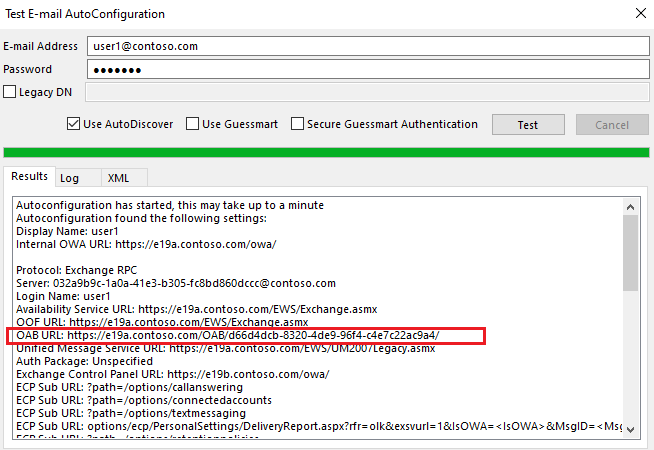
If the response is helpful, please click "Accept Answer" and upvote it. Note: Please follow the steps in our documentation to enable e-mail notifications if you want to receive the related email notification for this thread.