You'll need to edit the registry, navigate to
HKLM\System\CurrentControlSet\Services\WinHttpAutoProxySvc
then set the "Start" DWORD to Value = 4 (Disabled) and reboot.
--please don't forget to Accept as answer if the reply is helpful--
This browser is no longer supported.
Upgrade to Microsoft Edge to take advantage of the latest features, security updates, and technical support.
For something I am working on, I need to be able to stop and start the Dhcp Client service. However, when I attempt to do so through elevated command prompt I am greeted with System error 5 has occurred and Access is denied. I believe the error is caused when Windows tries to stop the WinHttpAutoProxySvc since that is one of its dependencies, I am trying this on a windows server 2019 with an administrator account.
What can i do to fix it?
If I go directly to services, the control options for WinHttpAutoProxySvc appear disabled.
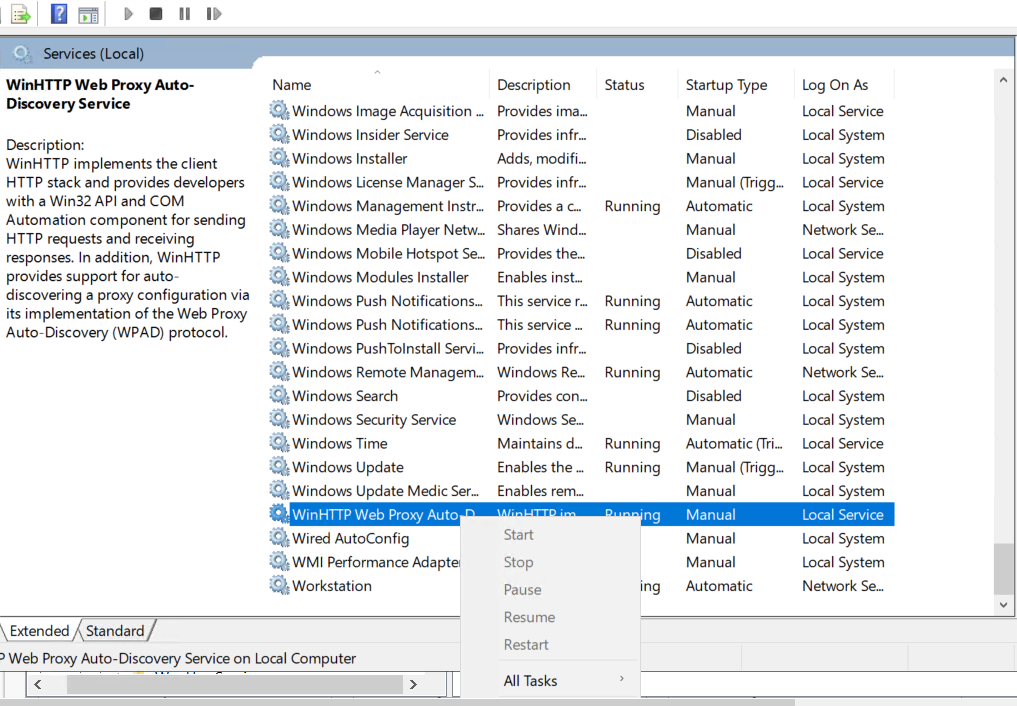

You'll need to edit the registry, navigate to
HKLM\System\CurrentControlSet\Services\WinHttpAutoProxySvc
then set the "Start" DWORD to Value = 4 (Disabled) and reboot.
--please don't forget to Accept as answer if the reply is helpful--
Hi,
Thanks for posting in Q&A platform.
Please try make the permission changes in the registry by following the detailed steps to see if the issue can be resolved.
A.
Select NETWORKSERVICE and check the Full control box to grant NETWORKSERVICE full control on the DHCP key.
Click OK to apply the changes and to close the window
B.
Also perform the same action on the following key:
And I checked the service WinHttpAutoProxySvc of DHCP client in my environment, the default status is Mamual, attaching the screenshot for your reference:
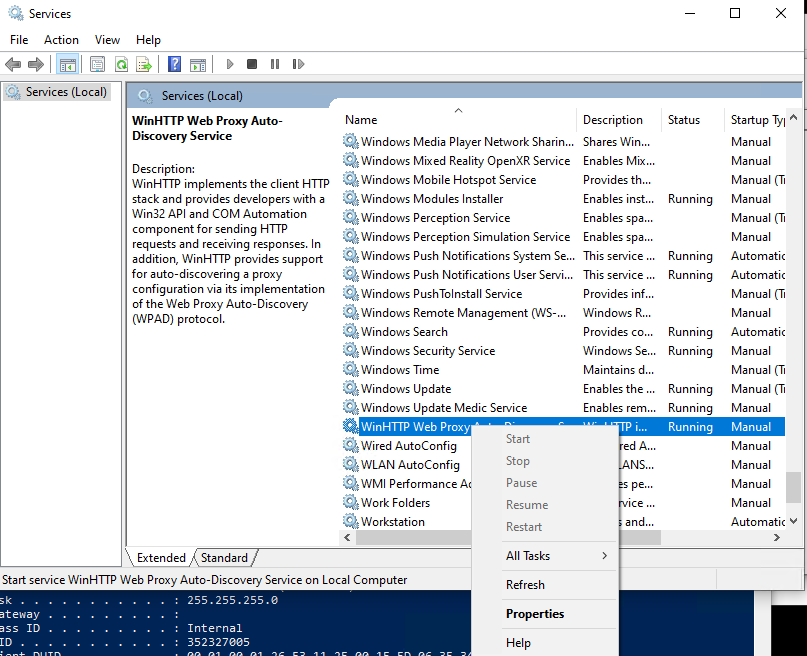
Best Regards,
Sunny
----------
If the Answer is helpful, please click "Accept Answer" and upvote it.
Note: Please follow the steps in our documentation to enable e-mail notifications if you want to receive the related email notification for this thread.

Just checking if there's any progress or updates?
--please don't forget to Accept as answer if the reply is helpful--