
Hi @frob-0826
Here’re steps:
1.Remove a user from all site collection with following PowerShell.
#Config Parameters
$AdminSiteURL="https://tenant-admin.sharepoint.com/"
$UserAccount = "******@tenant.com"
#Connect to SharePoint Online Tenant Admin
Connect-SPOService -URL $AdminSiteURL -Credential (Get-Credential)
#Get all Site Collections
$SitesCollections = Get-SPOSite -Limit ALL
#Iterate through each site collection
ForEach($Site in $SitesCollections)
{
Write-host -f Yellow "Checking Site Collection:"$Site.URL
#Get the user from site collection
$User = Get-SPOUser -Limit All –Site $Site.URL | Where {$_.LoginName -eq $UserAccount}
#Remove the User from site collection
If($User)
{
#Remove the user from the site collection
Remove-SPOUser -Site $Site.URL –LoginName $UserAccount
Write-host -f Green "`tUser $($UserAccount) has been removed from Site collection!"
}
}
Note: Microsoft is providing this information as a convenience to you. The sites are not controlled by Microsoft. Microsoft cannot make any representations regarding the quality, safety, or suitability of any software or information found there. Please make sure that you completely understand the risk before retrieving any suggestions from the above link.
2.Set the unique permission for a specific document library.
Select document library > library settings > Permissions and Management > Permissions for this document library > Stop Inheriting Permissions > Grant Permissions > Select the user and a permission level “Read”.
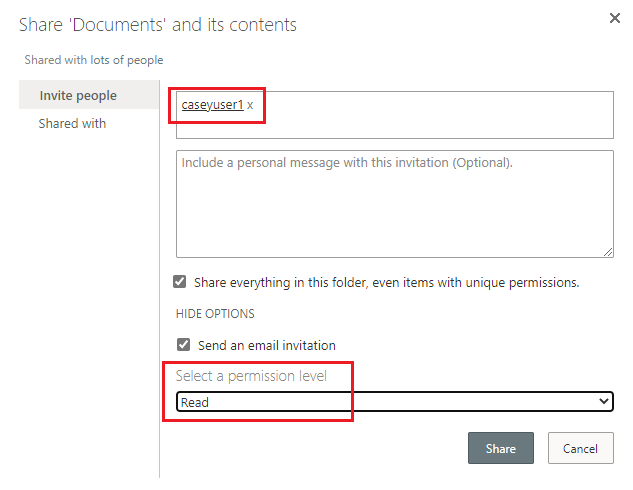
If an Answer is helpful, please click "Accept Answer" and upvote it.
Note: Please follow the steps in our documentation to enable e-mail notifications if you want to receive the related email notification for this thread.