@GregT8 , From your description, I know we want to deploy compliance policies to users. And we have different security requirements for BYOD devices and company devices.
Here we would like to confirm if a user will only use one kind of the devices. For example, only use BYOD devices, or only use company devices. If so, we can add these users to different groups to apply the policies. However, if the users have both BYOD devices and company devices, when the compliance policy apply to this user, both BYOD and company devices will apply the same policy. To separate them, it seems the new feature "filters (preview)" can accomplish what you want. Currently, the feature is still in preview stage. But we can try.
- Enable filters public preview. Select Tenant administration > Filters (preview) > Try out the filters (preview) feature. Set Filters (preview) to On:
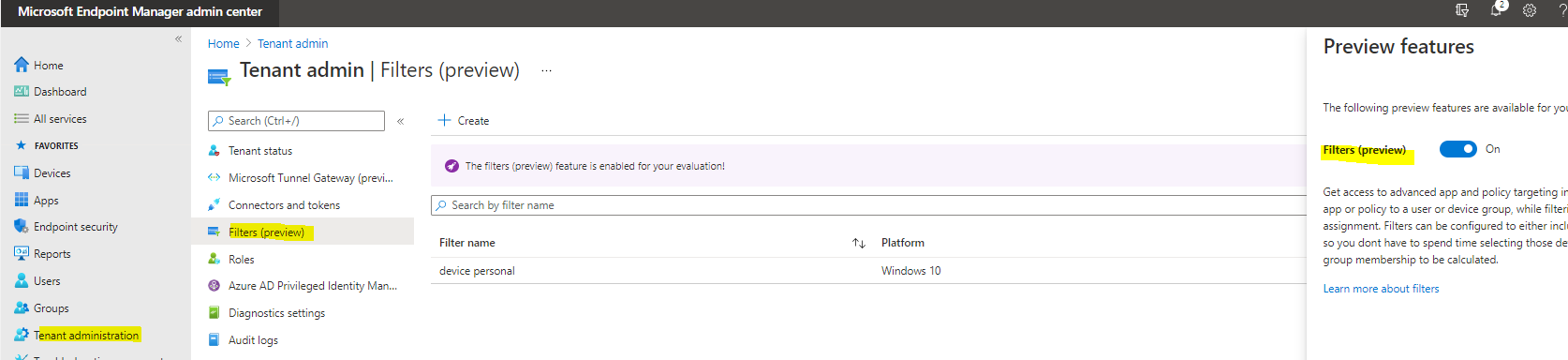
- Create a filter, we can create a filter with a rule set deviceownership as Personal or Corporate
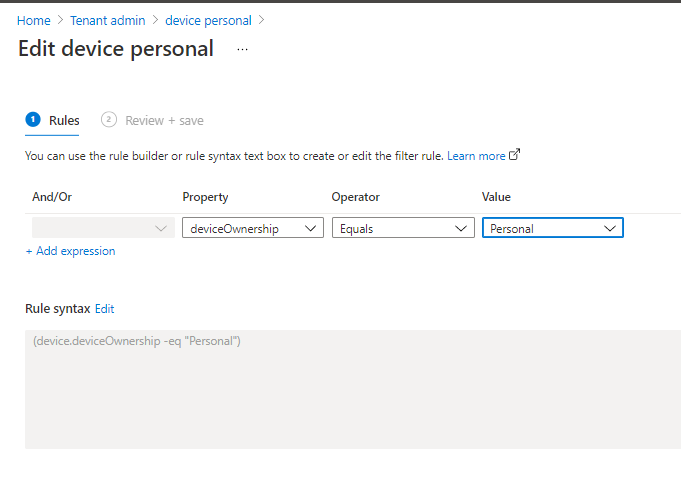
- Go to the compliance policy and edit the filter for our policy to only apply to Personal devices for the users in that group.
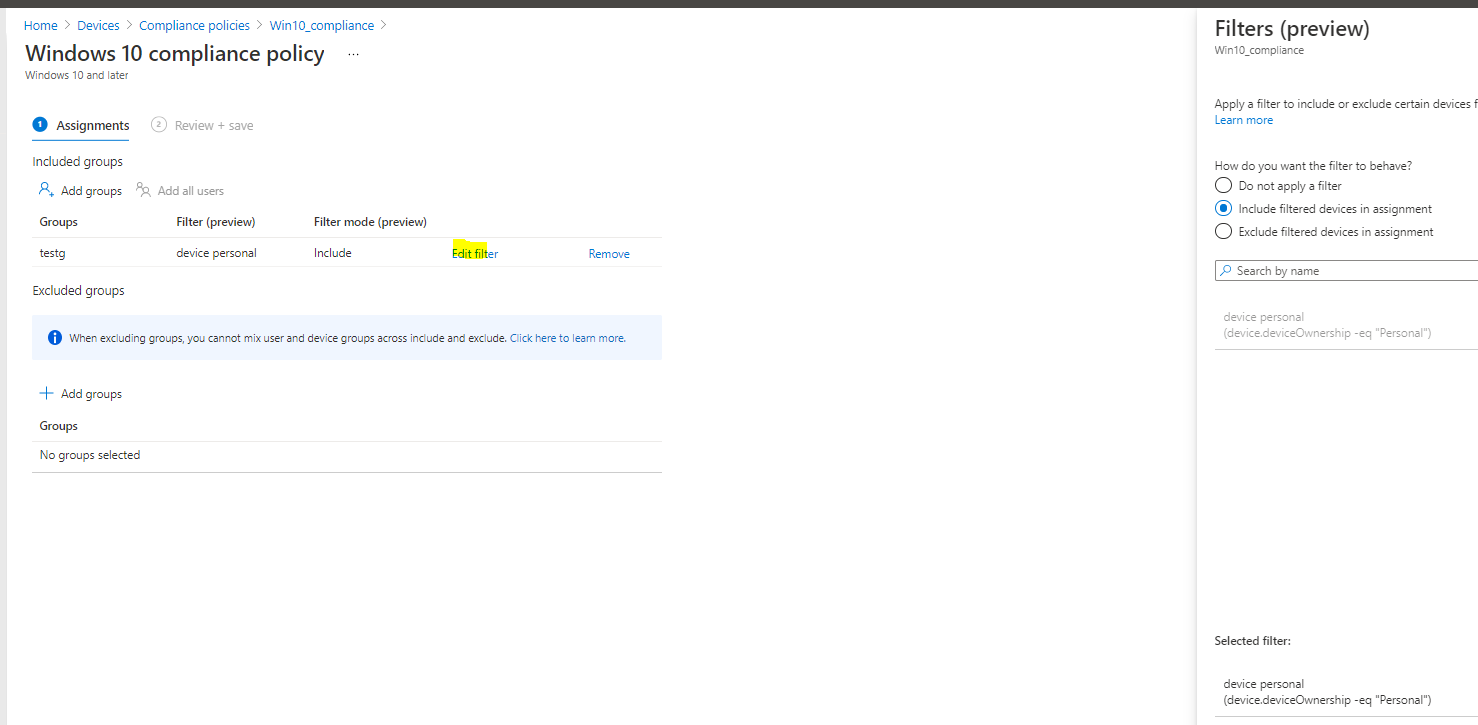
We can see more details in the following link:
https://learn.microsoft.com/en-us/mem/intune/fundamentals/filters
Hope it can help.
If the response is helpful, please click "Accept Answer" and upvote it.
Note: Please follow the steps in our documentation to enable e-mail notifications if you want to receive the related email notification for this thread.
