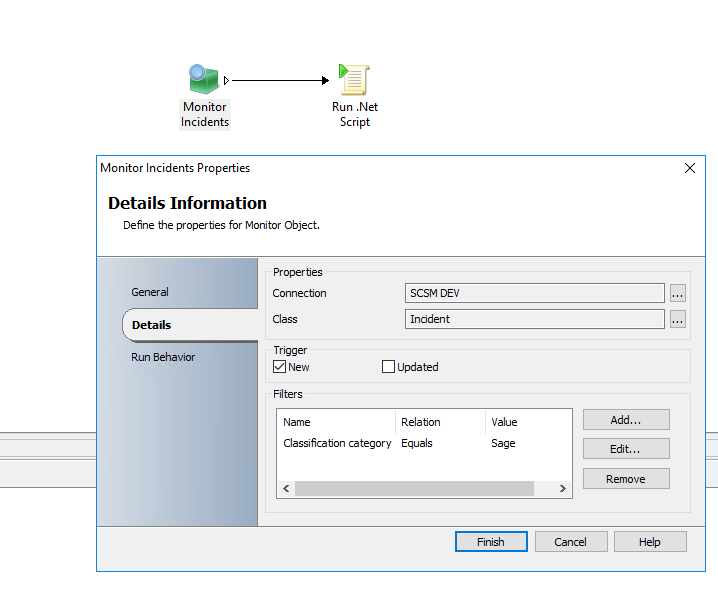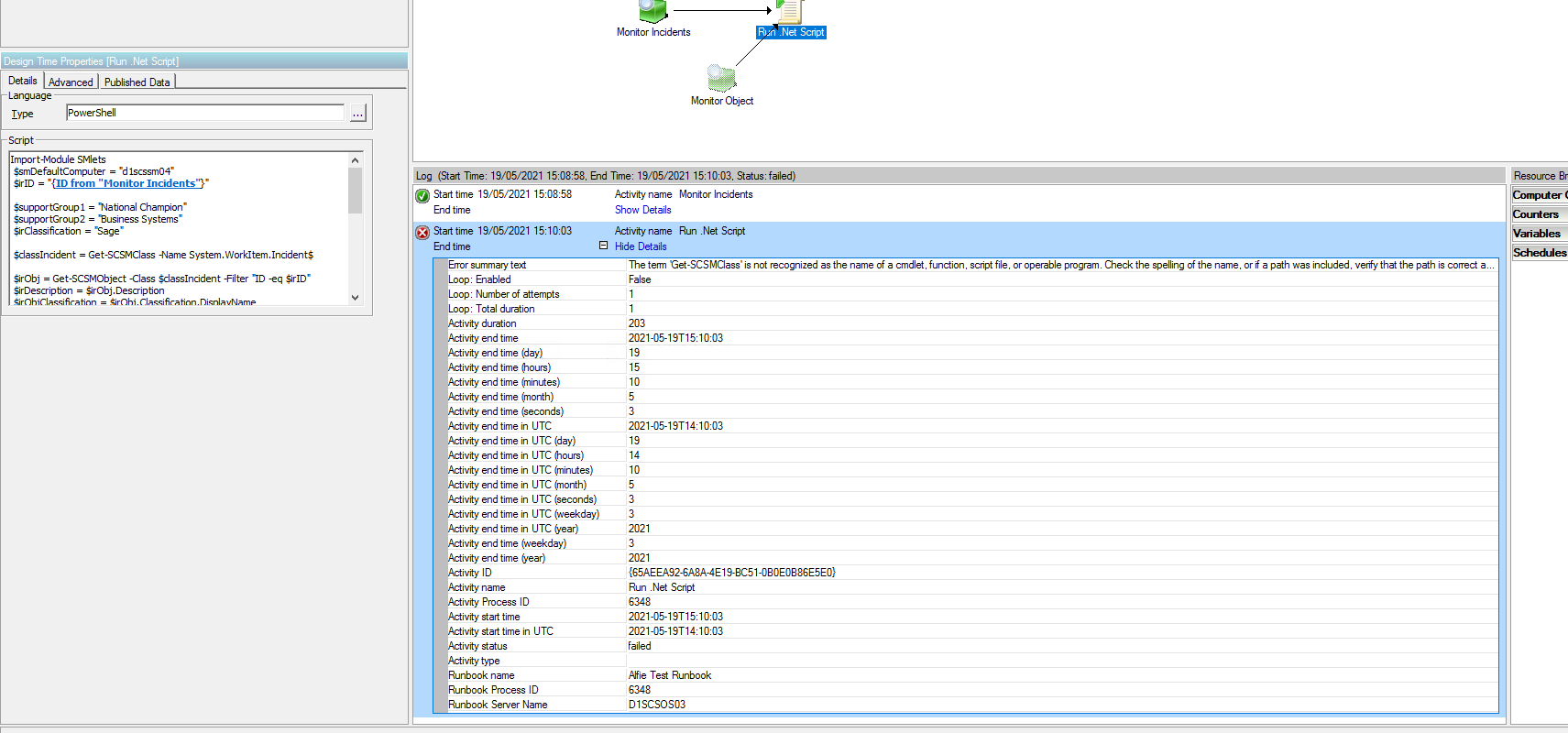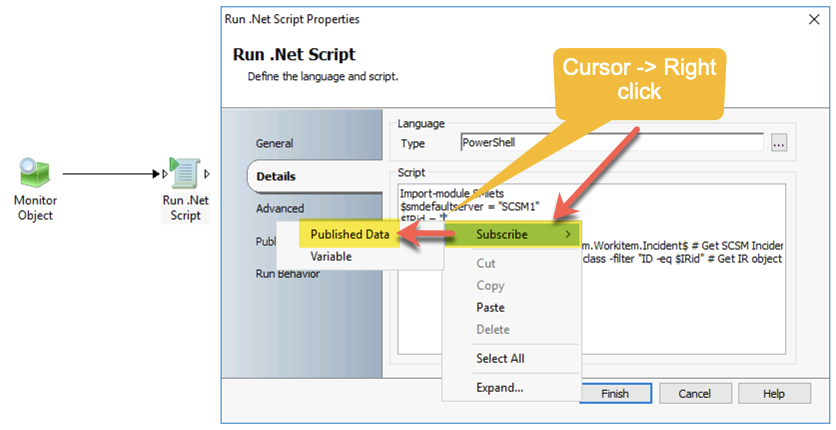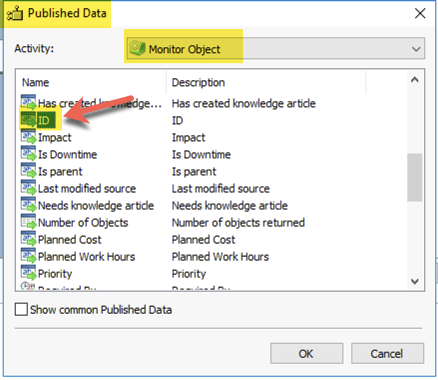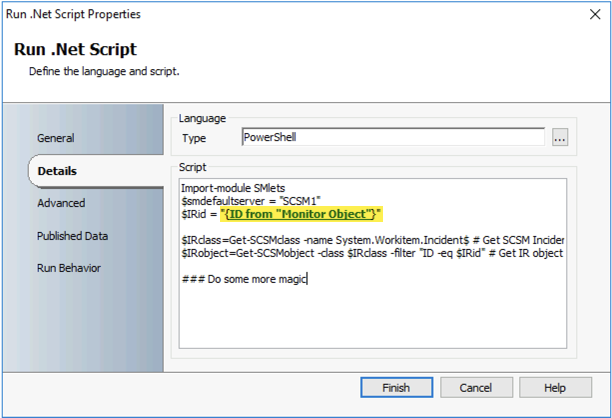Hi @alfie thomas ,
here the script:
Import-Module SMlets
$smDefaultComputer = "SCSM1"
$irID = "IR2046"
$supportGroup1 = "NC"
$supportGroup2 = "BS"
$irClassification = "Cirrus"
$classIncident = Get-SCSMClass -Name System.WorkItem.Incident$
$irObj = Get-SCSMObject -Class $classIncident -Filter "ID -eq $irID"
$irDescription = $irObj.Description
$irObjClassification = $irObj.Classification.DisplayName
if ($irObjClassification -eq $irClassification) {
if ($irDescription -match "Are you seeing an error message when opening Cirrus: Yes") {
Set-SCSMObject -SMObject $irObj -Property "TierQueue" -Value $supportGroup2
$result = "IR is classification $irClassification and SupportGroup $supportGroup2"
}
else {
if ($irDescription -match "Do you need a file unlocked: Yes") {
$newSupportGroup = "$enumSupportGroup1"
Set-SCSMObject -SMObject $irObj -Property TierQueue -Value $supportGroup1
$result = "IR is classification $irClassification and SupportGroup $supportGroup1"
}
else {
$result = "IR is classification $irClassification but no condition met"
}
}
}
else {
$result = "IR is not classification $irClassification"
}
$result
The script is based in the SMlets only.
I added some $result variables for output. If you use this variable as Published Data in the Runbook Activity it's easier to figure out what the script found and did.
And here some screenshots of the runbook activity:
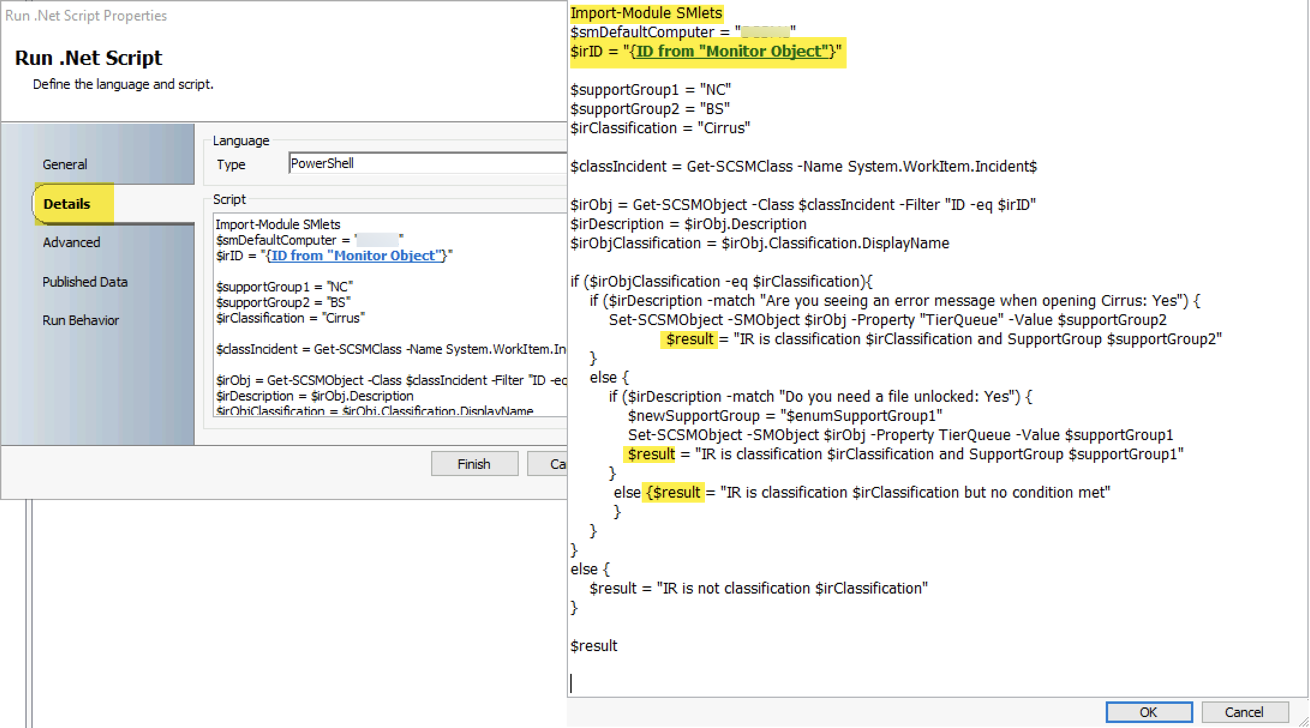
Published Data -> Result
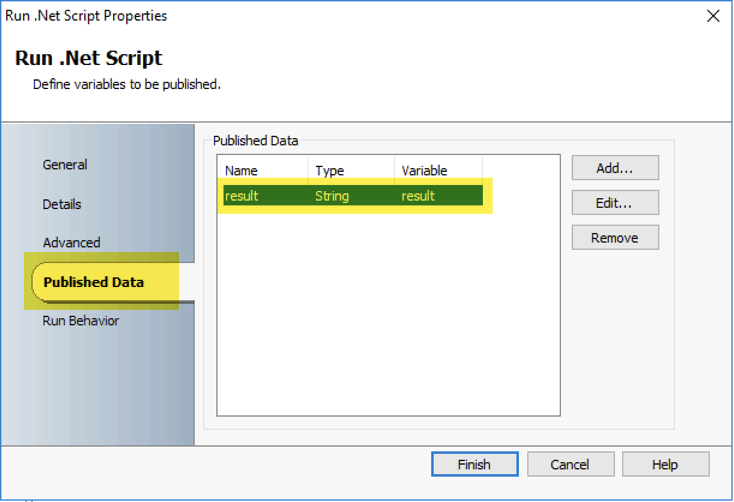
In the Runbook Tester it looks like this
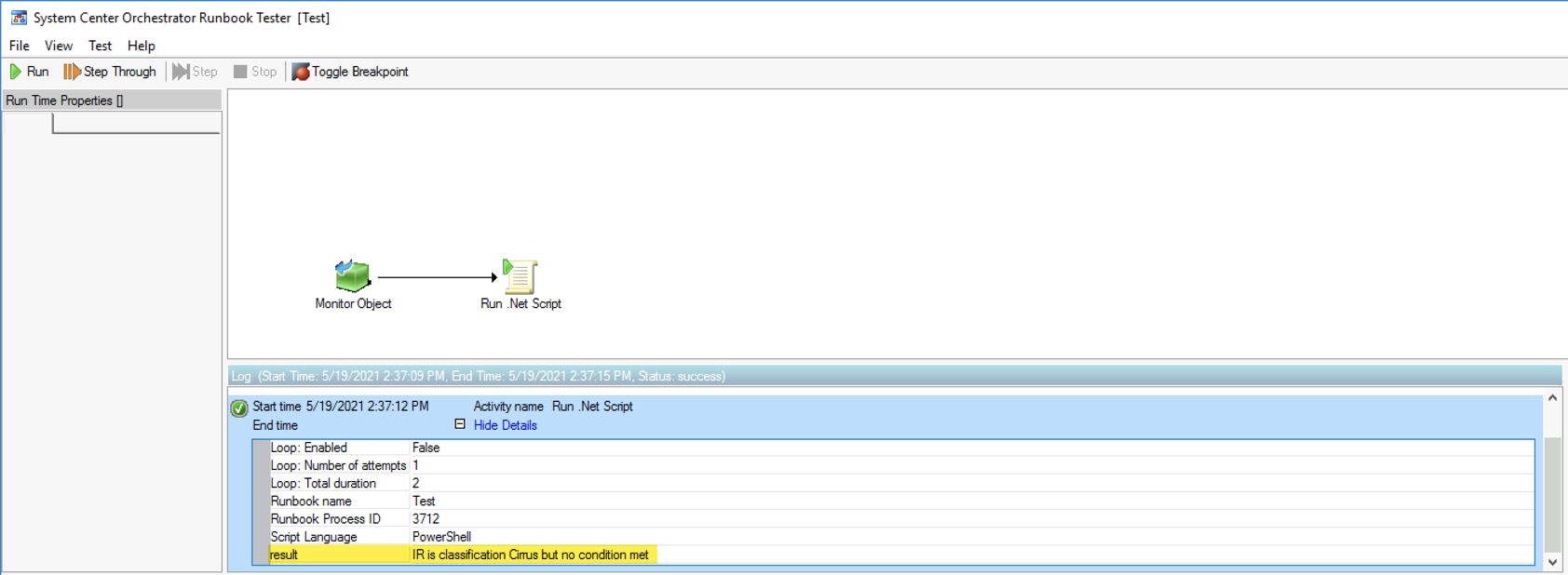
----------
(If the reply was helpful please don't forget to upvote and/or accept as answer, thank you)
Regards
Andreas Baumgarten