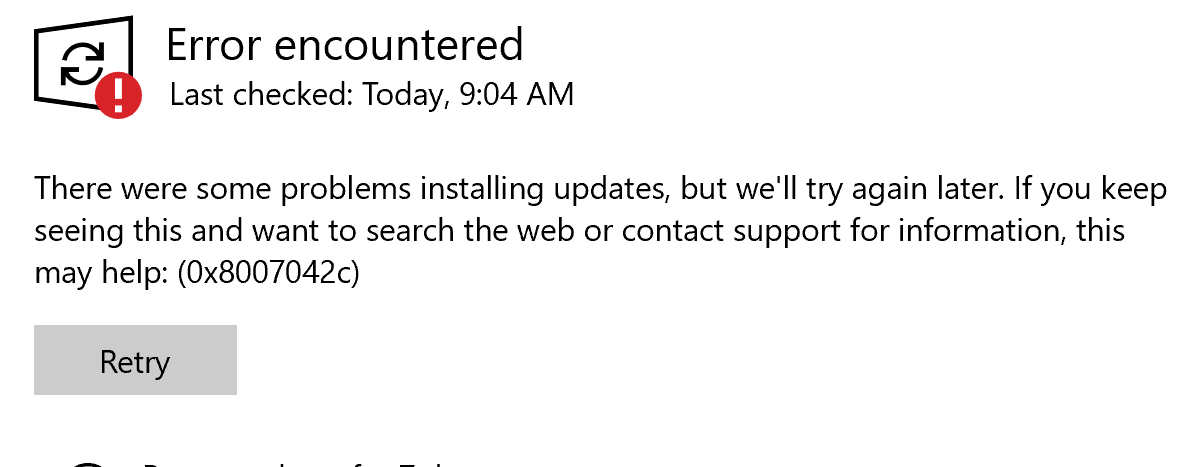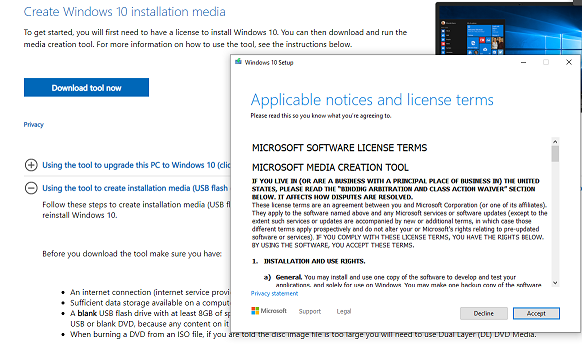Hello there,
You can try actions as follows:
Plan A
- Enter “powershell” in windows search bar,right click it and “run as administer”;
- Enter these commands
DISM.exe /Online /Cleanup-image /Scanhealth
DISM.exe /Online /Cleanup-image /Checkhealth
DISM.exe /Online /Cleanup-image /Restorehealth
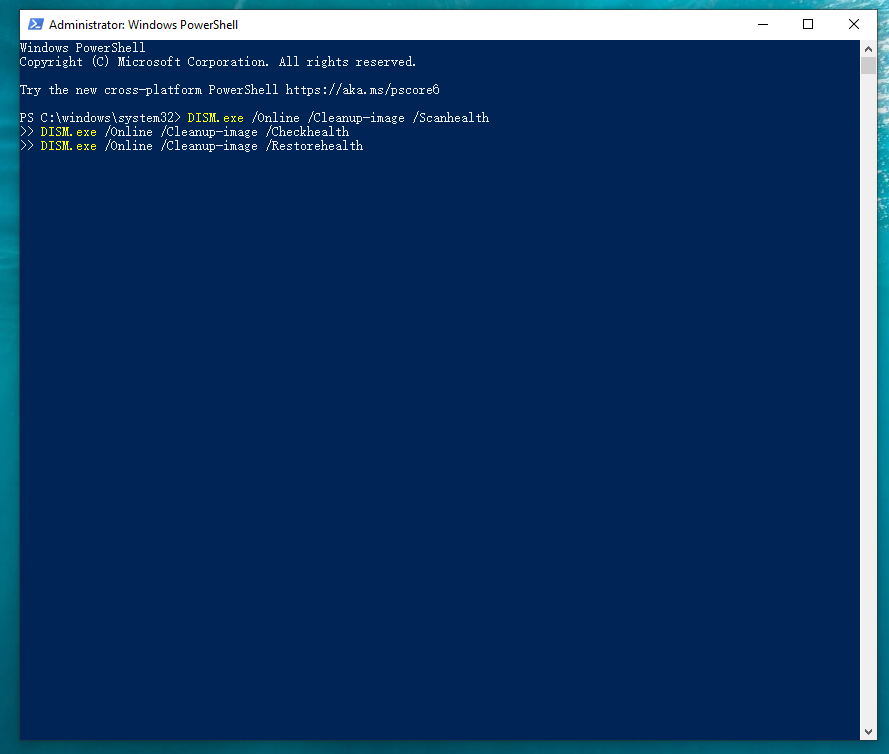
Plan B
- Open Settings> Windows Update> Check for updates;
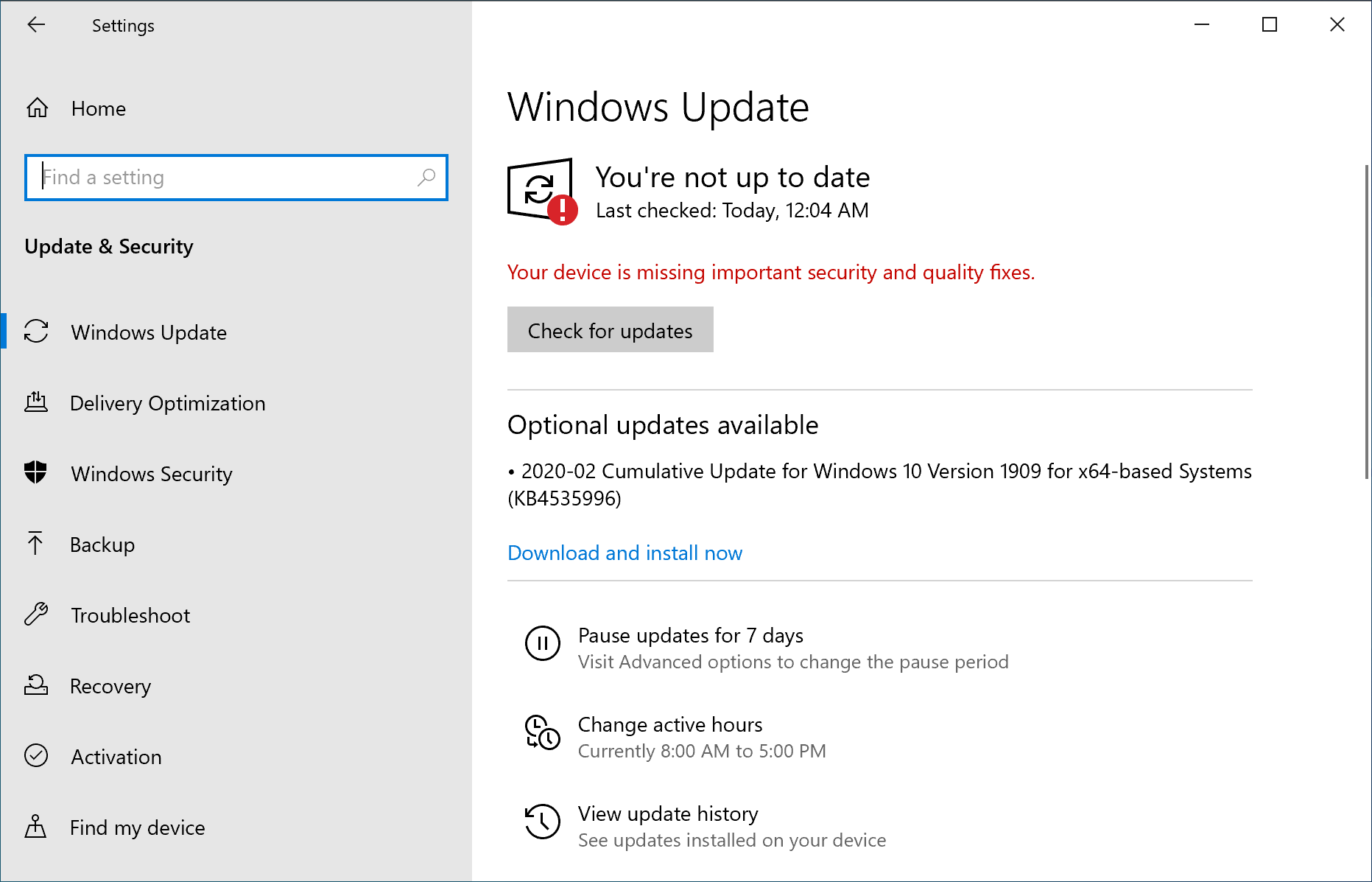
- Run Windows update to update your system,
See if there is a patch for Windows Defender to update,
Updating your system may solve this problem.
Plan C
- If you have installed a third-party security software, your windows defender will enter disabled mode by default.
- In that case, uninstall the third-party security software.
Referring to your Microsoft Store issue
- If the Store app doesn't open, hangs, or not working correctly, then re-registering the Store will usually fix this issue.
- Terminate the Microsoft Store app to make sure it's closed and not running.
- Enter “powershell” in windows search bar,right click it and “run as administer”;
- Enter this command
Get-AppXPackage WindowsStore -AllUsers | Foreach {Add-AppxPackage -DisableDevelopmentMode -Register “$($_.InstallLocation)\AppXManifest.xml”}
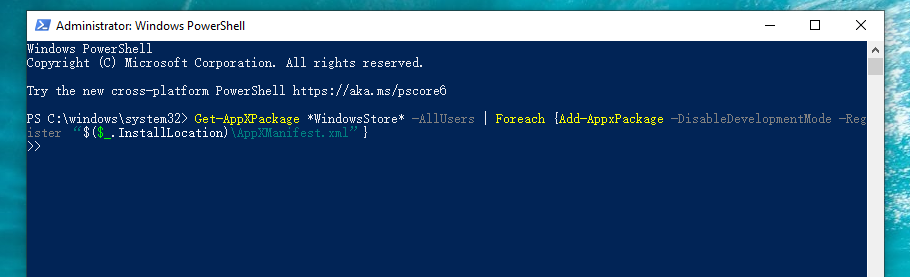
5. When finished, close the elevated PowerShell,
Restart the computer to apply.
Try opening the Microsoft Store app again.
OR the problem may caused by current user’s profile broken, in that case you may try to create another account to see if it is ok.
Best Regards,
Samson Peng