Thanks for asking question! You may want to go through below steps for deploying Linux App service from Visual Studio 2019.
Also, make sure you build the project using the Build > Build Solution menu command before following the deployment steps.
- In Solution Explorer, right-click the project and choose Publish.

- If you have previously configured any publishing profiles, the Publish window appears. Select New.
- In the Publish window, select Azure.
- Select Azure App Service (Linux) and Next.
- Sign in with you Azure account, if necessary. Select Create a new Azure App Service...
- In the Create Azure App Service (Linux) dialog, the App Name, Resource Group, and App Service Plan entry fields are populated. You can keep these names or change them. When ready, select Create.
- In the Publish dialog, the newly created instance has been automatically selected. When ready, click Finish.
- Select Publish.
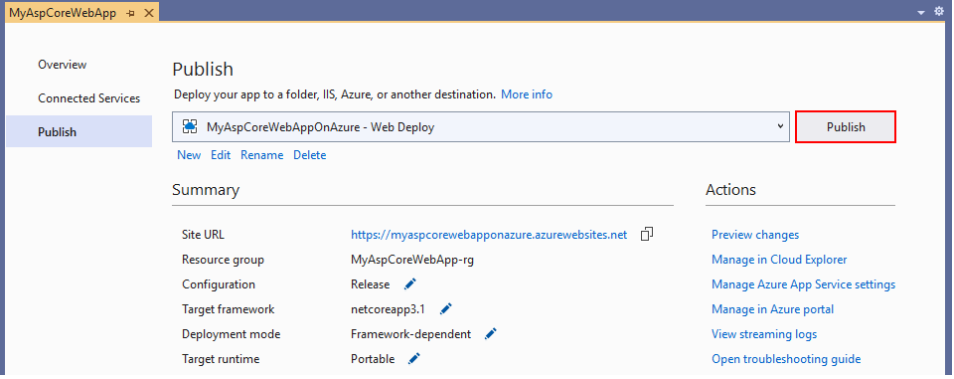
Visual Studio deploys the app to your Azure App Service, and the web app loads in your browser. The project properties Publish pane shows the site URL and other details.
Reference: https://learn.microsoft.com/en-us/visualstudio/deployment/quickstart-deploy-to-linux?view=vs-2019
Let us know if issue remains.