Hello @Anonymous ,
Thanks for the question and using MS Q&A platform.
Currently, there is no direct method to migrate ADF v2 templates to Azure Synapse Analytics.
Alternate Solution:
You can use Azure PowerShell to upload the downloaded JSON supported files to Azure Synapse Analytics and use it.
Here in the below example I'm trying to move ADF pipeline from (ADF:chepra) to Azure Synapse Analytics Workspace (Synapse Analytics: cheprasynapse).
After upload the JSON files to Azure Synapse Analytics workspace, make sure to modify the linked services configuration. Else, you get this error message
Cloud stored credentials cannot be found with retry, please check whether related resource had been deleted before.
Step1: Once you download the supported JSON files from the ADF.
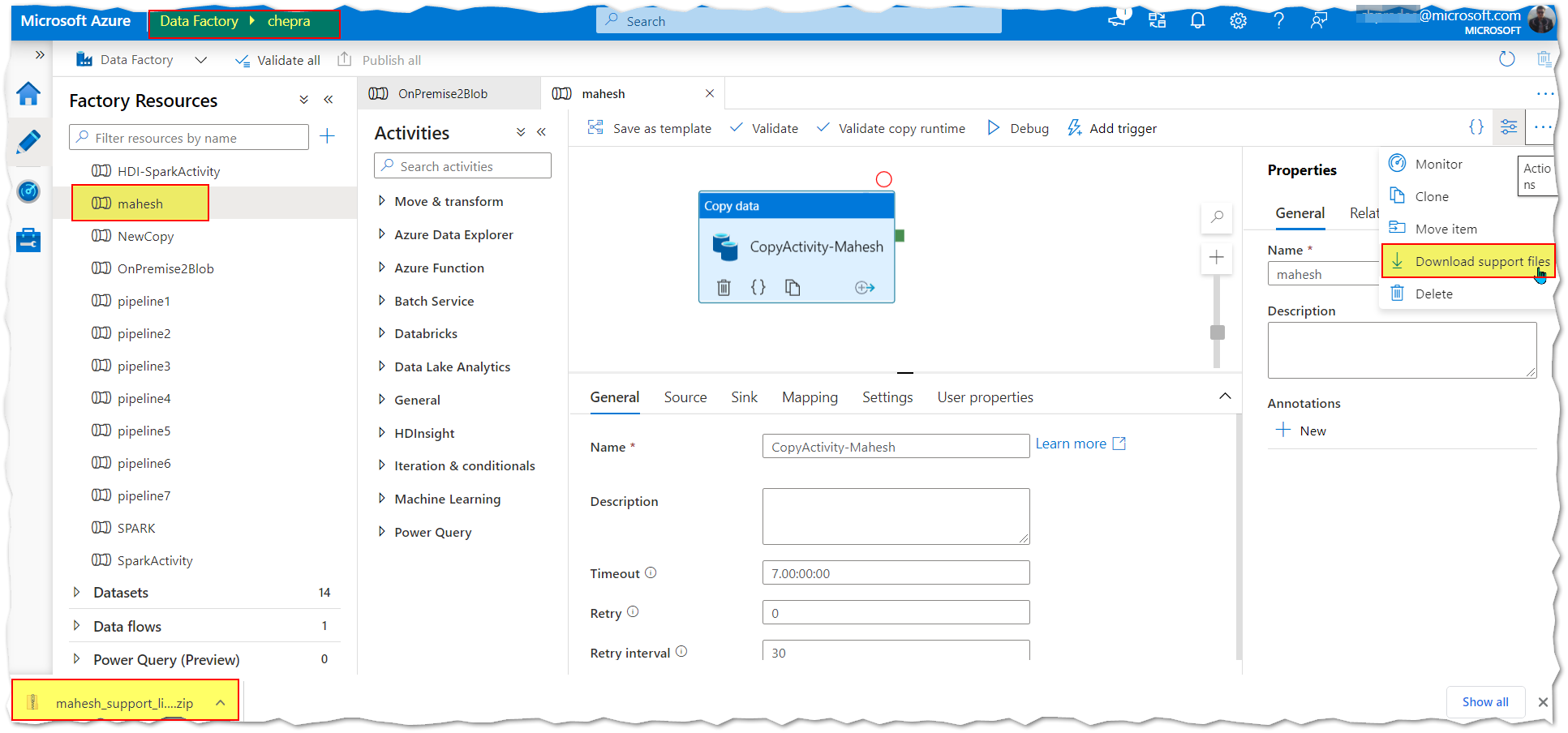
Step2: Log in to PowerShell (Make sure to use other subscription where you want to upload the JSON files)
Run the following command, and enter the same Azure user name and password that you use to sign in to the Azure portal:
Connect-AzAccount
Run the following command to view all the subscriptions for this account:
Get-AzSubscription
If you see multiple subscriptions associated with your account, run the following command to select the subscription that you want to work with. Replace SubscriptionId with the ID/Name of your Azure subscription:
Select-AzSubscription -SubscriptionName "<SubscriptionName>"

Step3: To upload downloaded JSON support files from ADF v2 to Azure Synapse Analytics workspace .
To Create a linked service:
Set-AzSynapseLinkedService -WorkspaceName ContosoWorkspace -Name ContosoLinkedService -DefinitionFile "C:\\samples\\LinkedService.json"
To create a dataset:
Set-AzSynapseDataset -WorkspaceName ContosoWorkspace -Name ContosoDataset -DefinitionFile "C:\\samples\\Dataset.json"
To create a pipeline:
Set-AzSynapsePipeline -WorkspaceName ContosoWorkspace -Name ContosoPipeline -DefinitionFile "C:\pipeline.json"
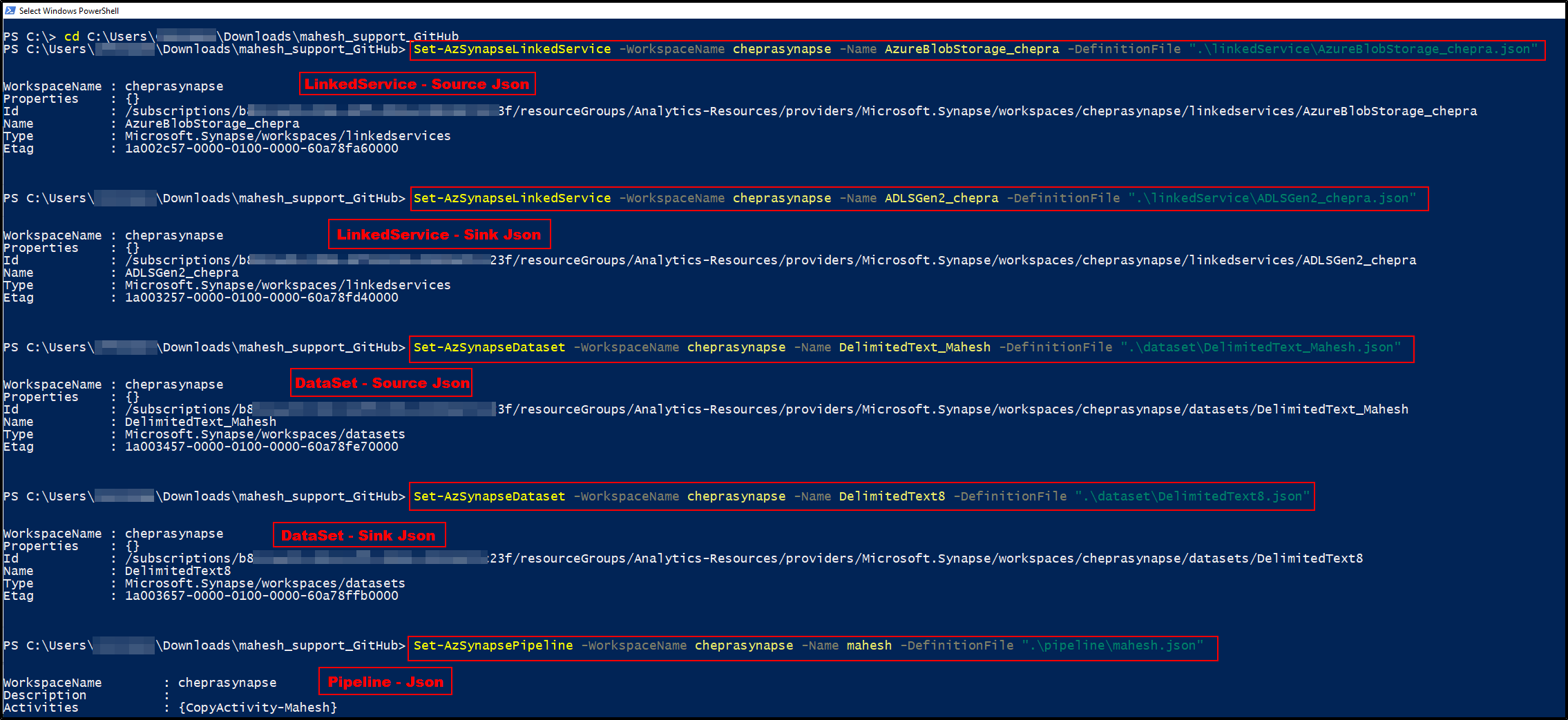
Now we had successfully uploaded the downloaded JSON files ADF to Azure Synapse Analytics Workspace.
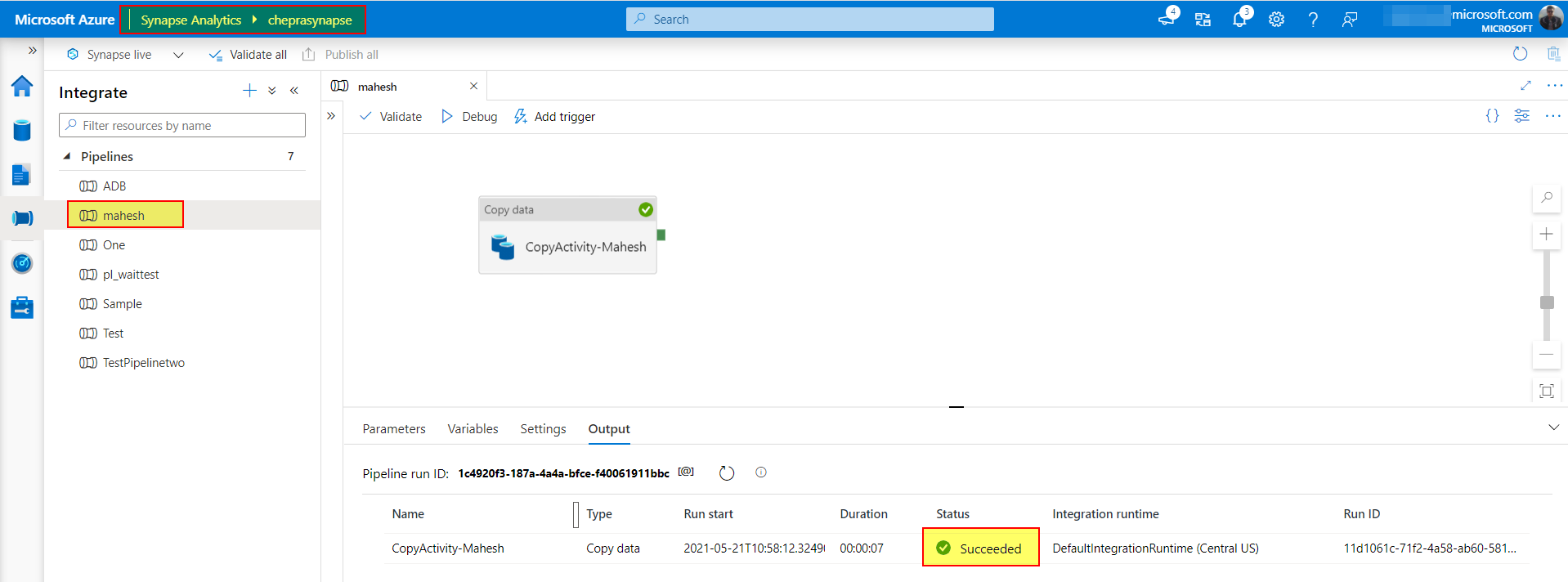
For more details, refer Azure PowerShell cmdlets for Azure Synapse Analytics..
Hope this helps. Do let us know if you any further queries.
------------
Please don’t forget to Accept Answer and Up-Vote wherever the information provided helps you, this can be beneficial to other community members.
