on my computer I removed the ITop programms, now F11 works fine. Suggest the itop screen rcorder ist the problem.
Debugging shortcuts F10 F11 not working VS 2019
Hi,
Please help. When debugging my Visual studio 2019 application, shortcuts F10 F11 not working. See attached screen.
When execution reaches line no 10 in attached screen, I do a F10, it doesn't work. Then I have to do an F5 which takes me to line no 13.
But I want F10 and F11 to work, why isn't it working 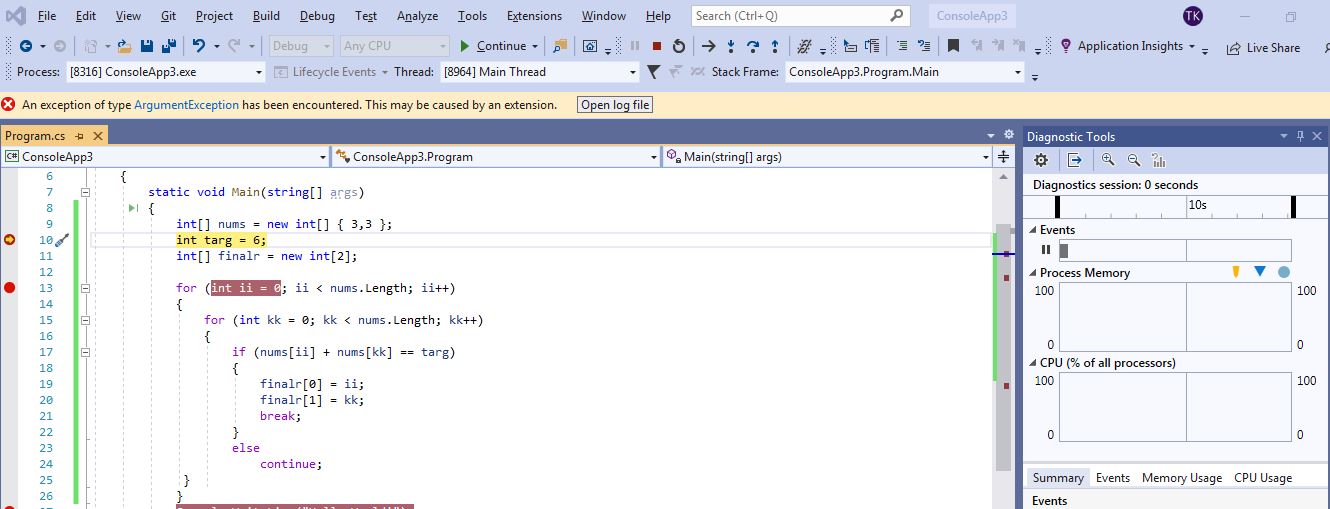
Developer technologies | ASP.NET | ASP.NET Core
Developer technologies | Visual Studio | Debugging
Developer technologies | Visual Studio | Other
4 answers
Sort by: Most helpful
-
-
Anonymous
2021-05-24T02:23:20.297+00:00 Hi @TkTech ,
Which version of Visual Studio 2019 you are using? I have checked your code on my Console Application using Microsoft Visual Studio Community 2019
Version 16.9.5. Everything works well, the result as below: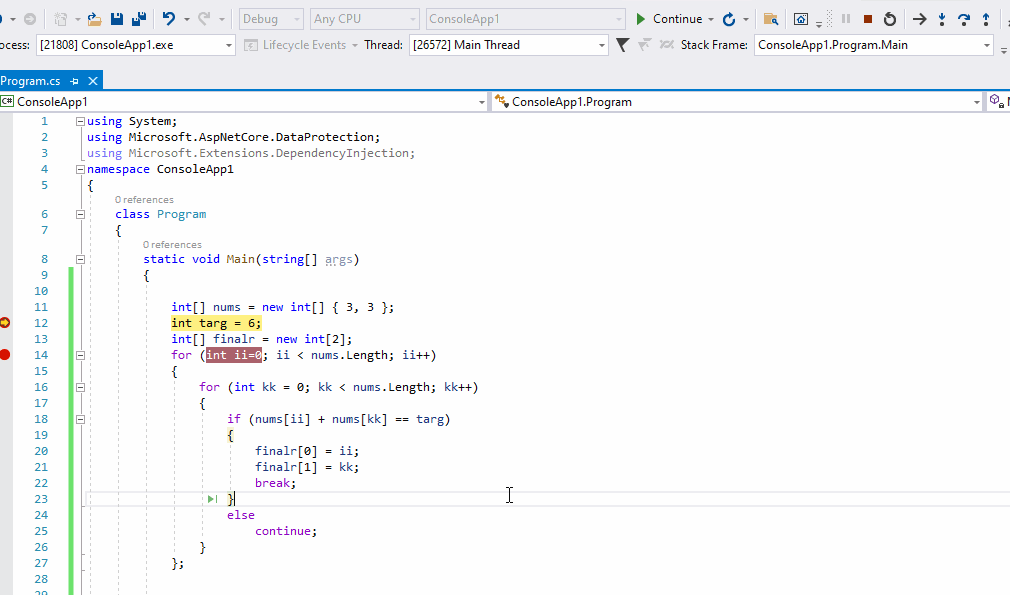
You could try to use the following methods:
- Restarts the Visual Studio 2019. Close all Visual Studio 2019 progress, and then reopens the VS 2019, debug your application to check whether the F10 and F11 work or not.
- Create a new Console Application to check again.
- Try to reset the VS settings. Perhaps you changed some VS settings.
- Repair the VS 2019.
- Reinstall the VS 2019.
If the answer is helpful, please click "Accept Answer" and upvote it.
Note: Please follow the steps in our documentation to enable e-mail notifications if you want to receive the related email notification for this thread.
Best Regards,
Dillion -
TkTech 56 Reputation points
2021-05-24T04:59:13.42+00:00 @Anonymous , Some function keys like F10, F11, F12 are not working in my Windows 7 Ultimate 32-bit OS laptop. Please advise on what forum I should post this topic ?
-
Anna Xiu-MSFT 31,156 Reputation points Microsoft External Staff
2021-05-24T10:57:14.247+00:00 Hi TkTech,
Welcome to Microsoft Q&A!
Please open CMD and go to C:\Program Files (x86)\Microsoft Visual Studio\2019\version name\Common7\IDE folder, run the command: devenv /safemode to run your Visual Studio in safe mode. Then, create a new project and check if the situation disappears or not.
Sincerely,
Anna- If the answer is helpful, please click "Accept Answer" and upvote it.
Note: Please follow the steps in our documentation to enable e-mail notifications if you want to receive the related email notification for this thread.
- If the answer is helpful, please click "Accept Answer" and upvote it.

