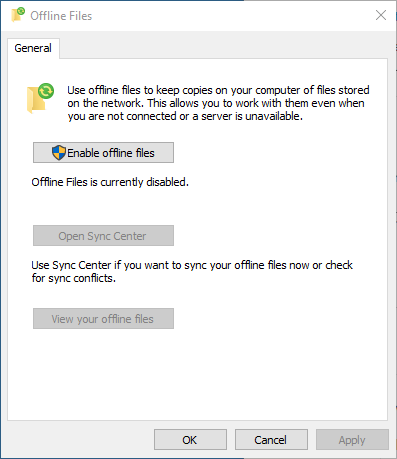Hello @Andrew Moore ,
One could try using Event Tracing for Windows on the client to get more understanding of why it is behaving so. From your description, my first guess would be that a filter driver (typically an anti-virus filter) is responsible for the problem, but you say that you have reproduced the problem with the installed AV product disabled.
One would probably need to make (and analyse) more than one trace - the first trace to get a rough idea of what might be happening and subsequent traces to focus on questions raised by previous traces.
A way of starting a simple trace (whilst running as Administrator) is to issue the command logman start why -ets -p Microsoft-Windows-SMBClient -o why.etl; after reproducing the problem, the trace can be stopped with the command logman stop why -ets.
The trace file (why.etl) can be shared here via a link to OneDrive, Google Drive, etc. (the trace data is not easy to understand).
Gary