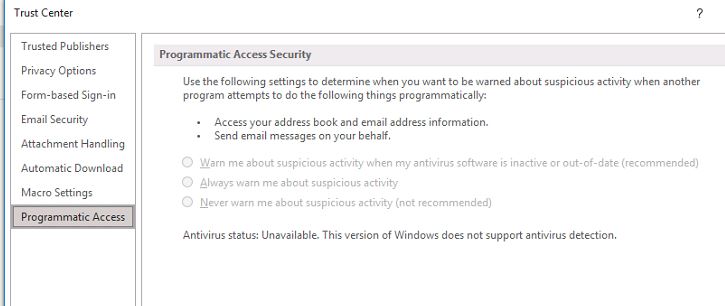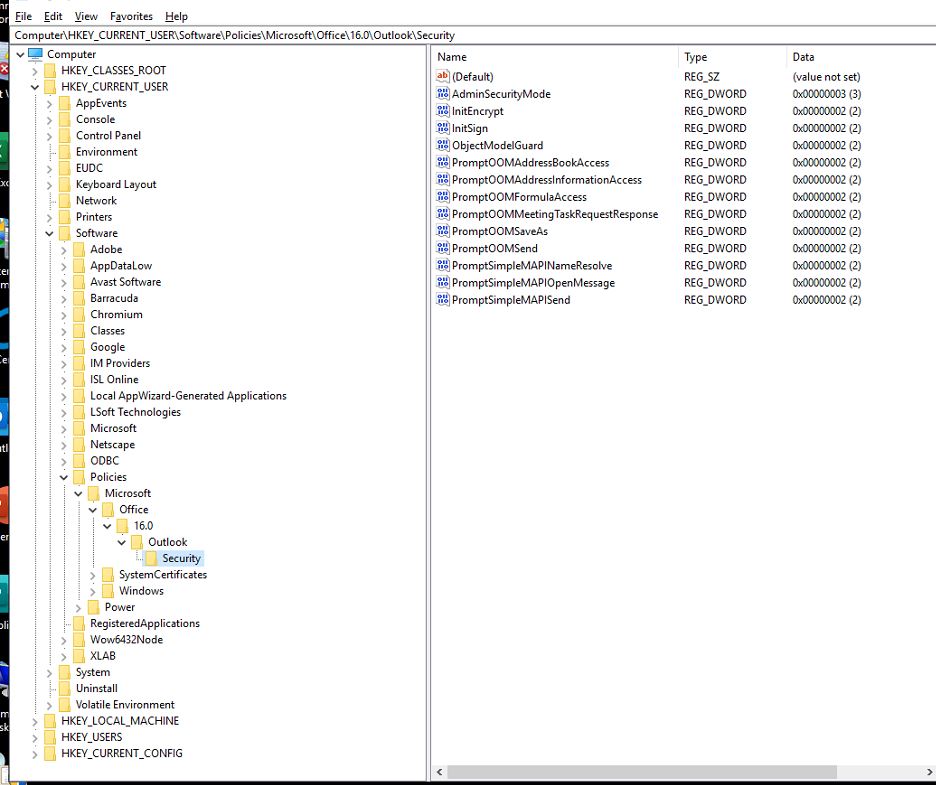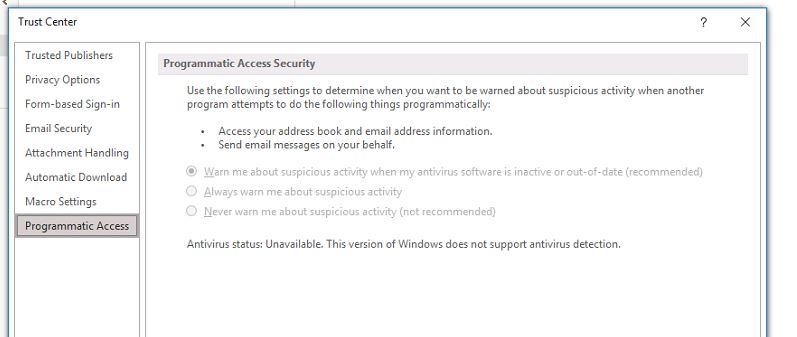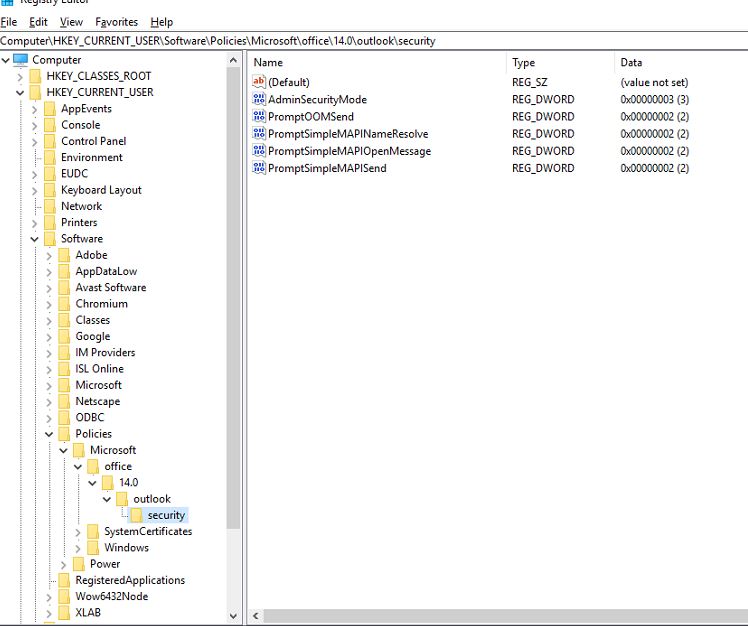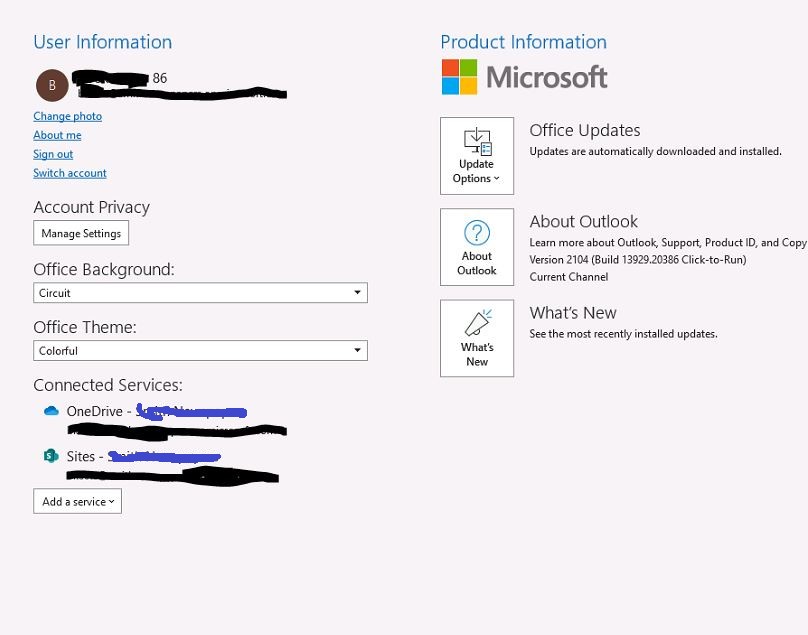I see this thread is discussed many times and I have read through most every one of the current documented cases but I still cannot find an answer to my issue. Hopefully I'm just missing something small to get this issue resolved. I have a customer with a 2012 DC and a 2019 RDS that runs Office 365 Pro Plus. Multiple email accounts that are being used off of the RDS box but only one per user profile. Most users don't use these email accounts for their personal/business use. These email accounts are a mixture of 365, POP and IMAP accounts. My customer has written VBA scripts that send Excel data using Outlook behind the scenes for each profile. The users are being prompted with the Programmatic Access security warning when the email kicks off to send the data. I can run Outlook in admin mode, change the Programmatic Access option not to prompt and this works for a while until something unknown (maybe windows updates) happens then the settings go back to prompting. The last time the script had sent 6 emails over a period of 6 days then it changed back. There is current Avast antivirus software running on the RDS box but according to previous documentation I see that Windows security center doesn't recognize antivirus software on Windows server operating
systems. I need to find a way to eliminate the prompting during the send for ALL/ANY user(s). We understand the risks by turning off Programmatic Access but need it turned off for now. I've added registry settings also under the admin account but these don't replicate when a general user logs into the server. I've attached several screen shots of how the environment looks in admin mode and in general user mode along with Outlook version information.
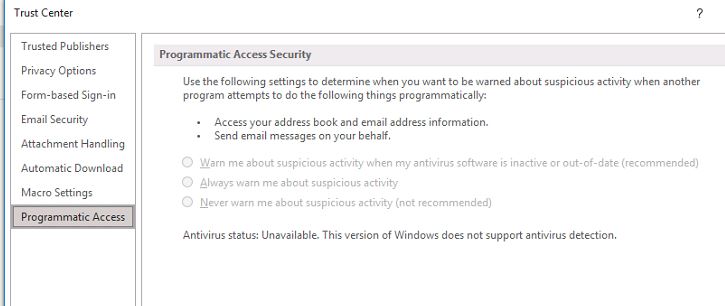
Above is what Outlook settings look like logged into the RDS as Admin to the domain. All are greyed out and not changeable and nothing selected.
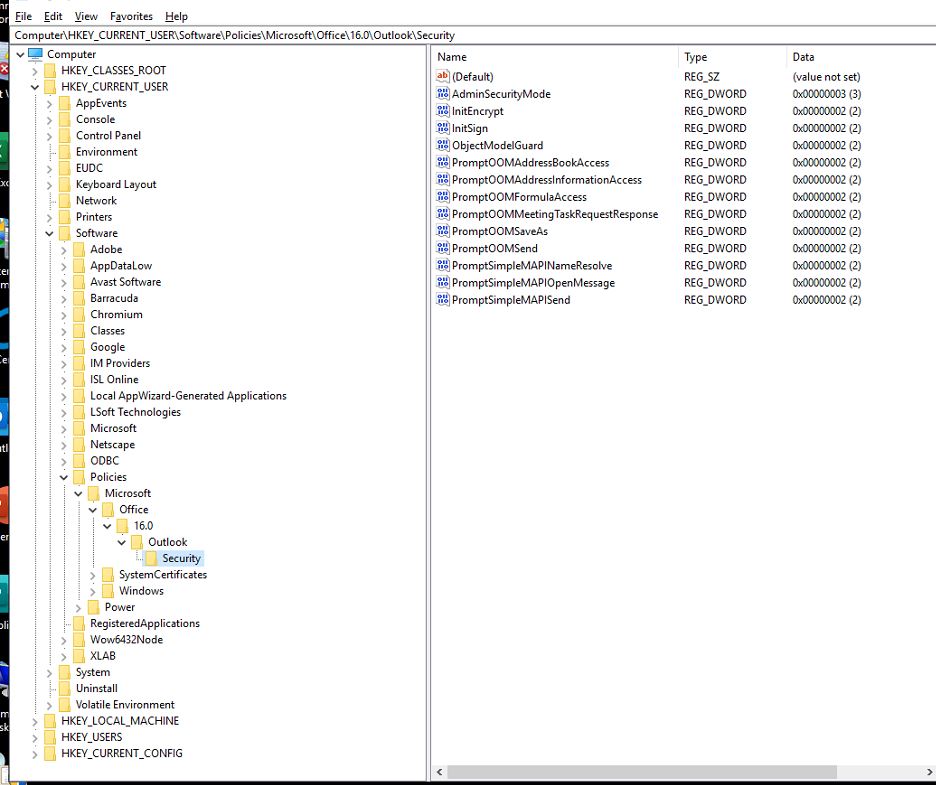
Above is what the Programmatic Access registry settings looks like logged into the RDS as Admin on the domain.
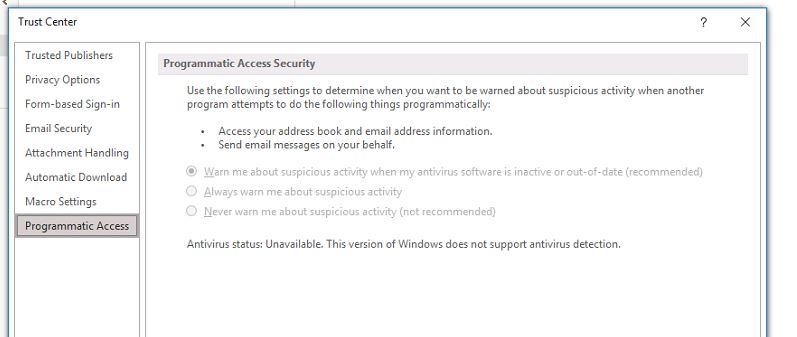
Above is what Outlook settings look like logged into the RDS as a standard user to the domain. All are greyed out but "Warn Me" is selected.
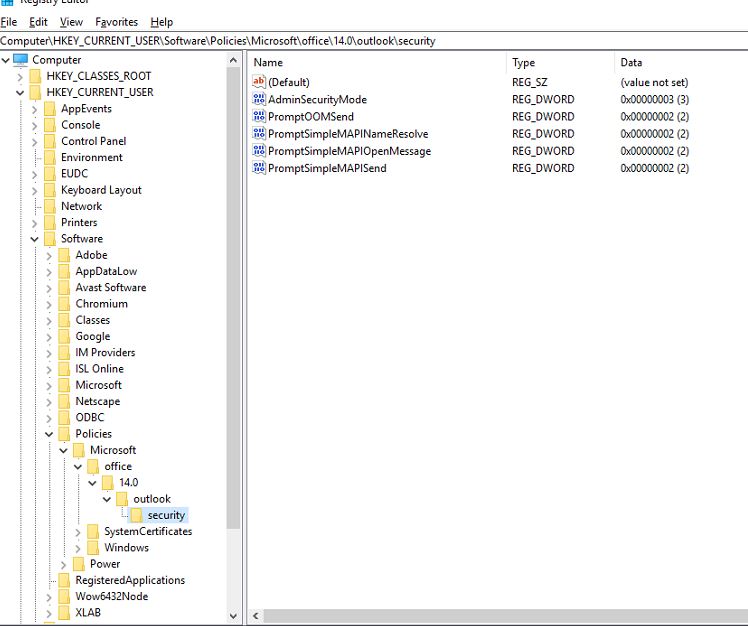
Above is what the Programmatic Access registry settings looks like logged into the RDS as a standard user on the domain. One thing that is odd here is that the version here states 14.0 and the version when logged into the RDS as administrator shows 16.0. There is only one version and have only been one version ever installed here on the server. Not sure why Microsoft would indicate two different versions.
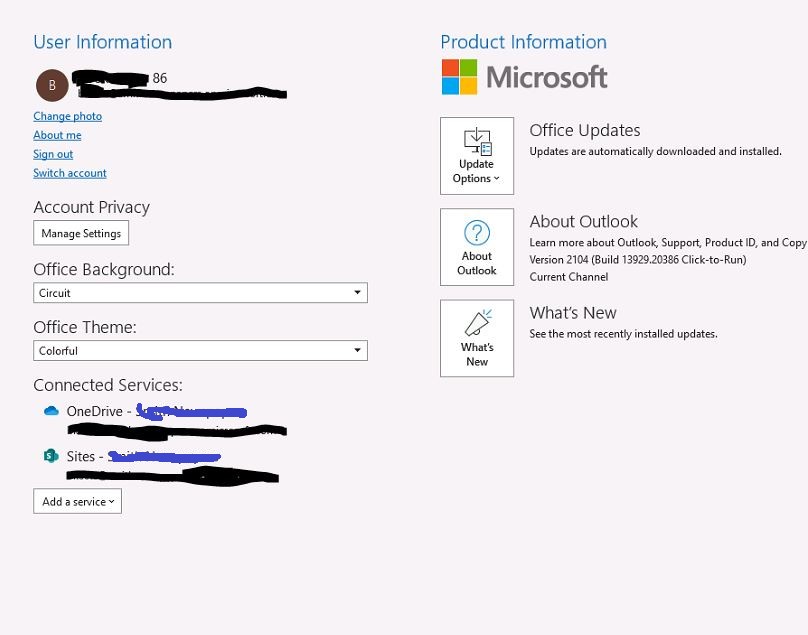
Above is current Outlook version information.