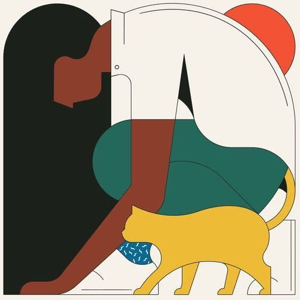Hi @Nick Ryan (NZ) ,
I inserted an image in the rectangle and added a text box at the top. When I preview, the text and image can be displayed normally.
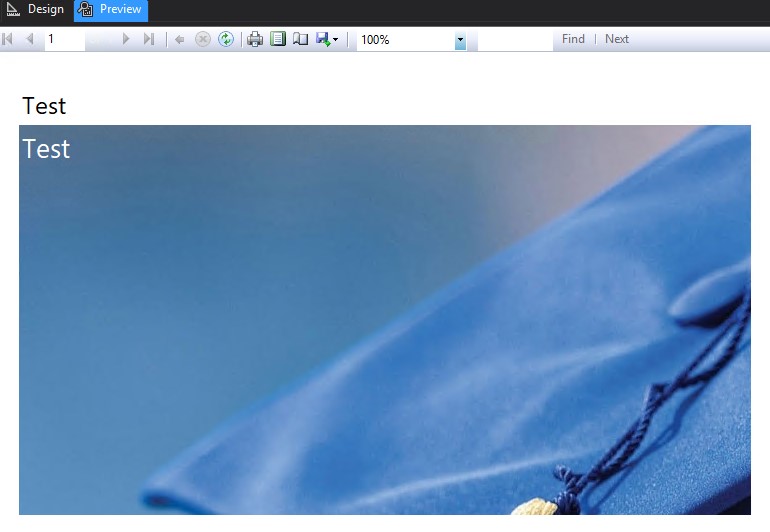
Here are my steps:
- In the Report Data pane, right-click the Image node, and then click Add Image.
- Insert rectangle and select it.
- In the "Properties" window, expand BackgroundImage, then set the "Source" to "Embed" and the "Value" to the name of the image embedded in the report.
- Add text box.
In Reporting Services, we can change the BackgroundImage display by setting the BackgroundRepeat property. After embedding the image as a background image, the size of the image will be fixed from the original size. Therefore, if the image size is different from the report size, the image will not fit the report.
In order to meet the requirements, I suggest that we can use other tools to change the size of the image to the value you need and adjust the size of the rectangle in the report at the same time. Then embed the image as the background of the rectangle.
Hope this helps.
Best Regards,
Joy
If the answer is helpful, please click "Accept Answer" and upvote it.
Note: Please follow the steps in our documentation to enable e-mail notifications if you want to receive the related email notification for this thread.