
Hi @Müller Timo
Take the following Table as example where the drop down should be on the [Status] column:
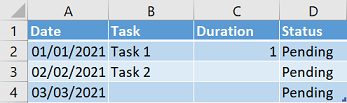
Proceed exactly as follow in order, assuming when you create a new row it's not by entering something in the [Task] column otherwise adjust the formula in #5 to point to another column than B:
1) Remove any existing Data Validation on column [Status]
2) Create a new sheet. Assume it's named Sheet2. Enter
in A1: Pending; in A2: In Review; in A3: Complete
3) Go back to the sheet where your Table sits
4) Select column [Status] > Data > Data Validation > Select List > Source:
=Sheet2!$A$1:$A$3
5) In 1st row of column [Status] enter formula:
=IF(B2 = "", "Pending", Sheet2!$A$1)
(thanks to the Table the formula should auto. copy down)
Notes:
- When you'll change the [Status] from Pending to something else in i.e. D4, that cell will keep the selected value from the drop down list only. In other words, the formula in D4 will be overwritten (removed if you pref.) by the selected drop down list option
- You can hide the extra sheet no problem

