@Keith Culpepper
The proper way to remove Security Center's JIT policy is to go the Security Center portal -> Azure Defender -> "Just-in-time VM access" under the Advances protection and remove the policy from the configured VM.
Removing the NSG rule alone will not do the trick as JIT has recover option.
Disable JIT in Security Center
Under the Configuration blade of a VM, there is a section called "Just-in-time VM access" and I enabled it. That was a mistake because I know how to manage the firewall rules and when I delete the JIT security center rule that is automatically applied, it comes back after a day or so. So, how do I disable it? The page itself says:
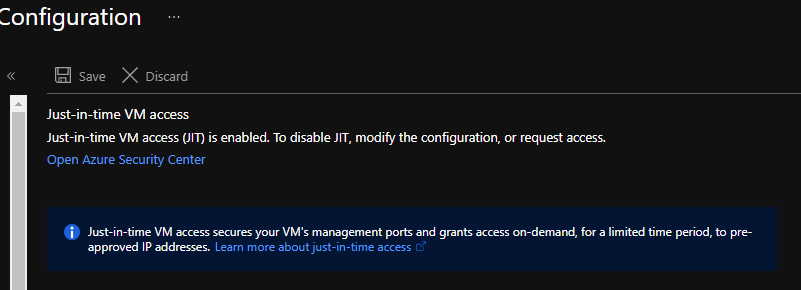
But that is not correct. When you go to Azure Security Center, there's no option to disable JIT VM Access.
Azure Virtual Machines
-
Eli Sagie 91 Reputation points Microsoft Employee
2021-06-02T14:56:44.417+00:00
3 additional answers
Sort by: Most helpful
-
Eric Snell 6 Reputation points
2021-07-14T12:36:21.89+00:00 important note - when you do get to the list - Security Center > Azure Defender > Just In Time access (tile at the bottom), even if it says "none" - you have to RIGHT CLICK and "Remove"; there isn't anything else obvious in the GUI that lets you remove the JIT setup.
-
Keith Culpepper 26 Reputation points
2021-06-02T15:01:55.433+00:00 I would love to disable it, but none of my virtual machines ever appear in this list (I let it sit for 30 minutes and it never loads):
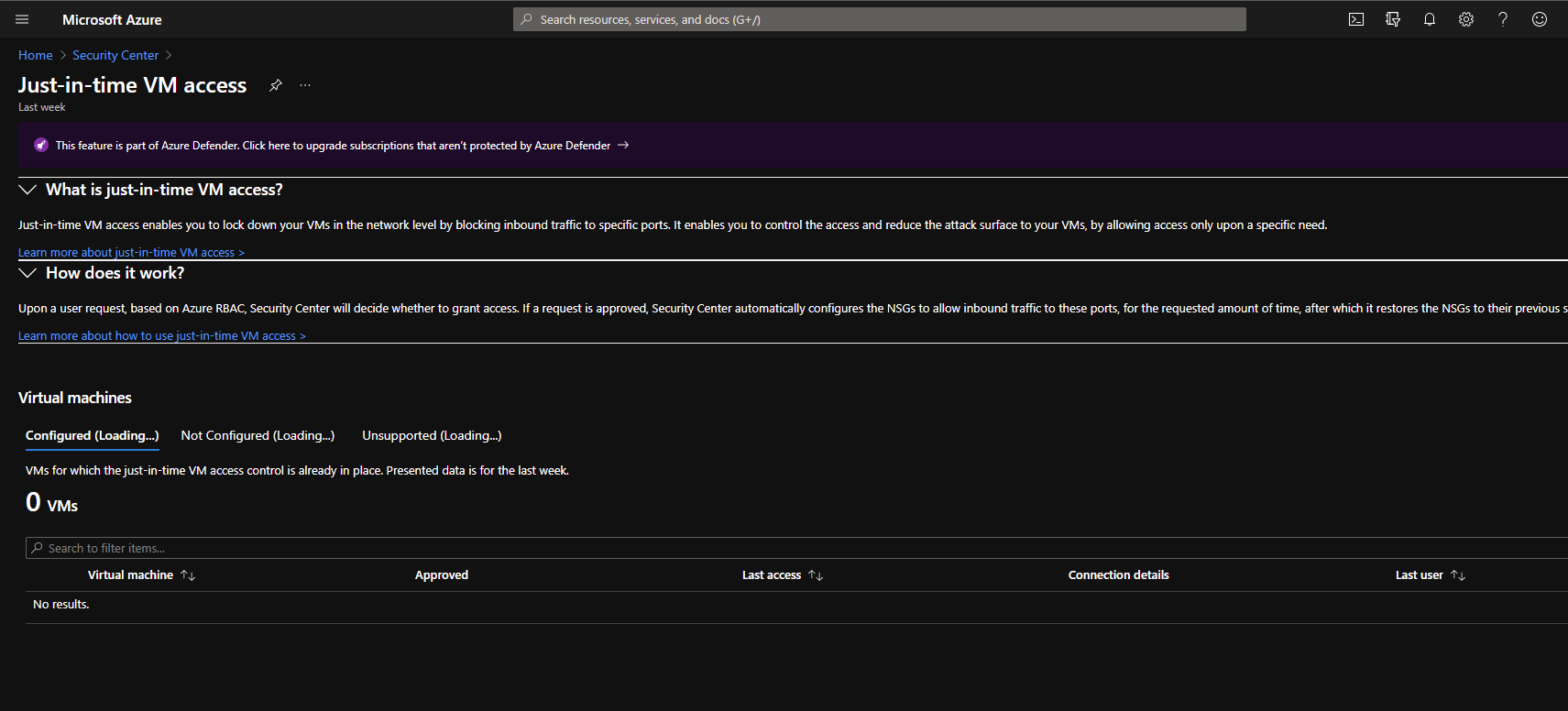
-
Ochanya G. Anselm 1 Reputation point
2022-06-20T14:06:40.25+00:00 In the search bar, search for Microsoft Defender for Cloud >Workload Protection>Just-in-time VM access. ![213051-image.png][1] In the Just-in-time VM access section, right click on the dots and remove your VM from JIT protection. ![212988-image.png][2] [1]: /api/attachments/213051-image.png?platform=QnA [2]: /api/attachments/212988-image.png?platform=QnA