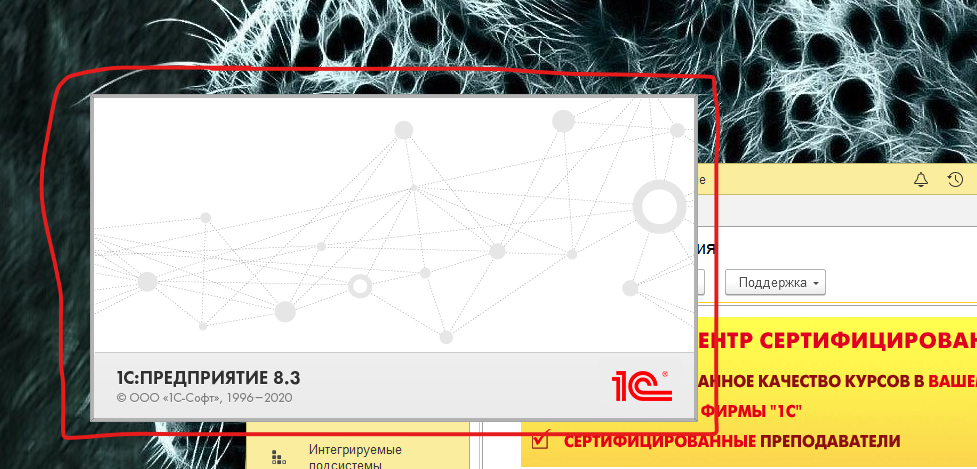Hello @Open Group ,
Thanks for your query. There seems to be workaround in your shared link; have you tried all of them?
1.See the solution to the topic below: https://social.technet.microsoft.com/Forums/windowsserver/en-US/03b07b26-7fc7-4314-9157-04ea291cc2a3/server-2019-remoteapp-terminal-services-and-splash-screens-hang-stuck?forum=winserverTS
Disabled through GPO:
Computer Configuration/Policies/AdministrativeTemplates/Windows Components/Remote Desktop Services/Remote Desktop Sessions/Connections/
"RdP Transport Protocol Choice" option set in "Use only TCP"
Computer Configuration/Policies/AdministrativeTemplates/Windows Components/Remote Desktop Services/Remote Desktop Sessions/Remote Sessions Environment/
"For all remote desktop service sessions, use the default graphics adapter" set in "Disconnected."
On the gpupdate/force server
Then added the role of Hyper-V to the server and rebooted. (maybe it's superfluous).
2.return to 2012R2 or 2016
3.Try running the platform in Windows 7 compatibility mode (don't forget to put one on the platform file itself and on the launch file of the choice of bases).
If not solved, you may open a case to Microsoft for further professional help.
https://support.microsoft.com/en-us/help/4341255/support-for-busines
Also, we suggest that you could post this error to the uservoice and let others vote for it to see if there will be any feedback from the product team.
https://feedback.uservoice.com/
Best regards,
Leila
If the Answer is helpful, please click "Accept Answer" and upvote it.
Note: Please follow the steps in our documentation to enable e-mail notifications if you want to receive the related email notification for this thread.