Hi @Will Taylor ,
According to your description, sounds like you are using Outlook Manually Archive feature but it could not work fine, right?
If yes, in order to conduct further research about your issue, please try the suggestions below and see if the issue could be resolved:
- What's the version of your Outlook? (File > Office Account > About Outlook). To make sure that the functions of Outlook itself are working properly, please make sure you have fully repaired and upgraded your Outlook to the latest version.
- Are you using online Exchange mode along with your email account in Outlook? As I know, issues like yours might indeed occur if you have not cached the emails locally which you would like to archive. So, before archive operations, please make sure you have checked the “Use Cached Exchange Mode” option and download all email for the past via File > Info > Account settings > Account Settings > Double click your email account, and then restart your Outlook and wait for the sync to the end.
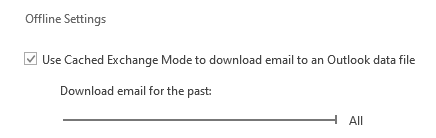
- Corrupted target archive file might cause Outlook archive issues. If possible, it is suggested for you to create and use new .pst file here instead of using existed data files.
- There could be some add-ins in your Outlook client that cause this issue, so it is suggested to start your Outlook in safe mode (Press Win + R, type “outlook /safe”, press Enter.) and see if the issue continues.
- By the way, antivirus software usually affects Outlook client and may cause some conflicts. Please try to turn off your antivirus software to check if the issue will be gone.
Hope this can be helpful.
If an Answer is helpful, please click "Accept Answer" and upvote it.
Note: Please follow the steps in our documentation to enable e-mail notifications if you want to receive the related email notification for this thread.
