
HI EspinoJessenia-6566,
1.What's the model of your HP all in one computer? for example HP 66 Pro G2
2.Did you try to unplug and plug-in the monitor VGA/DP/HDMI cable to your HP all-in-one computer?
3."I have a remote desktop app "
Do you use rdp file to remote access the remote server?
4.Did you try to update display card driver on your local problematical computer?
5.Could you please enter winver in command prompt on remote computer to look the OS version?
6.If we open "Remote desktop connection" app and set "use all my monitors for the remote session" like below picture, then enter the remote computer ip/FQDN, will the same issue happen?
7.What's the resolution about both monitors (HP all-in-one monitor and Acer monitor)?
8.Are you administrator of remote server?
Using Multiple Monitors with Windows Remote Desktop
https://support.steadfast.net/knowledgebase/article/View/107/3/using-multiple-monitors-with-windows-remote-desktop
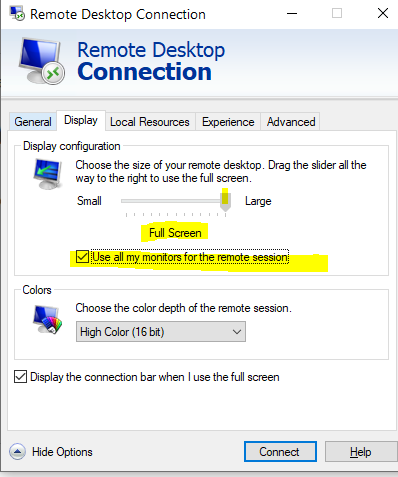
============================================
If the Answer is helpful, please click "Accept Answer" and upvote it.
Note: Please follow the steps in our documentation to enable e-mail notifications if you want to receive the related email notification for this thread.
