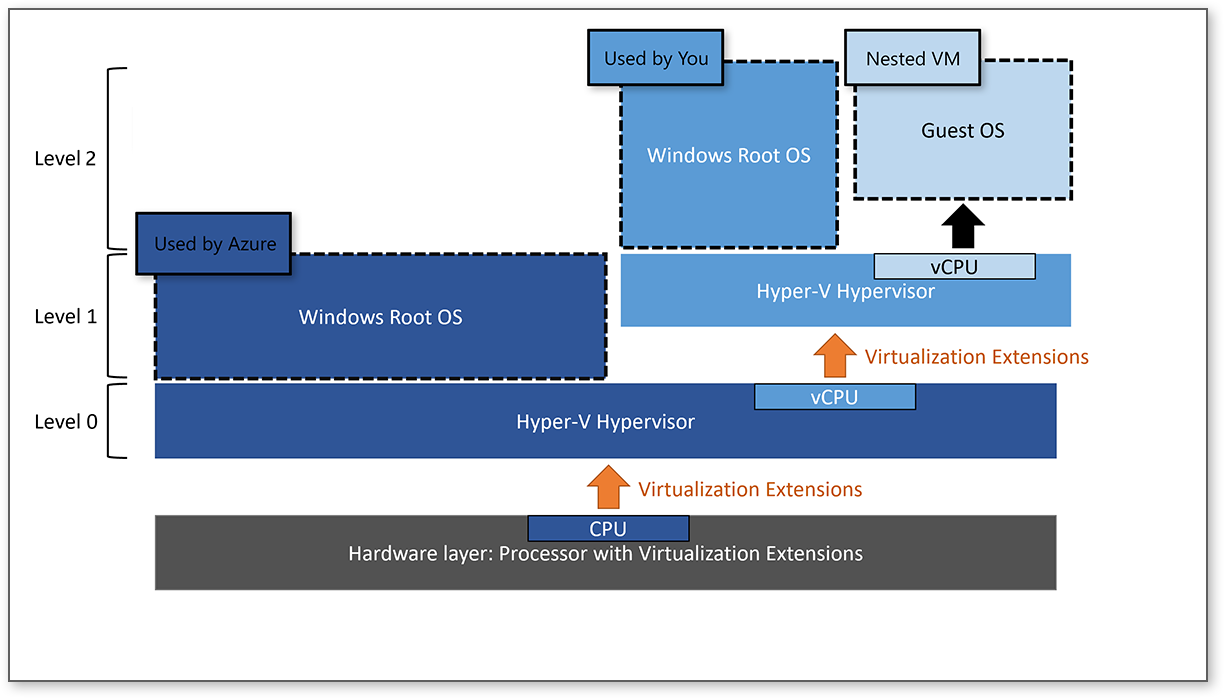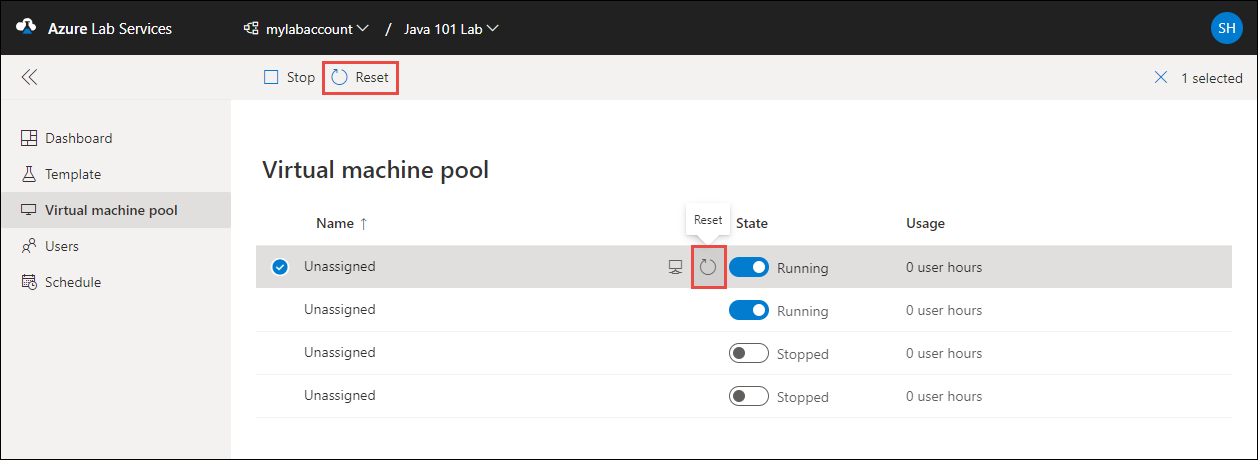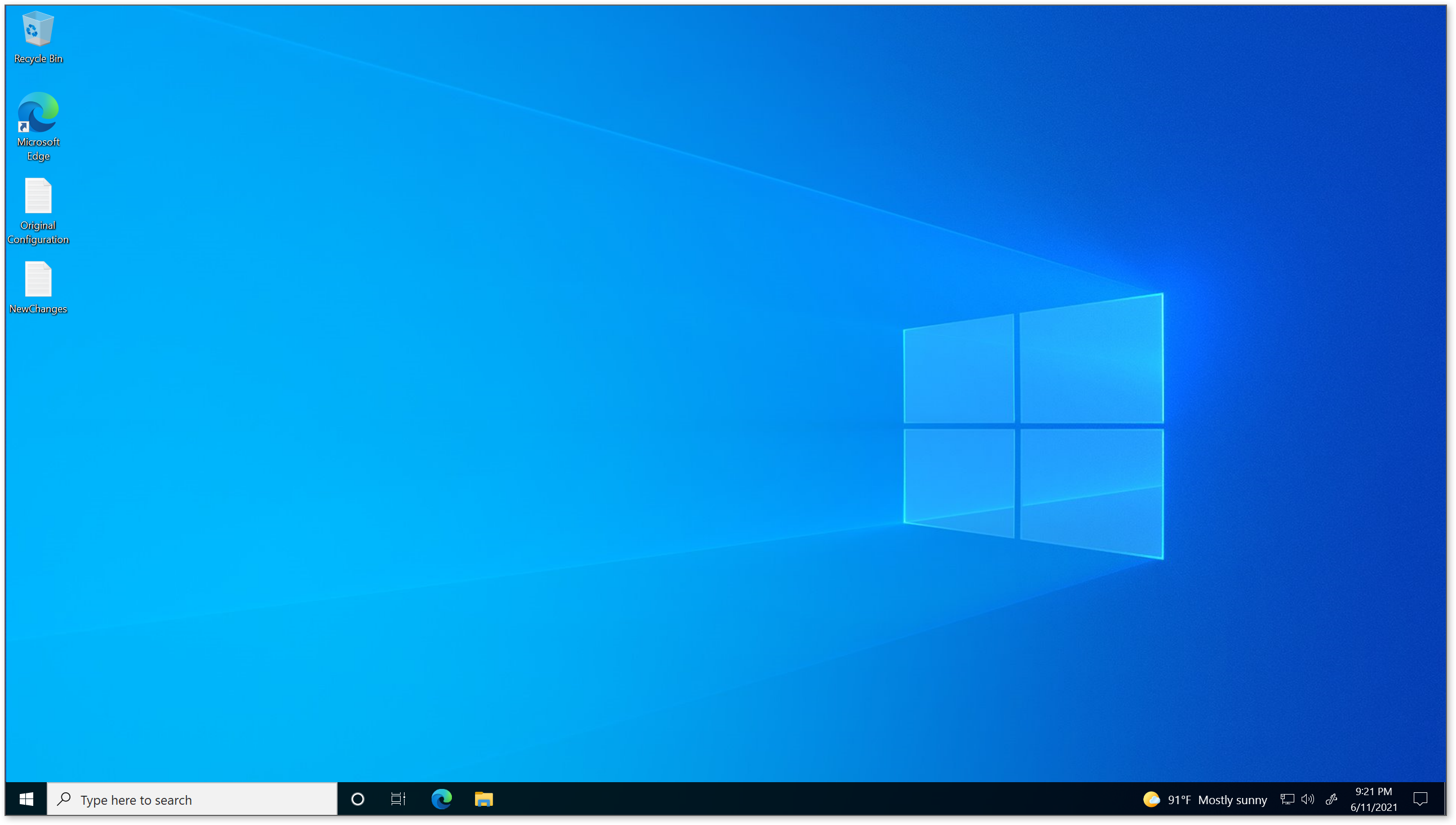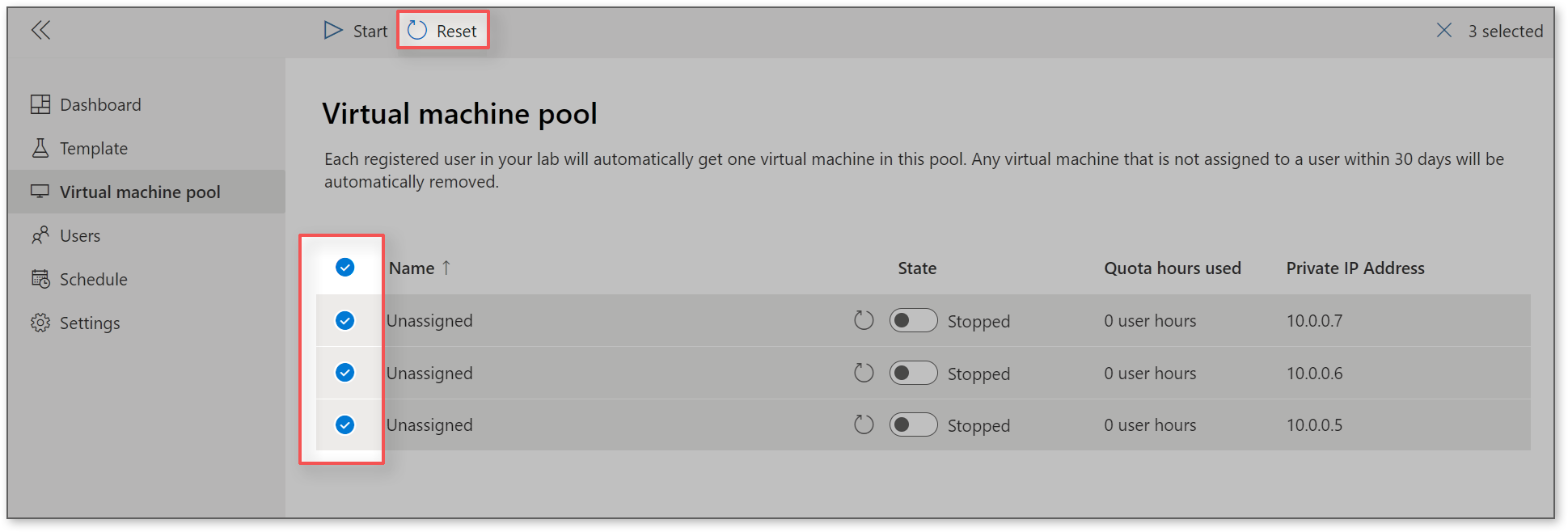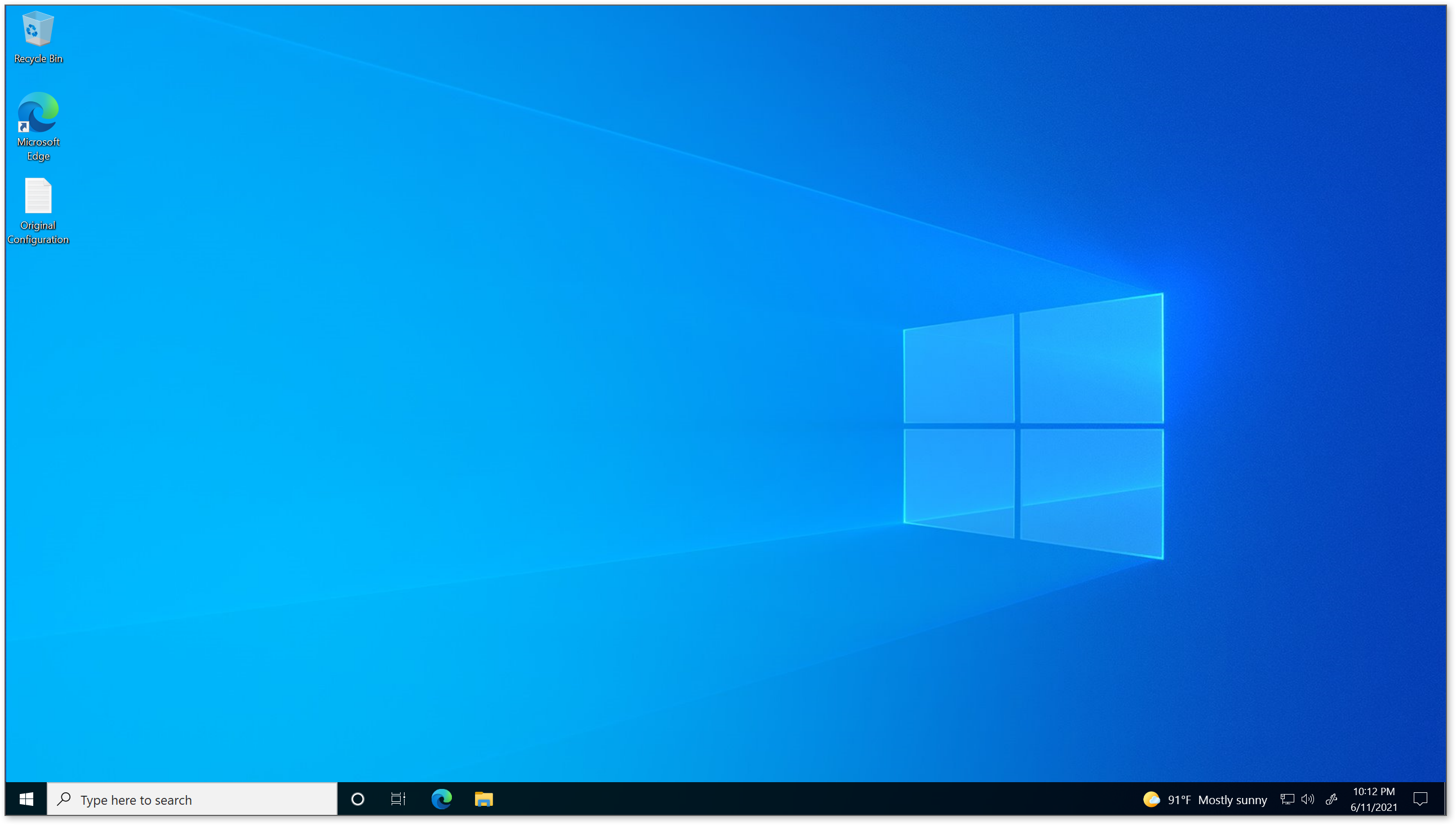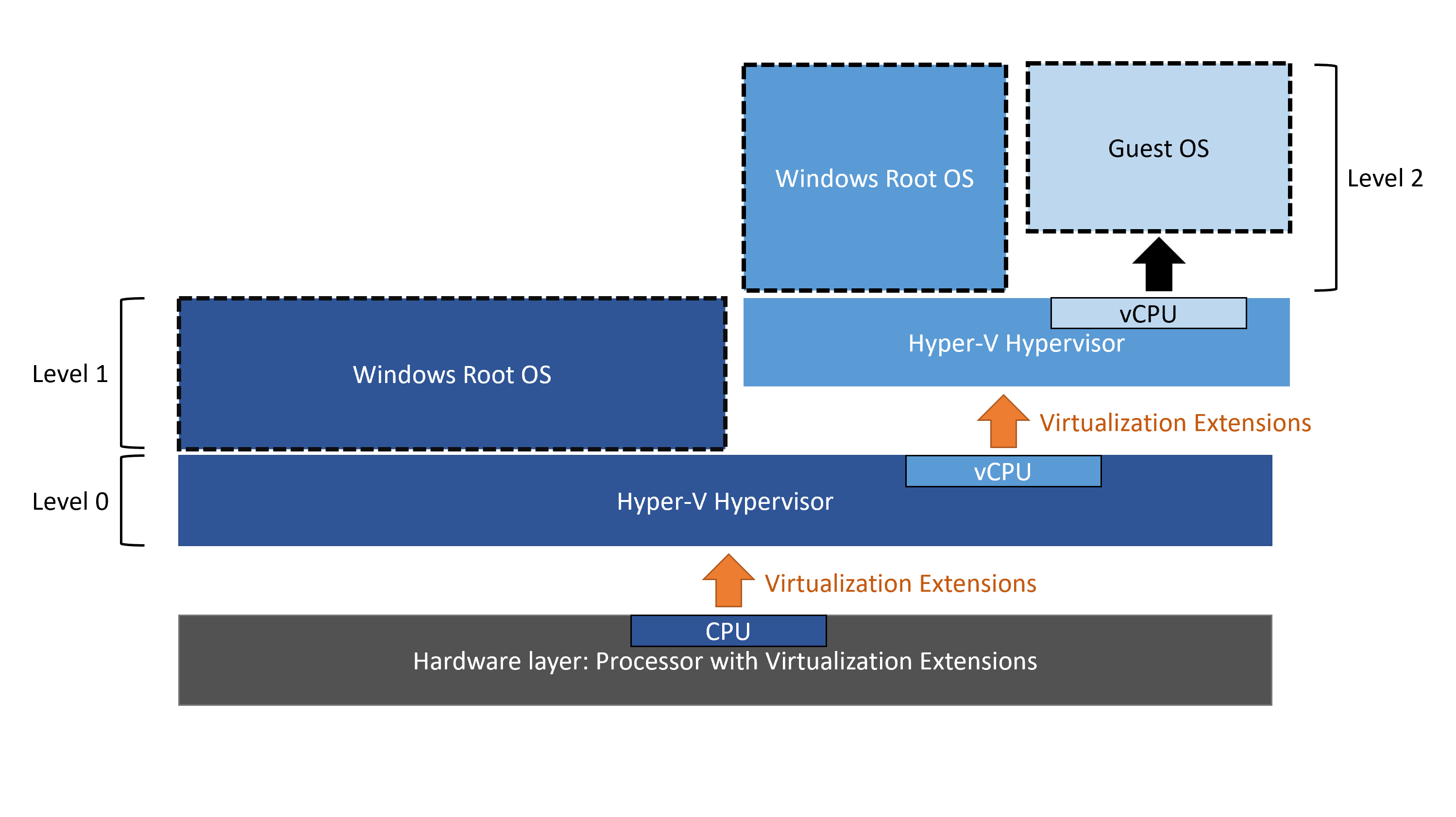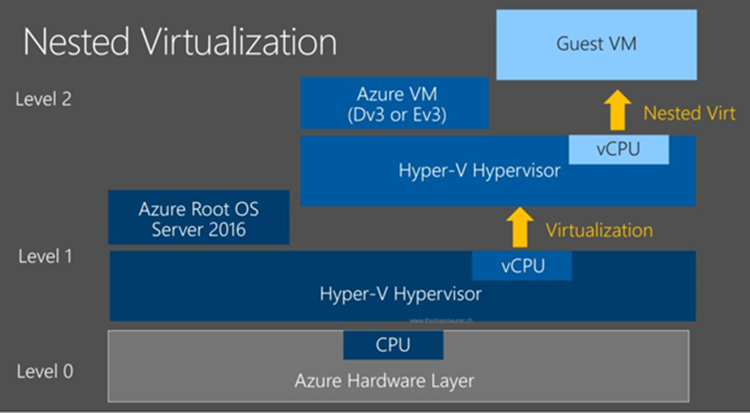Edit:
@JimmyP Sorry for the back and forth here, nested virtualization isn't my area of specialization so I reached out to the product group and the original answer should stand--"Reset" should reset both the VM and the nested VM.
Looking at a diagram I've updated from our documentation on nested virtualization, the medium blue represents the VM that you use and the light blue represents your nested VM. When you use the "Reset" button, both the medium blue and light blue VMs would revert to the state they were in when the lab was published because the light blue client VM’s hard disks are saved on the medium blue’s OS disk.