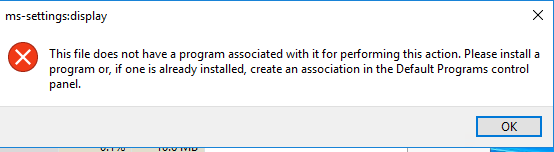HI MarcusLehmann-5661,
1.Can we run below command in command prompt(open as admin)then check if it can find and solve system file issue?
dism /online /cleanup-image /scanhealth
dism /online /cleanup-image /restorehealth
2.Please create a temp file in c disk and run below powershell command on issue server and share us which founction is it. Is it RDsession host server and installed SQL?
Get-WindowsFeature | ? { $.Installed } | Select Name | ForEach-Object { $.Name } | Out-File c:\temp\Features.txt
3." I noticed when users (AD or local) - which have never logged into the server before - log into the server then they see for about 20 seconds a black screen, "
Do you mean console logon(no RDP logon) the problematical server has black screen issue?
4.Please check the symptom in a clean boot (refer to windows 10 steps) environment if it is possible.
How to perform a clean boot in Windows
https://support.microsoft.com/en-us/help/929135/how-to-perform-a-clean-boot-in-windows
5.If the issue persist in cleanboot mode, we run powershell as admin and enter below command to check if we can open start menu.
Add-AppxPackage -register "C:\Windows\SystemApps\ShellExperienceHost_cw5n1h2txyewy\appxmanifest.xml" -DisableDevelopmentMode
============================================
If the Answer is helpful, please click "Accept Answer" and upvote it.
Note: Please follow the steps in our documentation to enable e-mail notifications if you want to receive the related email notification for this thread.