Has this been resolved? I have the same issue. Ticket has been open with MSFT for over a month now.
No ESP displayed after device is signed into. Adds to Azure AD but no Intune.
This browser is no longer supported.
Upgrade to Microsoft Edge to take advantage of the latest features, security updates, and technical support.

Here What I have set up.
Automatic Enrollment: All
Windows Autopilot deployment profiles:
Deployment mode - User-Driven
Join to Azure AD as - Azure AD joined
Language (Region) - User select
Microsoft Software License Terms - Hide
Privacy settings - Hide
Hide change account options - Hide
User account type - Standard
Allow White Glove OOBE - Yes
Apply device name template - Yes
Enter a name - z-%SERIAL%
Assignments
Included groups: Dynamic group setup
'(device.devicePhysicalIDs -any (_ -contains "[ZTDId]"))'
Dell injects devices to the tenant; I see all devices as assigned.
I do Autopilot with Pre-Provisioning (5 times windows keys), seal it. No issue there.
In AAD, devices are listed as
Join Type: 'Azure AD joined'
MDM : 'Microsoft Intune'
Compliant: 'No'
Still not showing in Under Intune Devices...any thought
Has this been resolved? I have the same issue. Ticket has been open with MSFT for over a month now.
No ESP displayed after device is signed into. Adds to Azure AD but no Intune.
Can I know are the following prerequisites are met with pre-provisioned with autopilot:
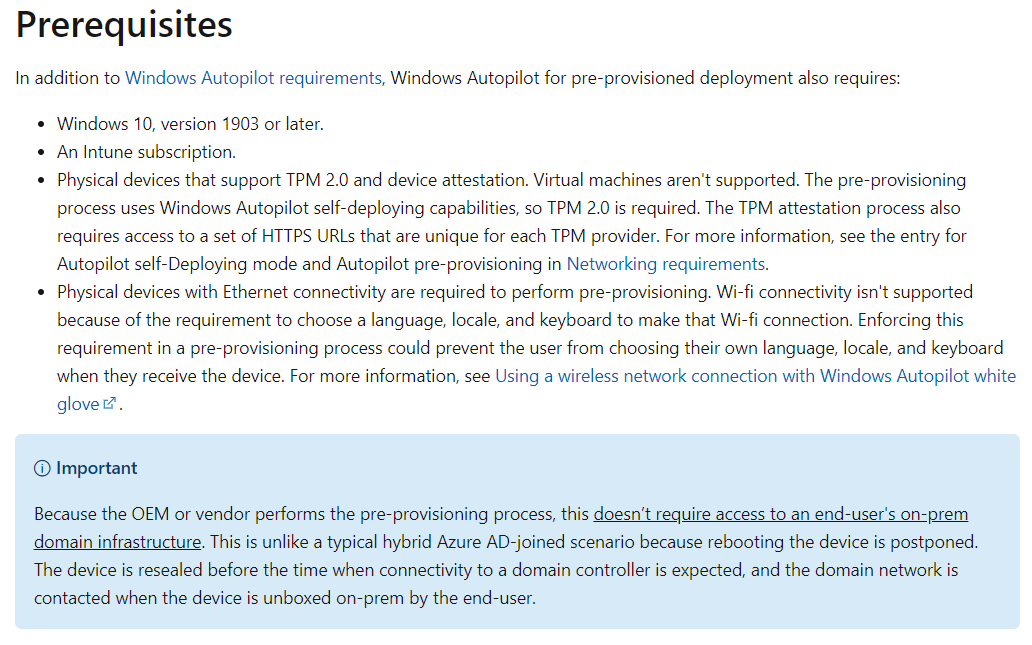
see: https://learn.microsoft.com/en-us/mem/autopilot/pre-provision#prerequisites
Also, we have met the similar issue that is because setting the MDM as Some, please check if the MDM is set to all.


thanks for the reply CiciWu2-MSFT, Yes, all pre-requisite is setup. I have listed in my questions. Seems like everything is setup, I can see computer with the autopilot logo in AAD after image but not in Intune. When login into the device, account it shows it is connected to my company...
@Arif Usman Would you please check if the following setting in Windows 10 displays as https://r.managexxxxx. Also, you can click sync option.
Setting->Account->Access work or school->click Connected to xxx->info


yes this look fine https://r.managexxxxx