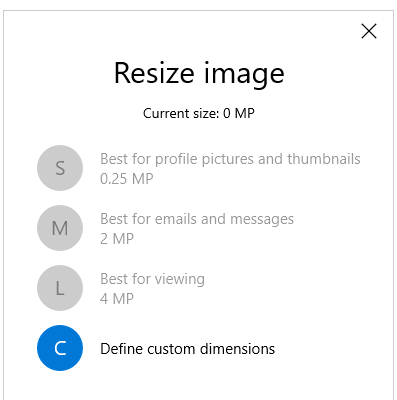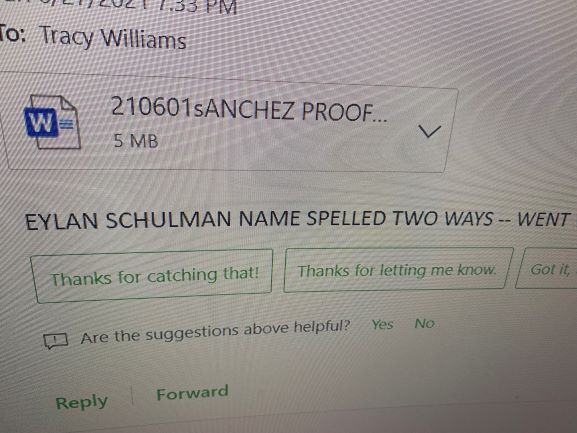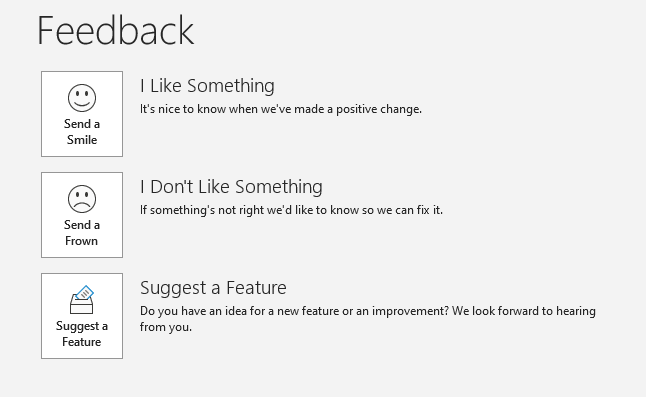Hi @Tracy Williams ,
Are you using outlook decktop client? If so, what's the version of your Outlook? (File > Office Account > About Outlook). Please make sure you have upgraded your Outlook to the latest version.
As far as I know, the default options to save attachments in outlook client is as shown in the following figure. When you are previewing the message and click attachment, under Attachment tab, you will see the options and you can click the option to save the attachment.

Do you mean the options in the red box in the picture above?
If not, please provide information about what exactly the option you mentioned is and where it located is. If possible, please provide a screenshot.
If it's your case, it is suggested that you could reset all customizations or add the options mentioned above by customizing ribbon. Please refer to the following steps:
Reset all customizations(Because resetting will cause the existing settings to be lost, please make a backup before you start):
File>Options>Customize Ribbon>Under Customizations on the right, choose Reset all customizations>OK.
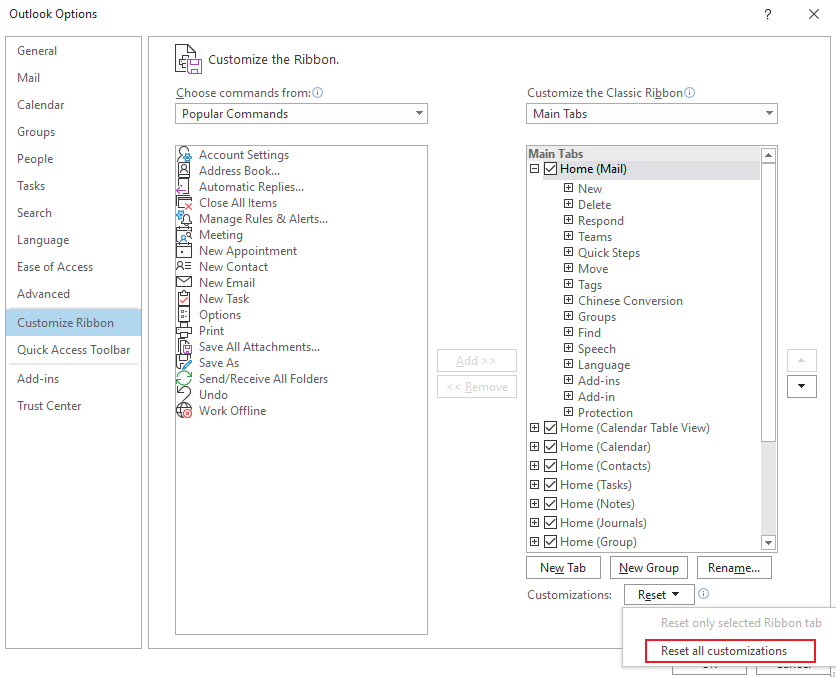
Add the options:
- File>Options>Customize Ribbon;
- Under Customize the Classic Ribbon on the right, choose Tool Tabs>Attachment Tools>New group>right click the new group and rename it;
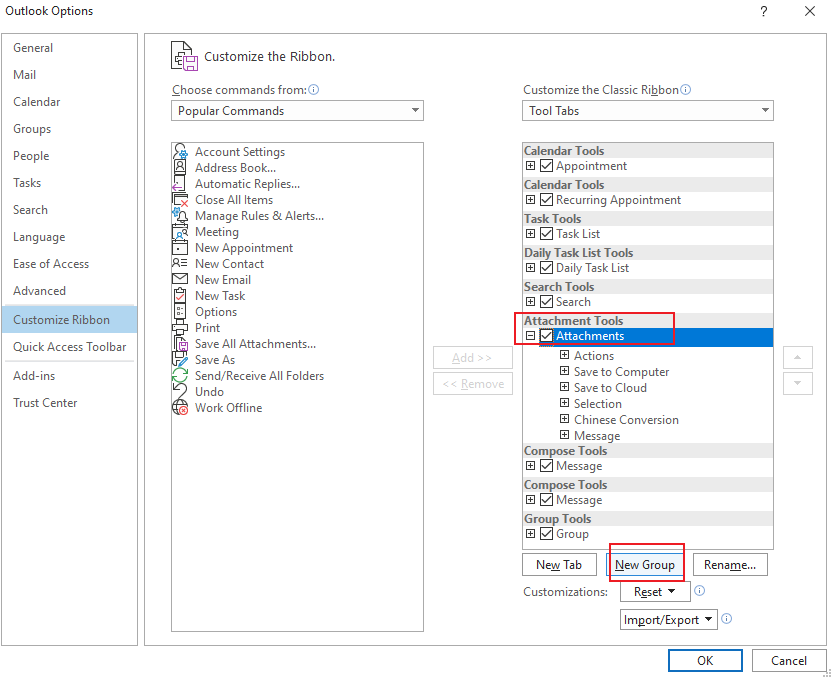
- On the left, choose Sava as or Save All Attachments… and click Add;
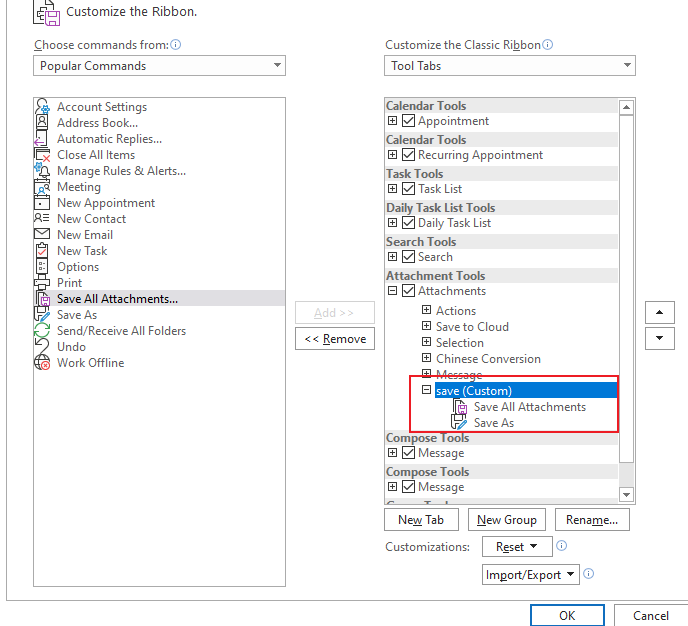
- Click OK.
Hope to help you.
Updated:
Sorry for my confusing about your issue, I still could not understand the “download arrow” you mentioned above.
I did a lot of test and research in different versions of Outlook desktop client(from Outlook 2013 to Outlook 365) and they all do not have the so-called “download arrow” feature. Outlook desktop clients only provides the “Save As” and “Save All Attachments” options for attachment downloading which is by design. I found a similar option on the Outlook Web Mail like below, maybe this is more similar to your case?
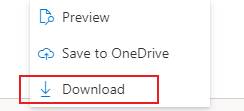
In order to better understand and solve your issue, I would still suggest you to provide a screenshot of your “download arrow” and the Outlook version on which you can use the “download arrow” normally. (Notice: Please hide your personal information in the screenshot for security.)
Besides, to make things easier when saving large numbers of email attachment, here is some workarounds I found:
1. If you were trying to save multiple attachment in one email message, the “Save All Attachments” should be able to help. And you could choose which of them need to be downloaded on your own like below:
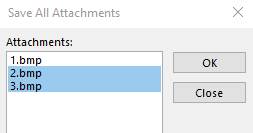
2. If you were trying to save attachments from multiple email messages at one time, according to my tests, Outlook has no existed option to achieve it, while using Macro in Outlook should be able to make things easier. For more information, please check: Save Attachments to the Hard Drive. (Note: Since the web site is not hosted by Microsoft, the link may change without notice. Microsoft does not guarantee the accuracy of this information.)
3. If you do still would like this feature, I have already created a thread in Outlook User Voice. Please remember to vote for it and Microsoft may notice it and add it in the later version.
Thanks for your understanding and support and hope these could help
If the response is helpful, please click "Accept Answer" and upvote it.
Note: Please follow the steps in our documentation to enable e-mail notifications if you want to receive the related email notification for this thread.