
Hello @P. Amila Mahesh Muthukumarana ,
Thanks for posting here.
I did the testing in my lab, and below are the findings.
The group policy was configured as shown below.
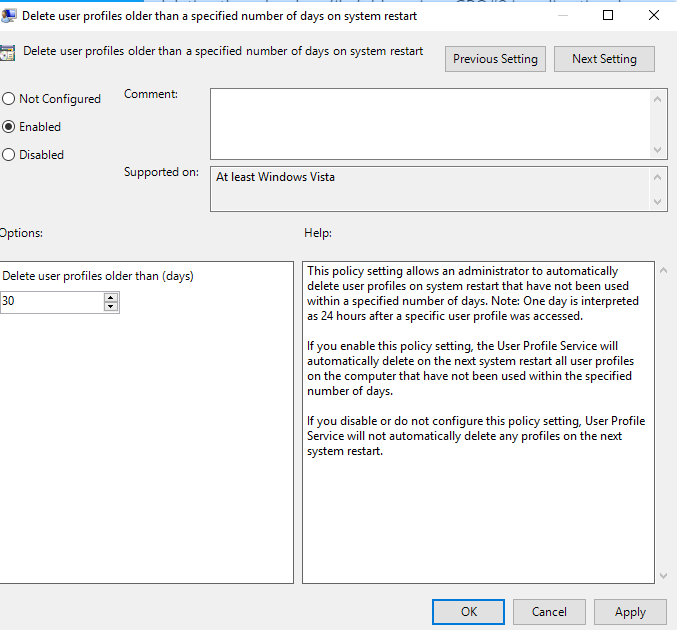
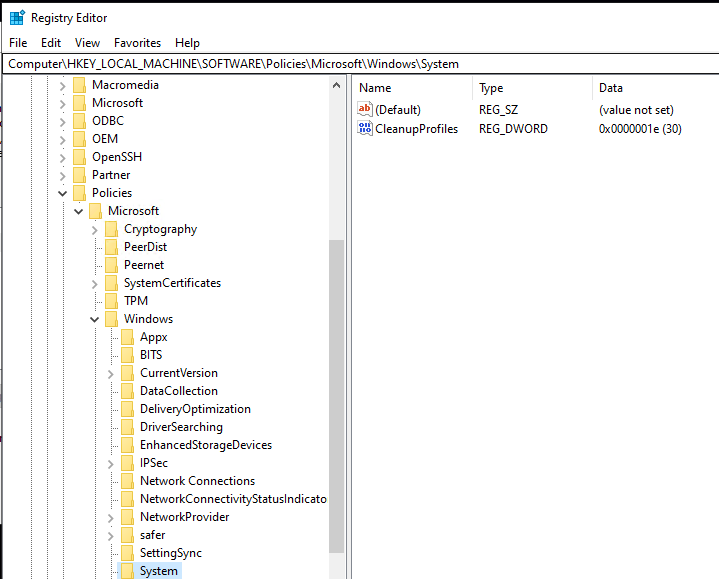
This policy setting allows an administrator to automatically delete user profiles on system restart that have not been used within a specified number of days. Note: One day is interpreted as 24 hours after a specific user profile was accessed.
If you enable this policy setting, the User Profile Service will automatically delete on the next system restart all user profiles on the computer that have not been used within the specified number of days.
So I restarted the system and then checked the folders under C:\Users and User profiles were deleted.
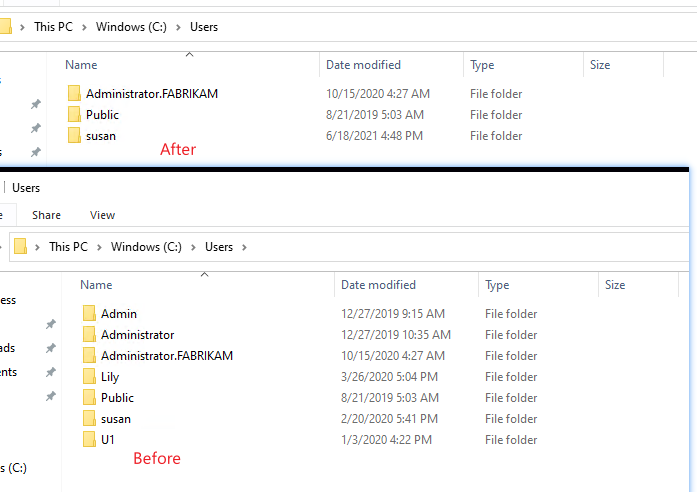
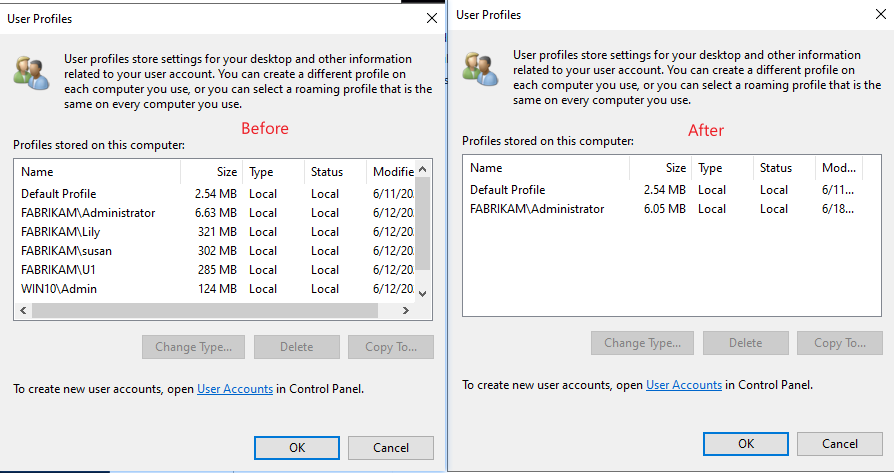
Hope it helps. For any question, please post here.
Best regards,
Hannah Xiong
