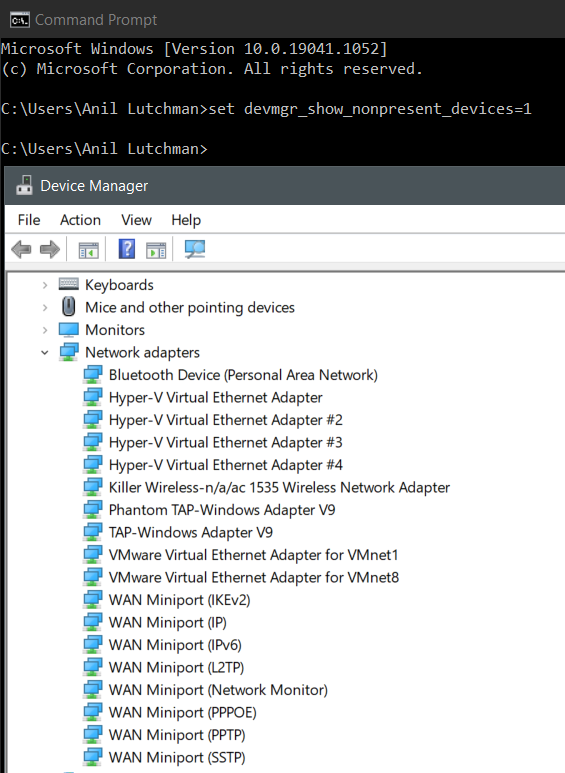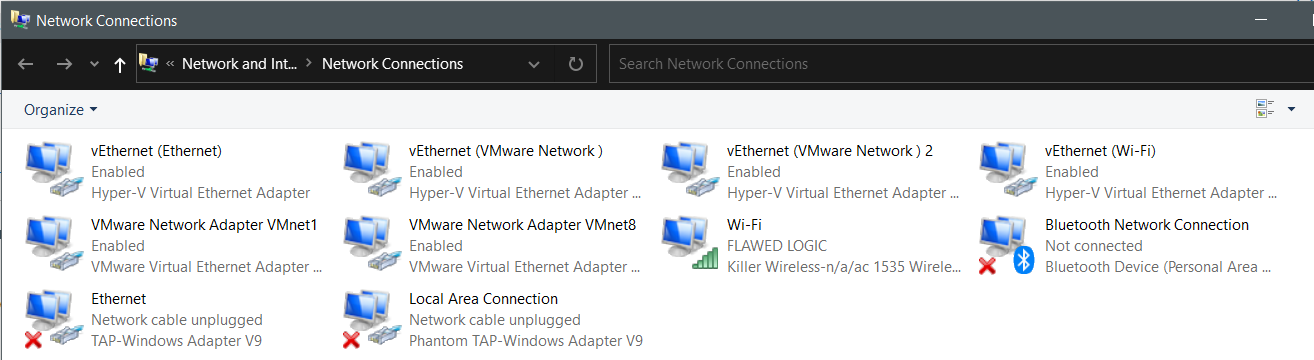I think i have figured it out. After spending more time researching i'm believing that the way in which Windows Defender Application Guard (WDAG) works it uses Hyper-V resources for security. After remove the windows feature WDAG the NICs were gone. I had no idea about this feature until now. I highly recommend to turn on this feature but even though its a great feature i personally turned it off since i have Sophos home with ATP protection.
Read more here md-app-guard-overview