
Hi @sns ,
Please following steps:
1.Sign in the Microsoft 365 admin center as SharePoint administrator or Global administrator, click on Users >> Guest users >> Add a guest user
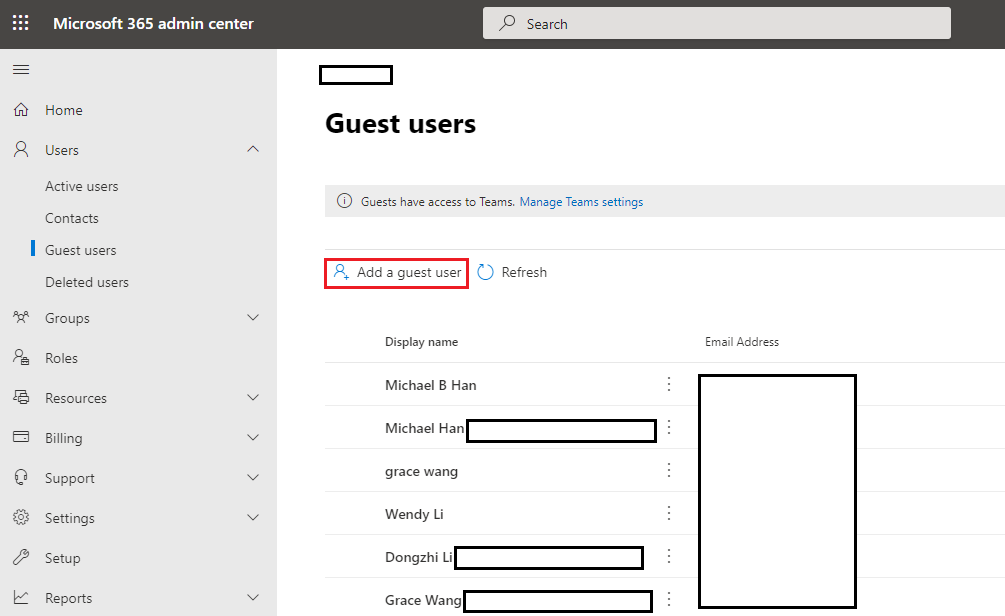
2.The page redirects to Microsoft Azure, select Invite user option and add the external user information.
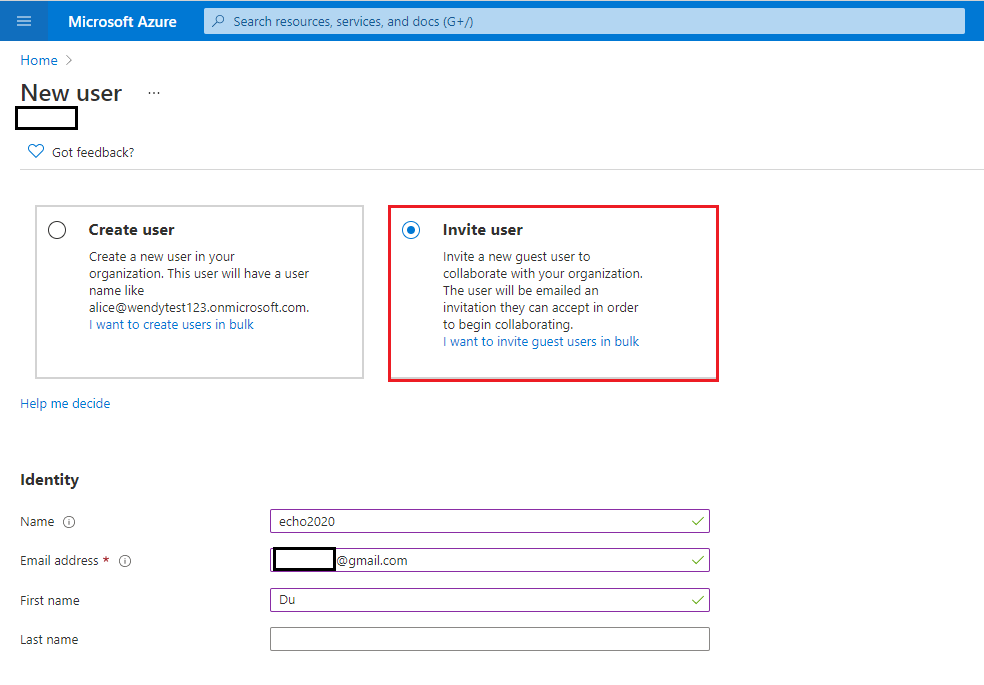
3.Sign in to the SharePoint admin center as SharePoint administrator or Global administrator to enable External sharing for the specific SharePoint site.
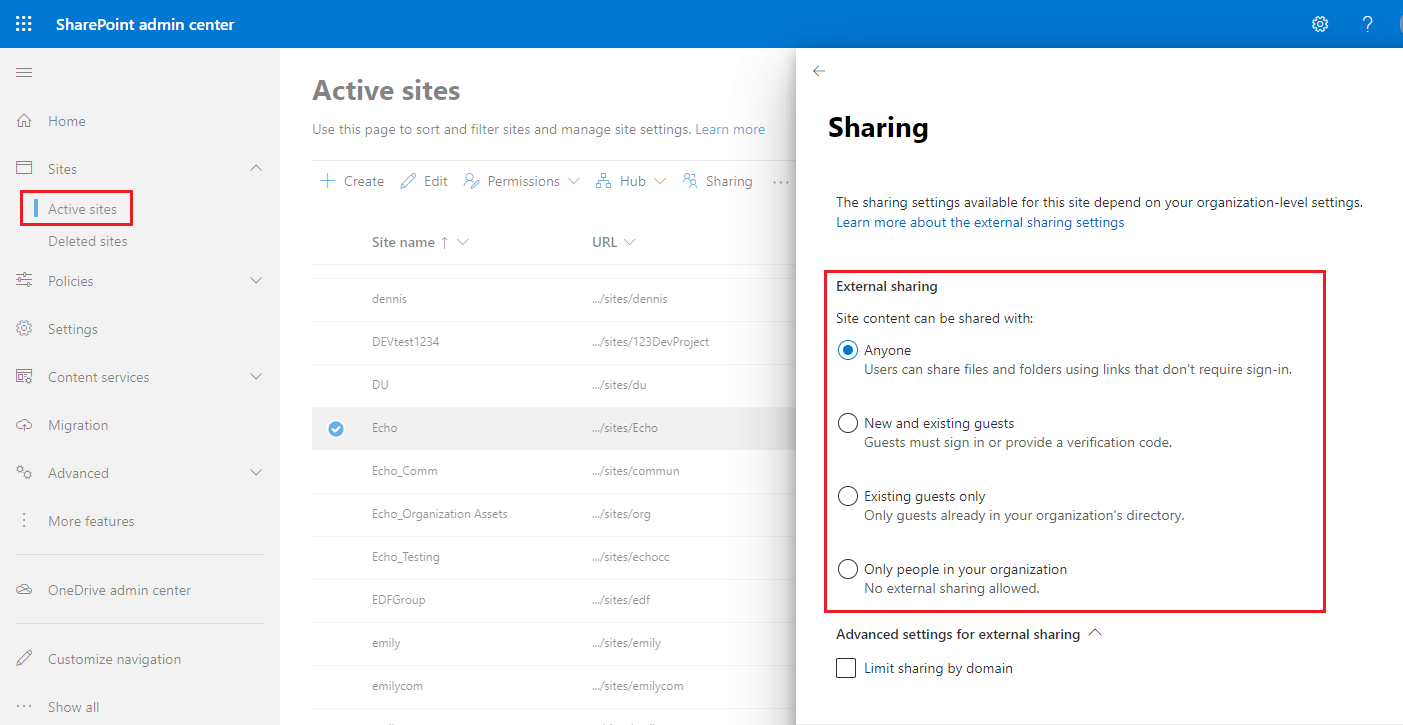
4.Go to the specific SharePoint site,click gear icon >> Site permissions >> Advanced permissions settings
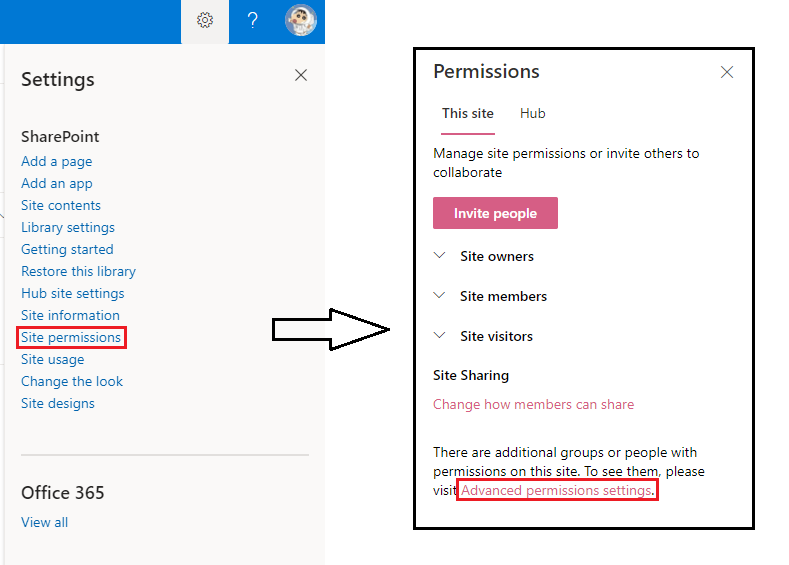
5.On the Site Permissions page, click on Grant Permissions to the external user.
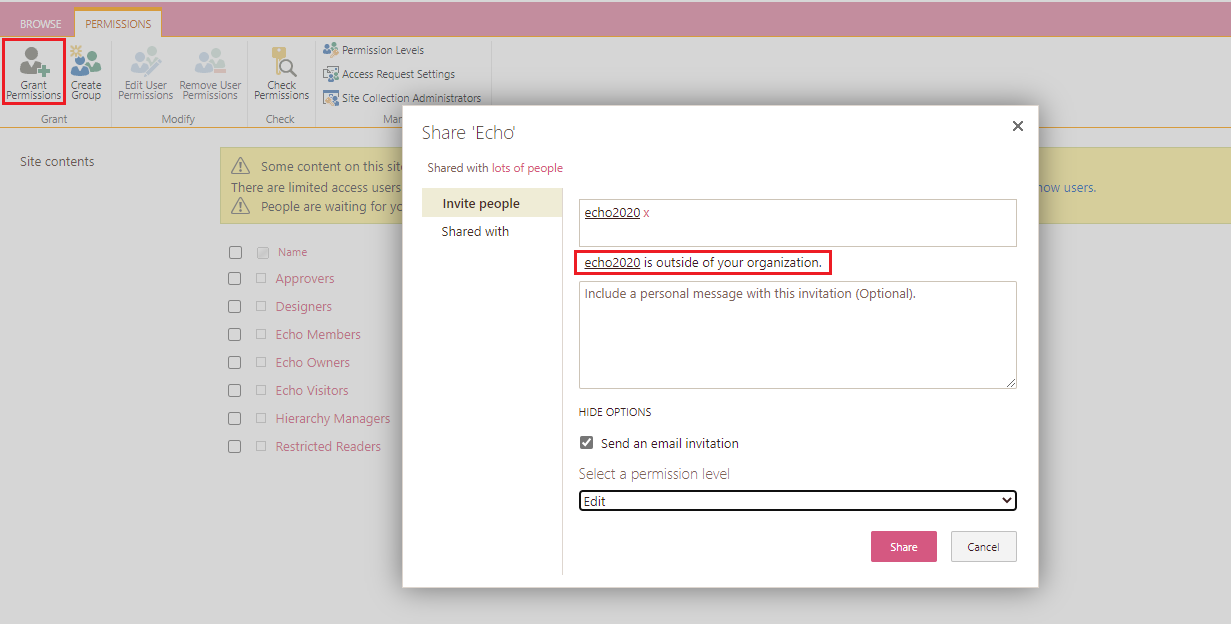
Thanks,
Echo Du
==============================
If an Answer is helpful, please click "Accept Answer" and upvote it.
Note: Please follow the steps in our documentation to enable e-mail notifications if you want to receive the related email notification for this thread.

