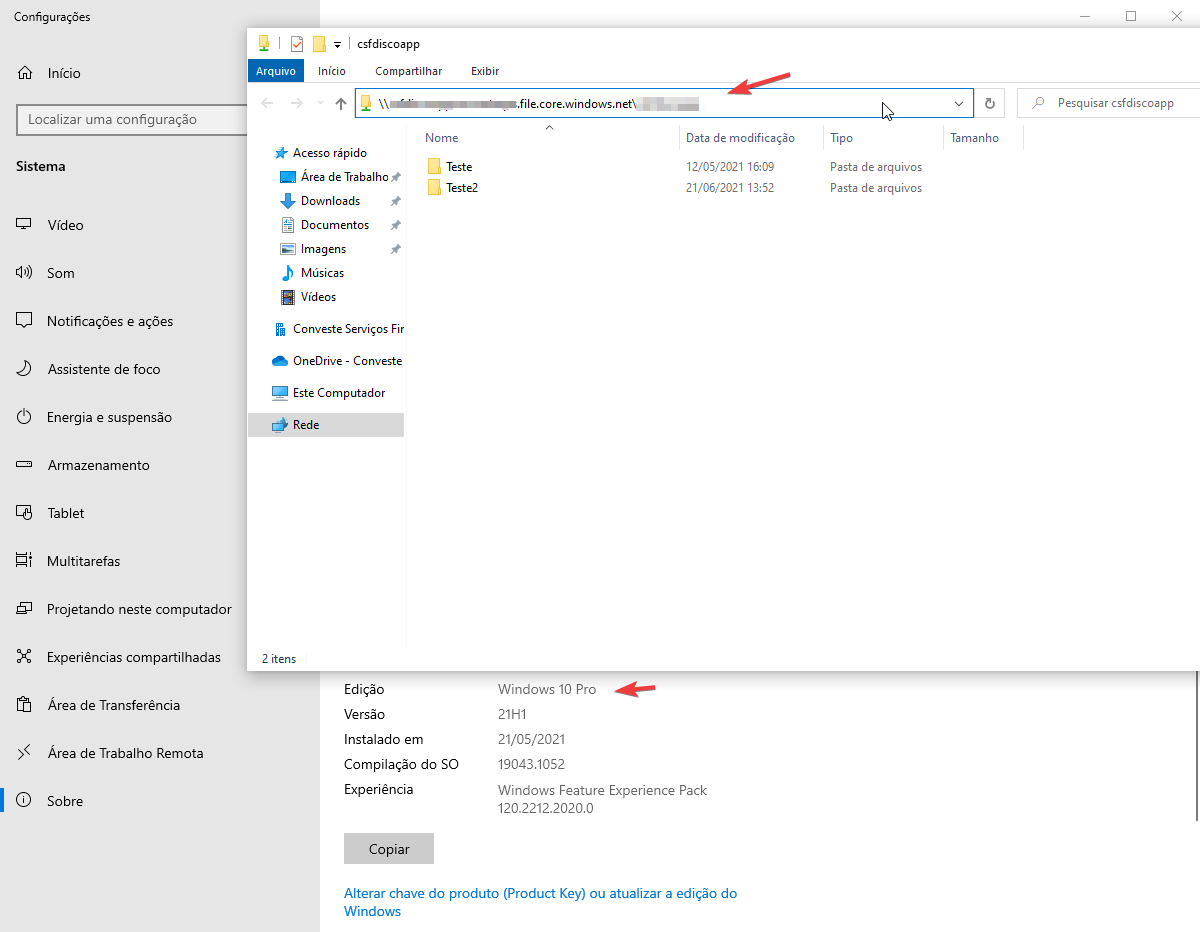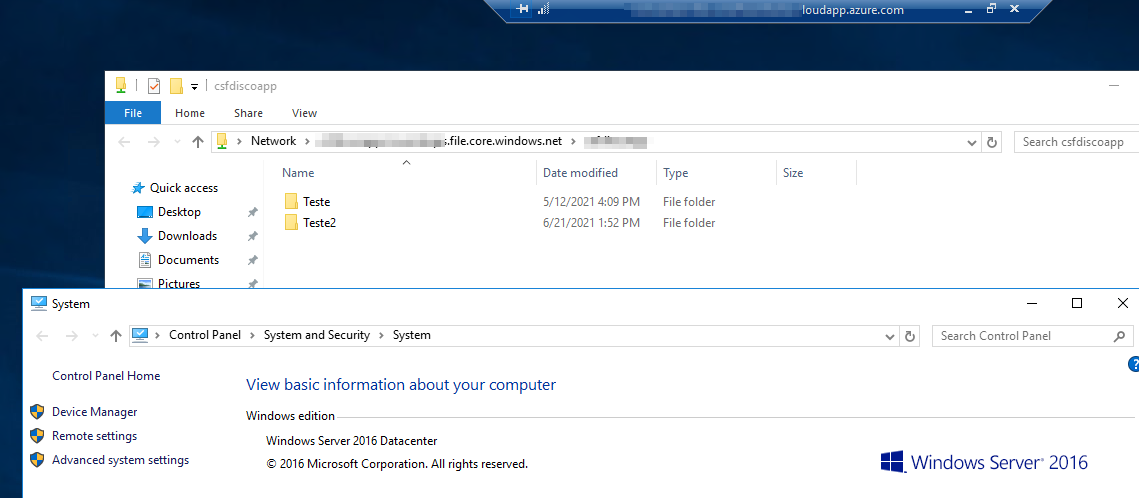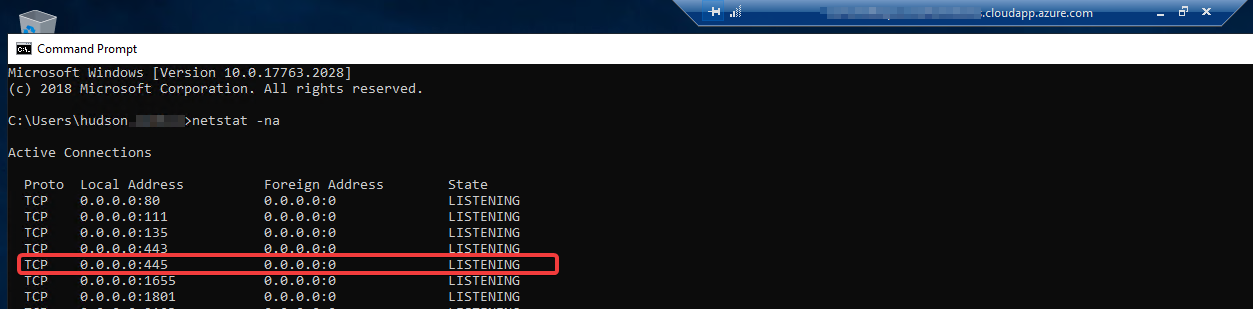@Hudson Carvalho Welcome to Microsoft Q&A Forum, Thank you for posting your query here!
Can you please cross verify in port 445 is enabled in windows server 2019

If Port 445 is blocked see here
Windows Server 2019 is supported in Azure File Share. For more information refer to this article: https://learn.microsoft.com/en-us/azure/storage/files/storage-how-to-use-files-windows
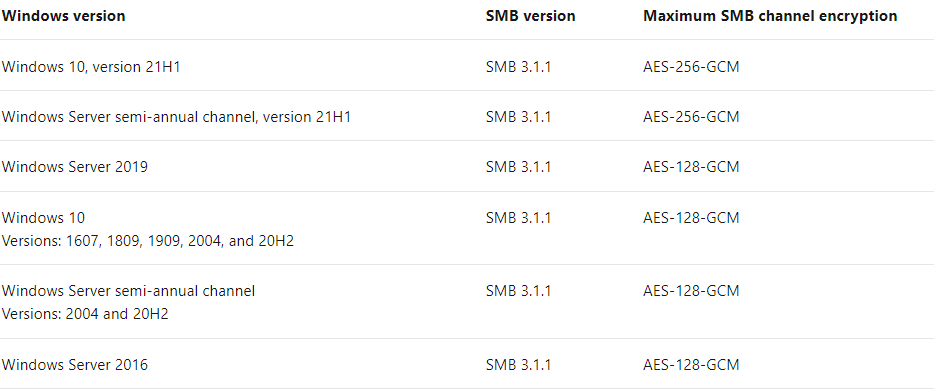
I would recommend to please try again and let me know the status,
This article lists common problems that are related to Microsoft Azure Files when you connect from Windows clients. It also provides possible causes and resolutions for these problems: https://learn.microsoft.com/en-us/azure/storage/files/storage-troubleshoot-windows-file-connection-problems
Additional information: Azure Files only allows connections using SMB 3.0 (with encryption support) from outside the region or datacenter. SMB 3.0 protocol has introduced many security features including channel encryption which is very secure to use over internet. However its possible that port 445 has been blocked due to historical reasons of vulnerabilities found in lower SMB versions. In ideal case, the port should be blocked for only for SMB 1.0 traffic and SMB 1.0 should be turned off on all clients.
If you have ever been blocked using Azure Files due to your ISP's port 445, you can setup a Point to Site VPN to your Azure Files.
You can mount the file share on your local machine by using the SMB 3.0 protocol, or you can use tools like Storage Explorer to access files in your file share. From your application, you can use storage client libraries, REST APIs, PowerShell, or Azure CLI to access your files in the Azure file share.
Hope this helps!
Kindly let us know if the above helps or you need further assistance on this issue.
---------------------------------------------------------------------------------------------------------------------------
Please do not forget to "Accept the answer” and “up-vote” wherever the information provided helps you, this can be beneficial to other community members.