
Hi,
I did a test in my lab, after configured the following settings, the folder can be accessed by the anonymous access.
1,On the shared folder, configure the share permission and NTFS permission with everyone has the read permission.
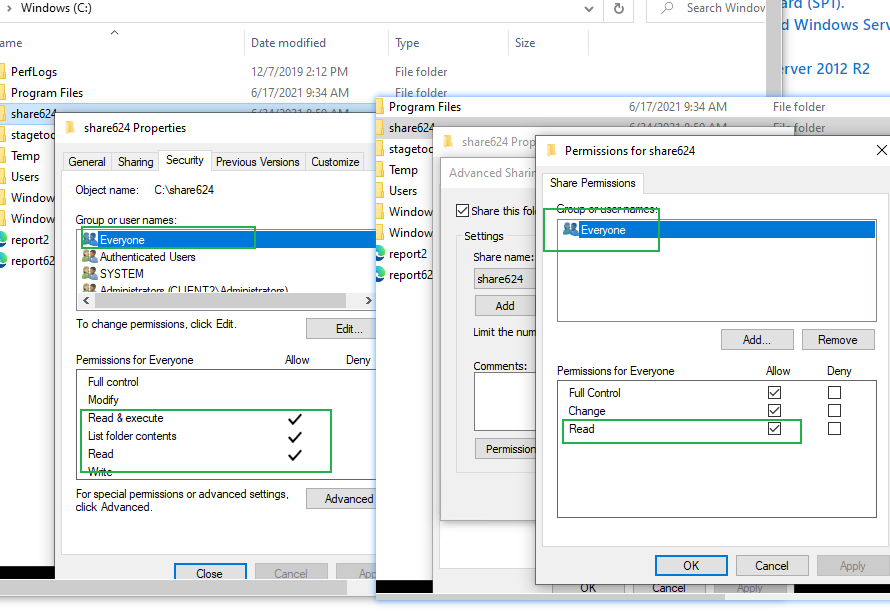
2,Also make sure that network folder sharing is enabled in Windows ( Settings -> Network & Internet -> Ethernet -> Change advanced sharing options). In All Networks section, select the options Turn on sharing so anyone with network access can read and write files in the Public folders and Turn off password protected sharing if you trust all devices in your network
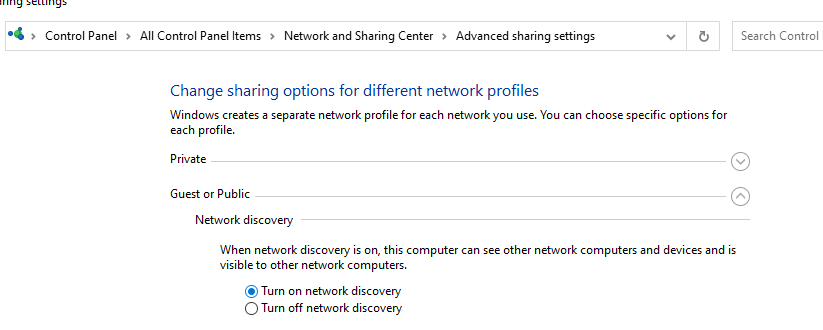
3,Group policy,configure the following policies:
Open the Local Group Policy Editor (gpedit.msc) on a server/computer, which you want to enable anonymous access to.
Go to the following GPO section: Computer Configuration -> Windows Settings -> Security Settings -> Local Policies -> Security Options. Configure the following policies:
Accounts: Guest Account Status: Enabled
Network access: Let Everyone permissions apply to anonymous users: Enabled
Network access: Do not allow anonymous enumeration of SAM accounts and shares: Disabled
Network access: Shares that can be accessed anonymous. Specify the shared folder names you want to enable anonymous access to.
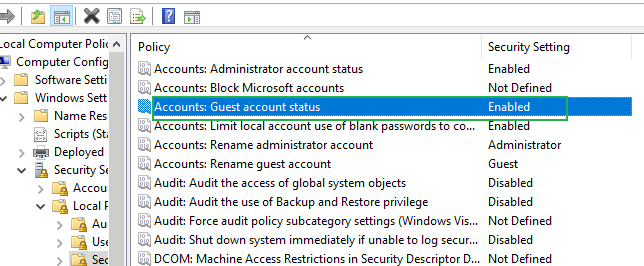
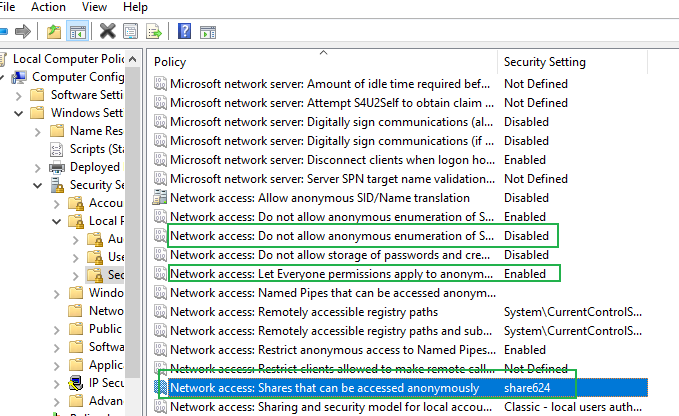
4,Computer Configuration -> Windows Settings -> Security Settings> Local Policies -> User Rights Assignment.
Deny log on locally policy: Make sure that the Guest account is specified in the Deny log on locally policy .
Deny access to this computer from the network policy should not have Guest as the value.
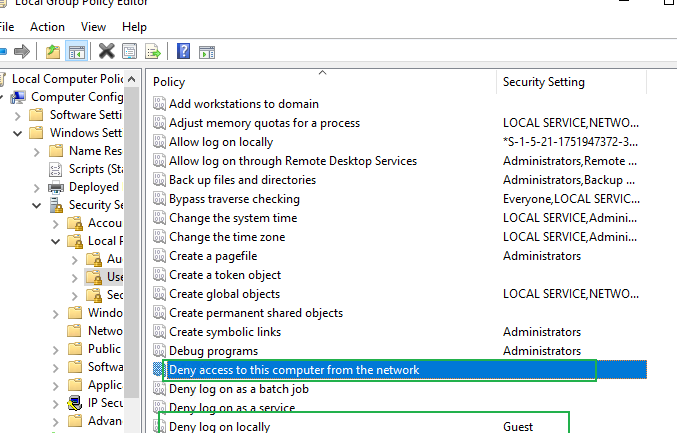
Best Regards,