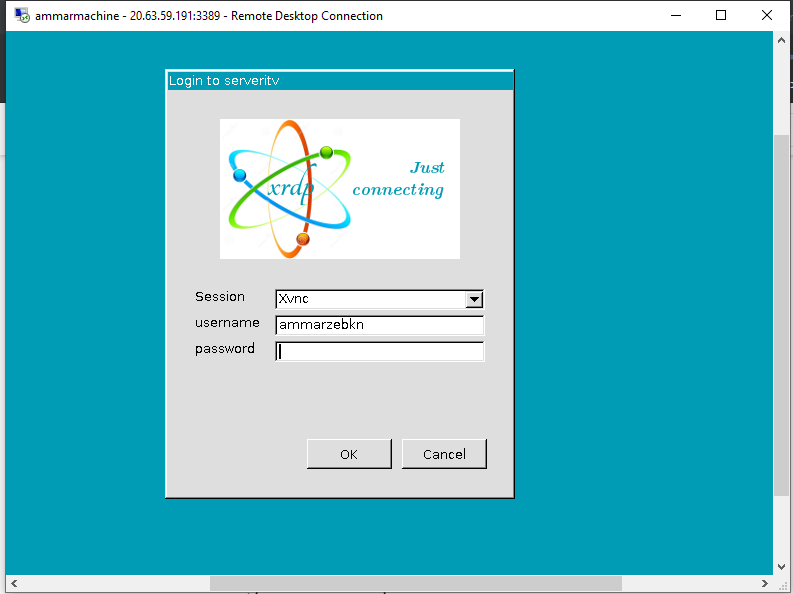Hello @AMMAR ZEB KHAN ,
Thanks for your query.
1.On the Azure portal, Select your VM -> Settings -> Boot diagnostics. Make sure that you can see the login screen. You might need to enable diagnostics (under Monitoring section) if not enabled already. If you don't see the login screen, trying the 'Redeploy' option under 'Support and Troubleshooting' section of settings.
If you can see that the machines has booted correctly, the connectivity issue might be because of a firewall at your end or on the VM. See if you can ping the machine. Also make sure that there is an Inbound rule configured for Remote desktop Under VM > Settings > Add inbound port rules. Port: 3389 Protocol/Source/Destination: Any Action: Allow
Azure VM Remote Desktop Can't Connect
: https://stackoverflow.com/questions/38060780/azure-vm-remote-desktop-cant-connect
2.Troubleshoot Remote Desktop connections to an Azure virtual machine: https://learn.microsoft.com/en-us/troubleshoot/azure/virtual-machines/troubleshoot-rdp-connection
3.Can you open the VM resource via Azure Portal and click the Reset password link in the Support + troubleshooting section? Then, select 'Reset password' and give the username you're using and a new password. https://superuser.com/questions/1143359/xrdp-session-login-failed-for-display-0
Best regards,
Leila
If the Answer is helpful, please click "Accept Answer" and upvote it.
Note: Please follow the steps in our documentation to enable e-mail notifications if you want to receive the related email notification for this thread.