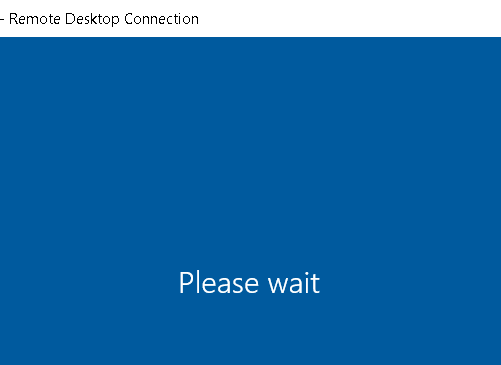I am facing the same issue when I connect from my PC that is on connected network ie main system/server connected to another connected router there all the pc/laptops connected to that router able to connect without “please wait” issue ,but my this PC is on connected router most of the time it gets stuck on “Please Wait”.
On this router when I connect via my laptop which is from my another organization’s ,it has an option to connect entering Windows Hello Pin (6 digit pin which I use to login into my laptop everytime I start it or unlock it) after entering pin it takes me to start screen of server where there are Users listed I can select the user an enter password for it and am successfully able to login, seems issue is with RDP client on my Pc??