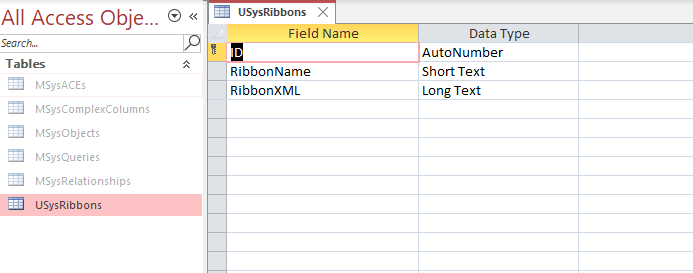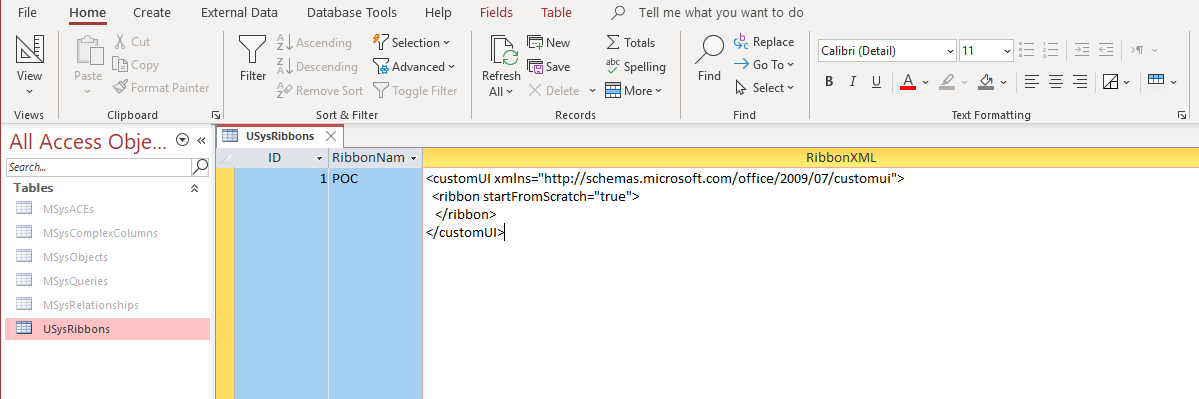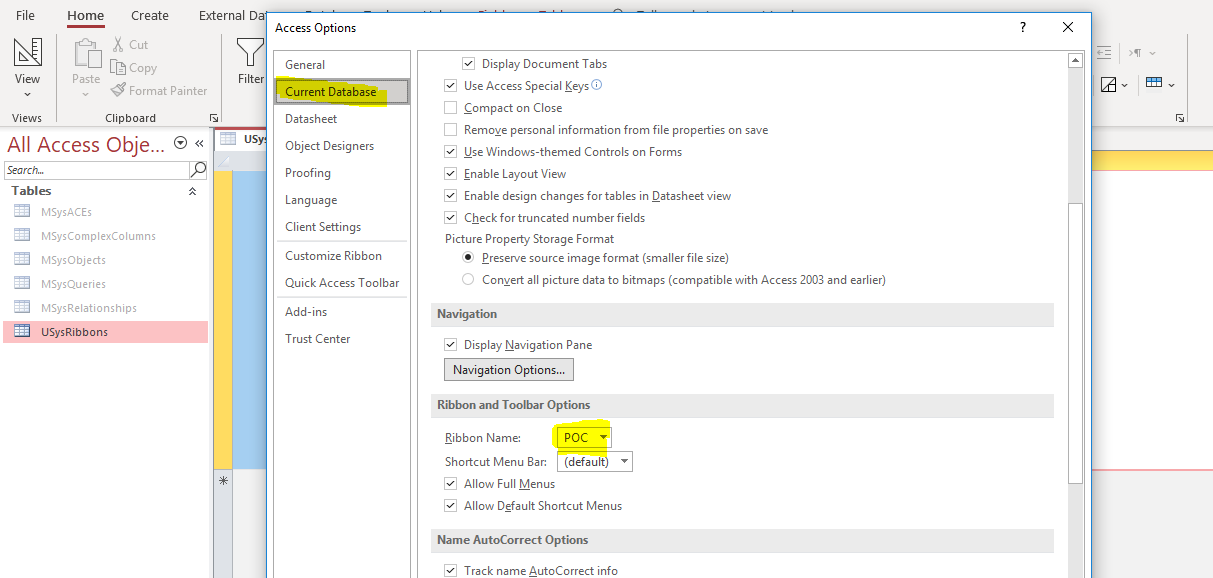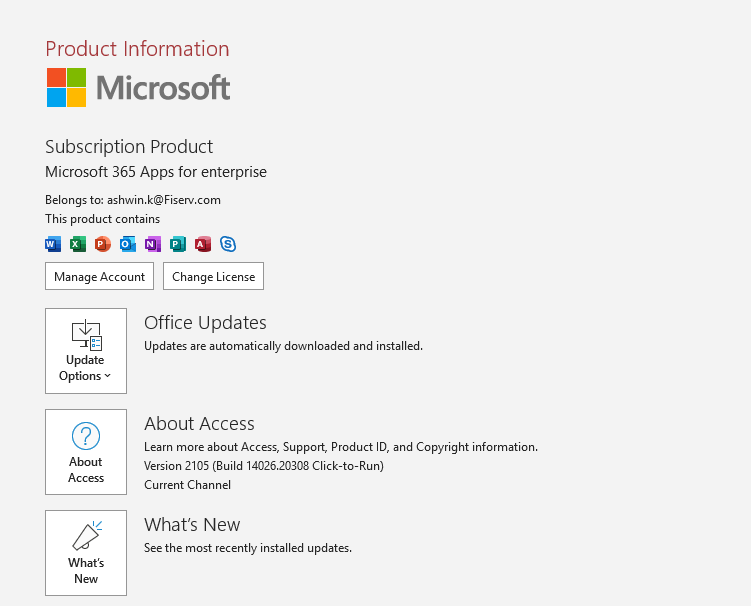Hi,
I don't see a mistake in your settings or ribbon XML but there could e.g. be invisible characters due to copying sth from the web etc.
Maybe you get a hint after activating the error messages for the ribbon XML in the options:
File - Options - Client Settings - General - Show add-in user interface errors